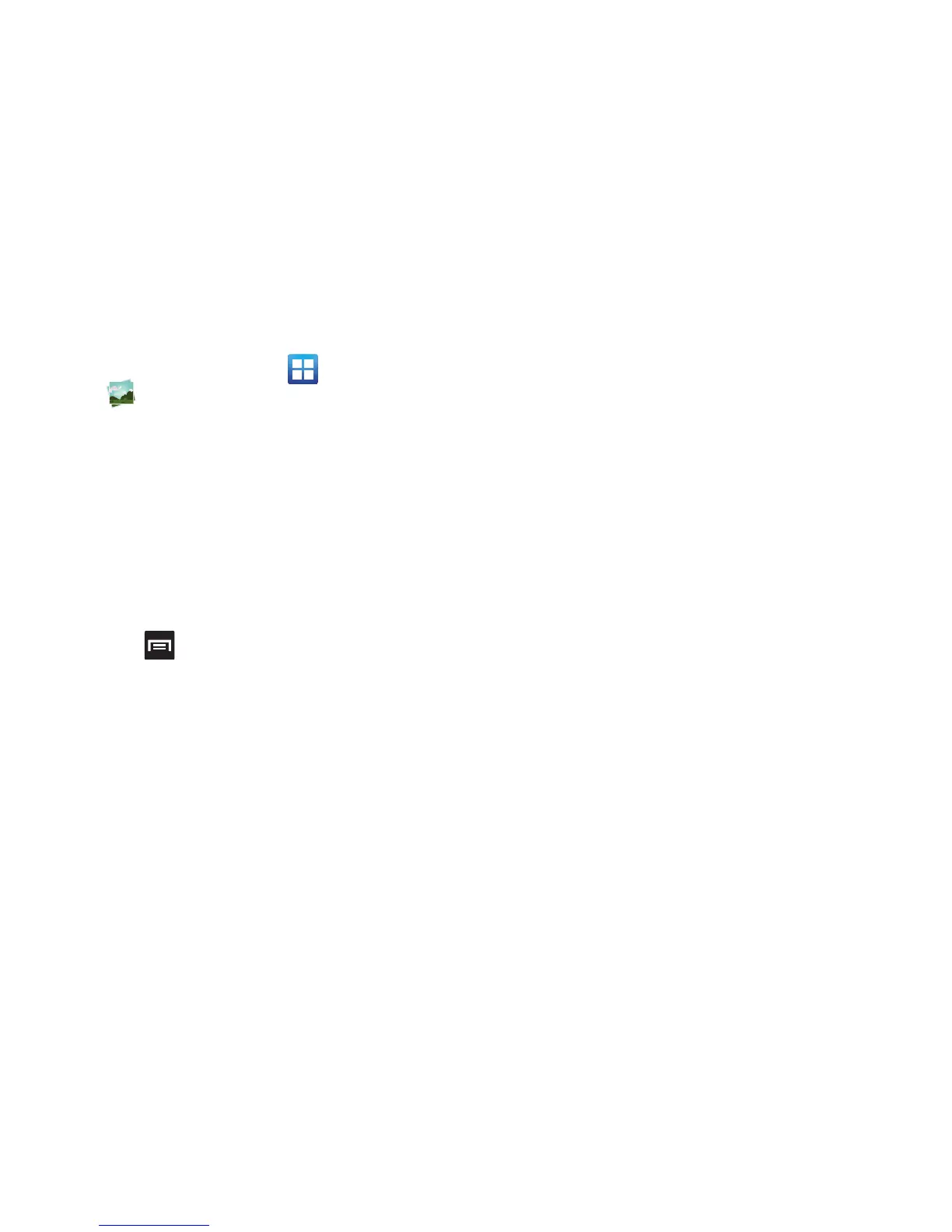163
Camera Image Options
1. From the Home screen, tap (
Applications
)
➔
(
Gallery
).
2. Select a folder location and tap a file to open it in the
Image viewer. Touch and drag a picture to the left to
see the next picture or to the right to see the previous
picture.
3. Tap the on-screen image and use either of the
following image menu options:
•Send via
: allows you to share a picture using Bluetooth, Email,
Gmail, Messaging, Wi-Fi Direct, Kodak, or Snapfish.
•Delete
: allows you to delete the current image.
4. Press to select additional options.
•Share via
: allows you to share a picture using AllShare,
Bobsled Messaging, Google+, Picasa, S Memo, or Social Hub.
•Set as
: allows you to assign the current image as either as
Contact photo, Home screen wallpaper, or Lock screen
wallpaper.
•More
: provides you with the additional options such as:
–
Copy
: allows you to copy one or more pictures to a different
folder.
–
Print
: allows you to print the current image on a compatible
Samsung printer.
–
Edit
: launches the photo editor application. For more
information, refer to
“Photo Editor”
on page 207.
–
Crop
: provides an on-screen box that allows you to crop the
current picture. Tap
Save
to update the image with the new
dimensions or tap
Cancel
to ignore any changes.
–
Motion
: launches the Motion settings page. For more
information, refer to
“Motion Settings”
on page 292.
–
Rotate left
: allows you to rotate the view of the current image in
a counterclockwise direction.
–
Rotate right
: allows you to rotate the view of the current image
in a clockwise direction.
–
Slideshow
: adds the selected photo to a custom slideshow.
–
Rename
: allows you to rename the current file.
–
Send to
: allows you to send the file to a Contacts entry, New
Email address, or New Phone number.
–
Set default destination
: allows you to assign a default action
to take after taking an image (Contacts, New Email address, or
New phone number). The default storage location for pictures is
DCIM > Camera folder.