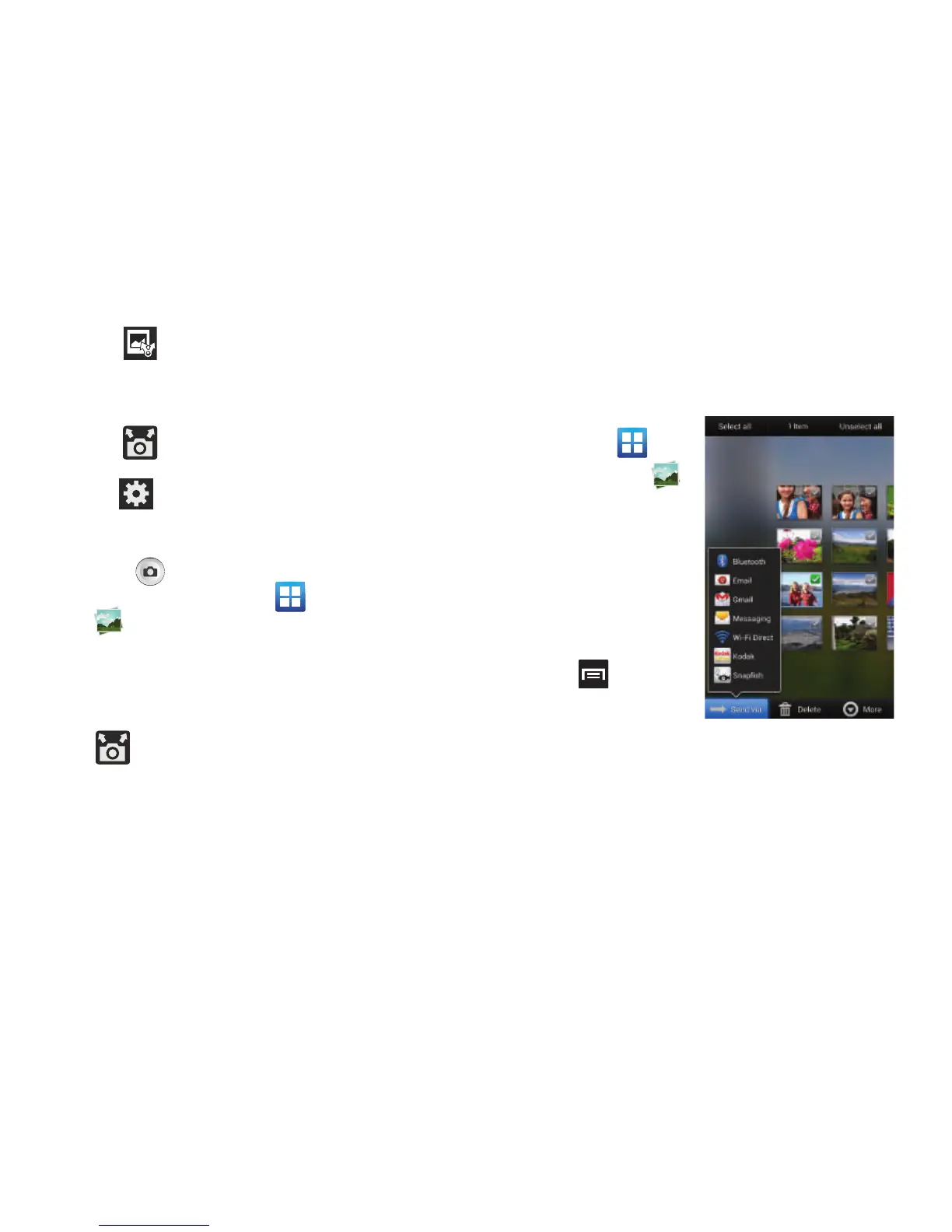Multimedia 162
3. Tap (
Share with
) to display list of current
participants.
•
Stop sharing images with select participants by tapping their
entry and removing the green check mark.
4. Tap (
Shooting mode
) to choose a different
shooting mode.
5. Tap (
Settings
) to disable share shot while
maintaining a Wi-Fi Direct connection.
To locate share shot images:
1. Press (
Camera
key) until the shutter sounds.
2. From the Home screen, tap (
Applications
)
➔
(
Gallery
) to locate your newly shot images located
in their default storage location.
•
External users will be able to locate their images in a ShareShot
folder.
3. Confirm you have received these images by locating
(
Share shot images delivered/received
) in the
Notifications area of the screen.
Camera Gallery Options
The Gallery is where you can access the Gallery of stored
camera images.
1. From the Home
screen, tap
(
Applications
)
➔
(
Gallery
).
2. Select a folder location
(ex:
Camera
) and
select an image by
tapping it once to
place a green check
mark on the file.
3. Press from this
main Gallery screen to
reveal gallery-specific
options
Send via
,
Delete
, and
More
.