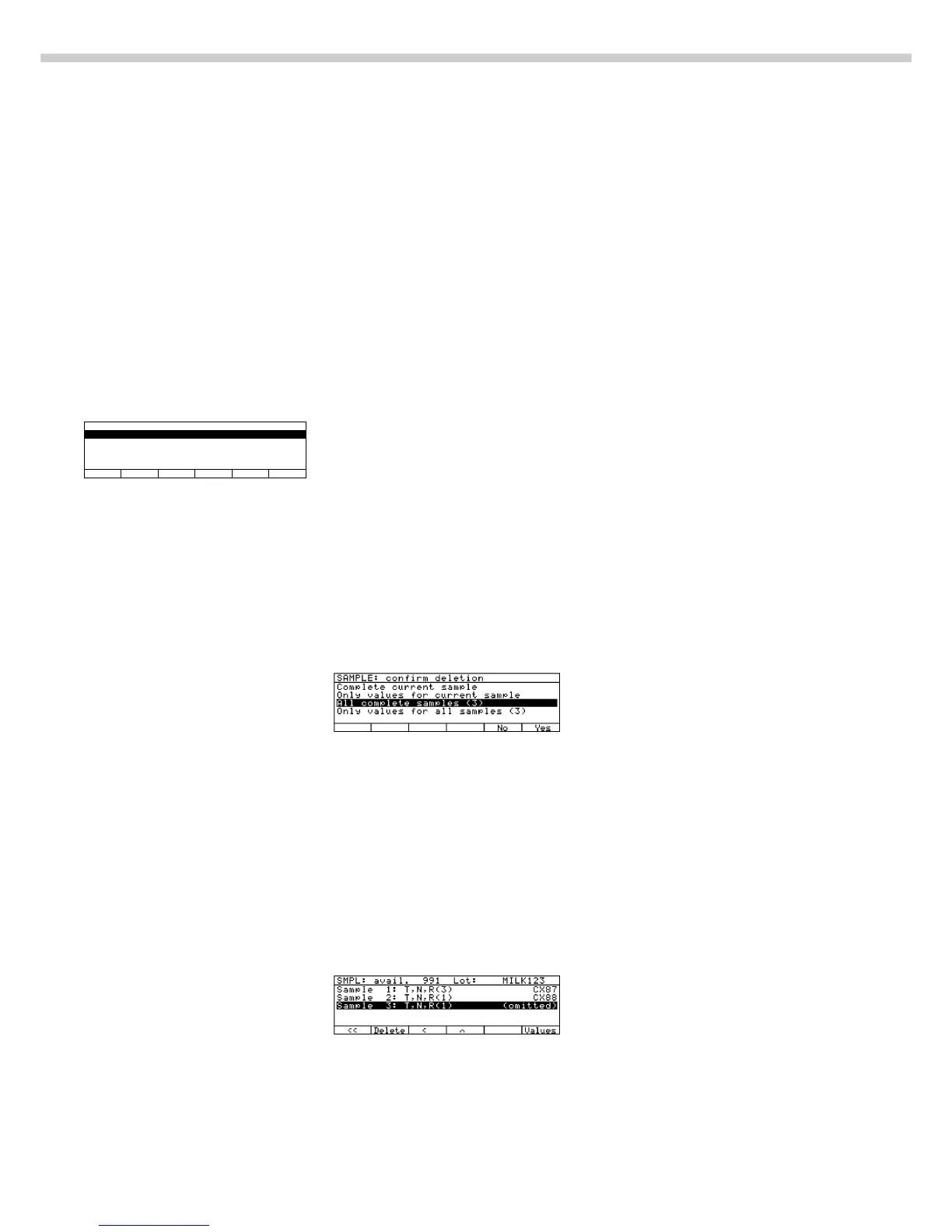108
View and Print Display Pages
You can use the manual mode to
print display pages (for lots, samples,
values and results).
To view and print a display page
for values:
● Show the display page for lots:
press the
Lot soft key
● Show the display page for samples:
press the Sample soft key
● Show the display page for values:
press the Values soft key
● Print the display page for values:
press p
$ Select amount of data to be
included on the printout: press
the q or Q soft key
● Confirm print command: press
the
l soft key
The display pages for lots and
samples can be printed when they
are shown on the scale display.
View the Display Page for Results:
● Show the display page for lots:
press the Lot soft key
● Show the display page for sam-
ples: press the Sample soft key
● Show the display page for values:
press the Values soft key
● Show the display page for results:
press the Result soft key
● Print the display page for results:
see instructions for printing the
display page for values
You can manually print the display
page for statistics when it is shown
on the scale
To view the display page for statistics:
● Select statistics: press the Stat.
soft key
$ For samples each with a different
number of backweights:
Select the kind of statistics:
press the q or Q soft key
$ Confirm selection: press the
l soft key
Deleting or Omitting a Lot or Sample
Lots can be deleted; samples can be
deleted or omitted.
You can choose between
– deleting the current lot and
– deleting all lots.
You can choose whether
– the active sample is deleted entirely,
or
– only the values from the active
sample are deleted, or
– all samples are deleted completely,
or
– only the values from all samples are
deleted, or
– a sample is omitted.
Deleting a Lot/Sample
● Activate the display page for
lots/samples
● Select the desired lot/sample
● Select the “Delete” function: Press
the Delete key
● Define the lot(s)/sample(s) to be
deleted and confirm
● Select “Yes” to complete the delete
function or “No” to cancel it
Example: Deleting all samples
completely (in this case, 3 samples)
Omit or Include Sample
● Activate the display page for
samples
● Select the desired (or omitted)
sample
● Delete: Press the
Delete key
● Omit: Press the Omit key
Example: Sample 3 has been omitted
Additional Functions
In addition to the functions for:
– alphanumeric input,
– taring (not during alphanumeric
input), and
– printing,
you can also access the following
functions from this application:
Calibration/Adjustment
● Press the
isoTST soft key
> See the section entitled “Calibrati-
on/Adjustment” for further instruc-
tions
Setup (Parameter Settings)
● Press the M key
> See the chapter entitled “Configu-
ring the Scale” for further instruc-
tions
Turning Off the Scale
● Press the e key
> The scale shuts off
> The display goes blank, then OFF
or Standby is displayed with
backlighting
