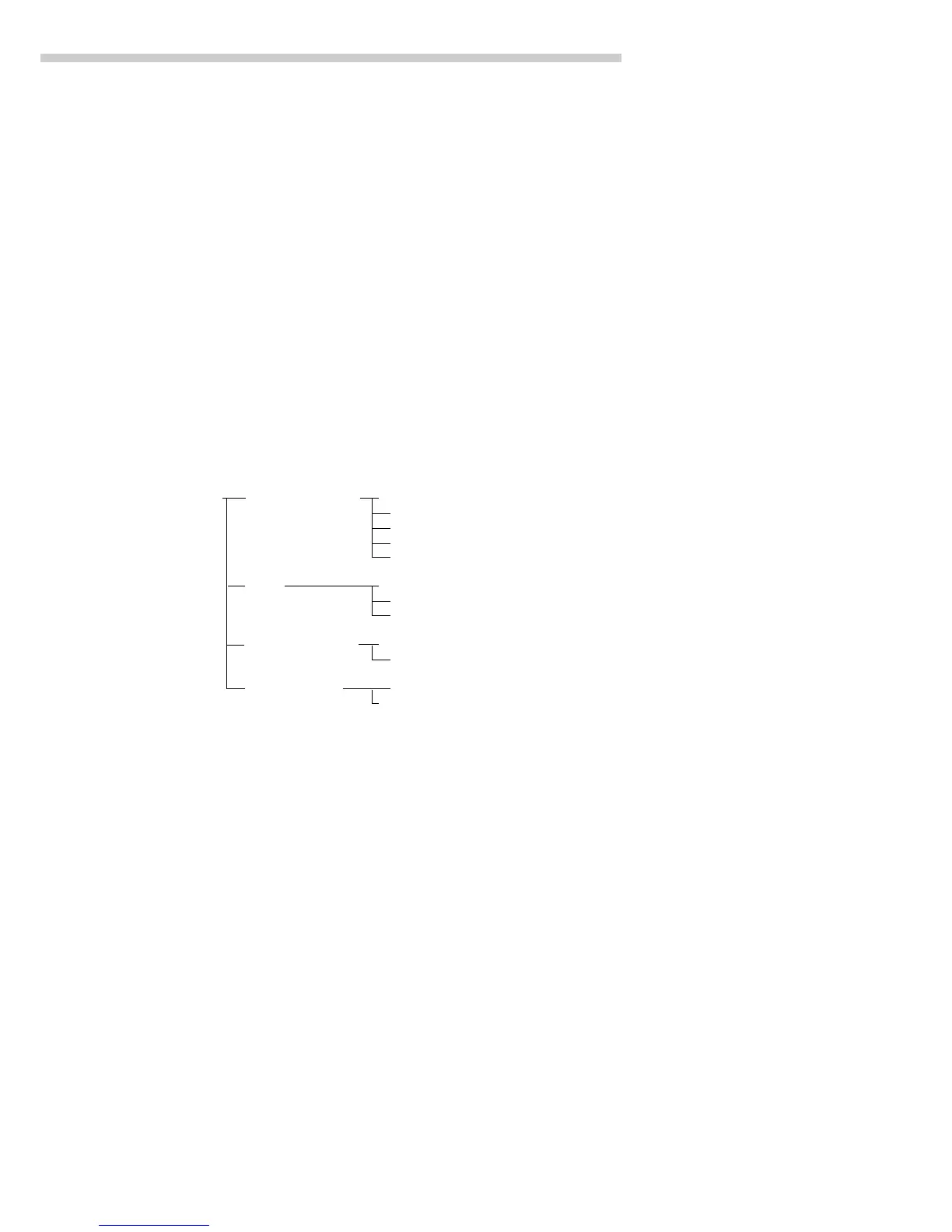115
Operating the Scale
Preparation
● Turn on the scale: Press e
> The Sartorius logo is displayed; a self-test is performed
● Select the “Checkweighing” application in the Setup menu: pressM
FC Models:
§ Select the Application menu:
App soft key
§ Select
Application 2: Press the q soft key and then the O soft key
FCA Models:
● Select the
Application parameters: press the q soft key 2 x,
then the O soft key
● Select
Application 2 (control functions):
Press the q soft key, then the O soft key
● Select Checkweighing: press the Q or q soft key, repeatedly,
if necessary
● Confirm Checkweighing: press the O soft key
Checkweighing Activation of port lines o Within checkweighing range
Always on
Stability and checkweighing range
At stability
Stability + checkweighing range –> once
Type of o Target, min, max weight
checkweighing input Min, max weight
Target, min in %, max in %
Weight display mode o Absolute value
Difference from the target
Automatic printout Yes
of OK values o No
o = factory setting
see also the “Application Parameters (Overview)” in the chapter entitled
“Configuring the Scale”
● Save settings and exit the Setup menu: press the oo soft key
Additional Functions
In addition to the functions for:
– alphanumeric input, (not during
initialization),
– taring (not during alphanumeric
input)
– printing,
you can also access the following
functions from this application:
Calibration/Adjustment
● Press the isoTST soft key
> See “Calibration/Adjustment”
for further instructions
Toggling to Another Application
● Press D
> See the section on the
corresponding application
program for further instructions
Setup (Setting Parameters)
● Press M
> See “Configuring the Scale” for
further instructions
Turning Off the Scale
● Press e
> The scale shuts off
> The display goes blank, then
OFF or Standby is displayed with
backlighting
