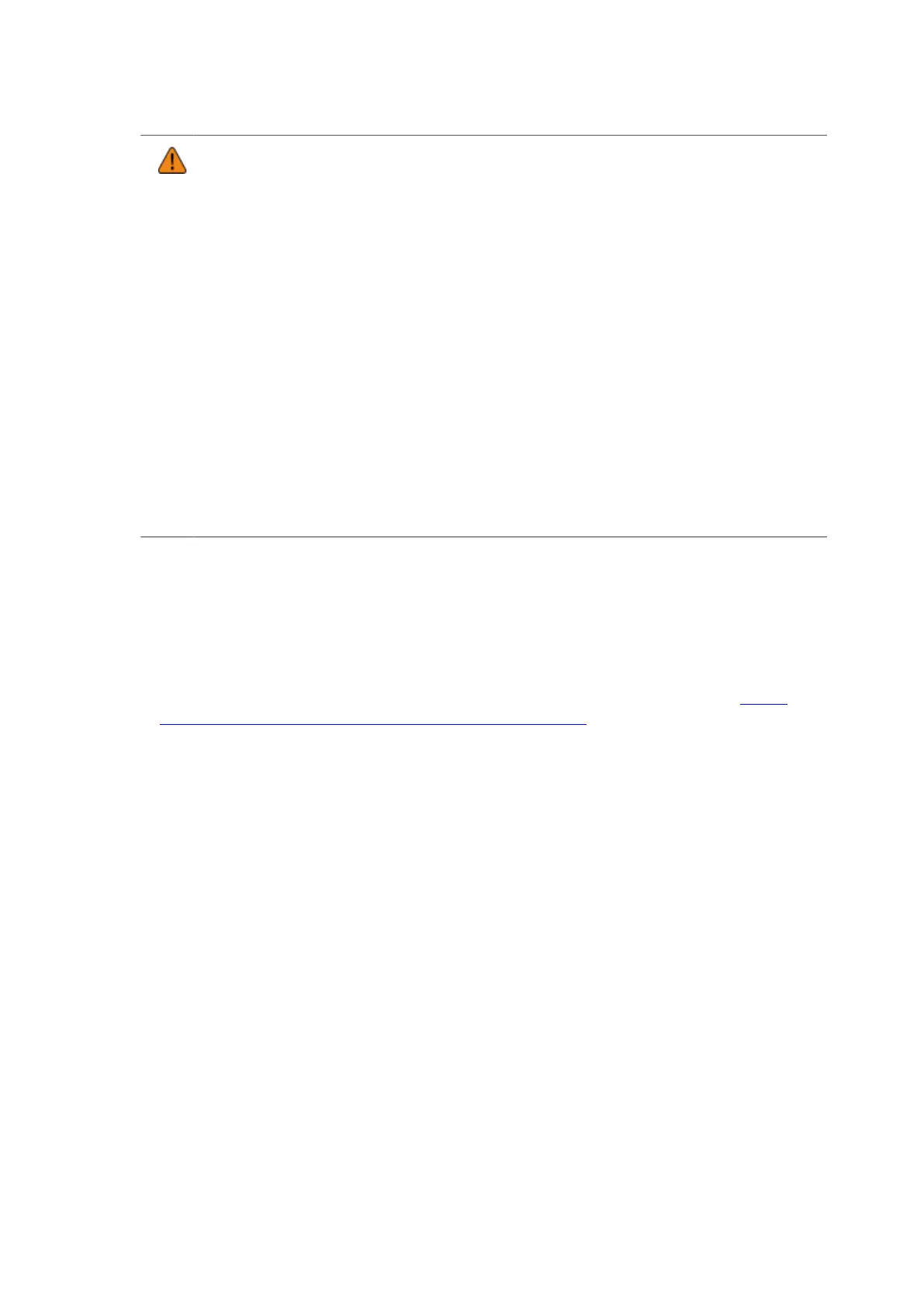149
• Before starting the installation, close all applications.
• Power off the printer and connect the interface cable to a computer.
• When you do the printer driver setup, the properties settings, or the print settings, log in
with Administrator Privilege.
• When you use the printer driver, enable bi-directional communication.
• If the terminal service is being started with Windows Server 2008, change the terminal
service to the install mode. However, it is not guaranteed that the printer driver can be
used in the terminal service environment.
• When using multiple printers, it is necessary to install as many printer drivers as
printers, to identify each printer.
• The interface settings of the connection port (COM) for the printer and computer should
match. You can check the interface settings in the [Interface] menu of the printer. The
interface settings of the computer can be confirmed by the following. In the Device
Manager, right-click [Ports] > [Communications Port (COM1)] and select [Properties].
Then, check the [Port Settings] tab of the displayed Properties screen.
• To use the RS-232C interface to connect with the computer, the printer's [Interface] >
[RS-232C] > [Interface] menu must be set to [RS-232C].
1. Connect the printer and computer with the RS-232C cable, and power on the
printer.
2. Start Windows.
3. Download the printer driver from the SATO printer driver download site http://
www.satoworldwide.com/software/gallerydriver.aspx.
4. Extract the downloaded compressed file of the printer driver.
5. Execute PrnInst.exe to start the installer.
6. If a user account control message appears, click [Yes] or [Continue].
