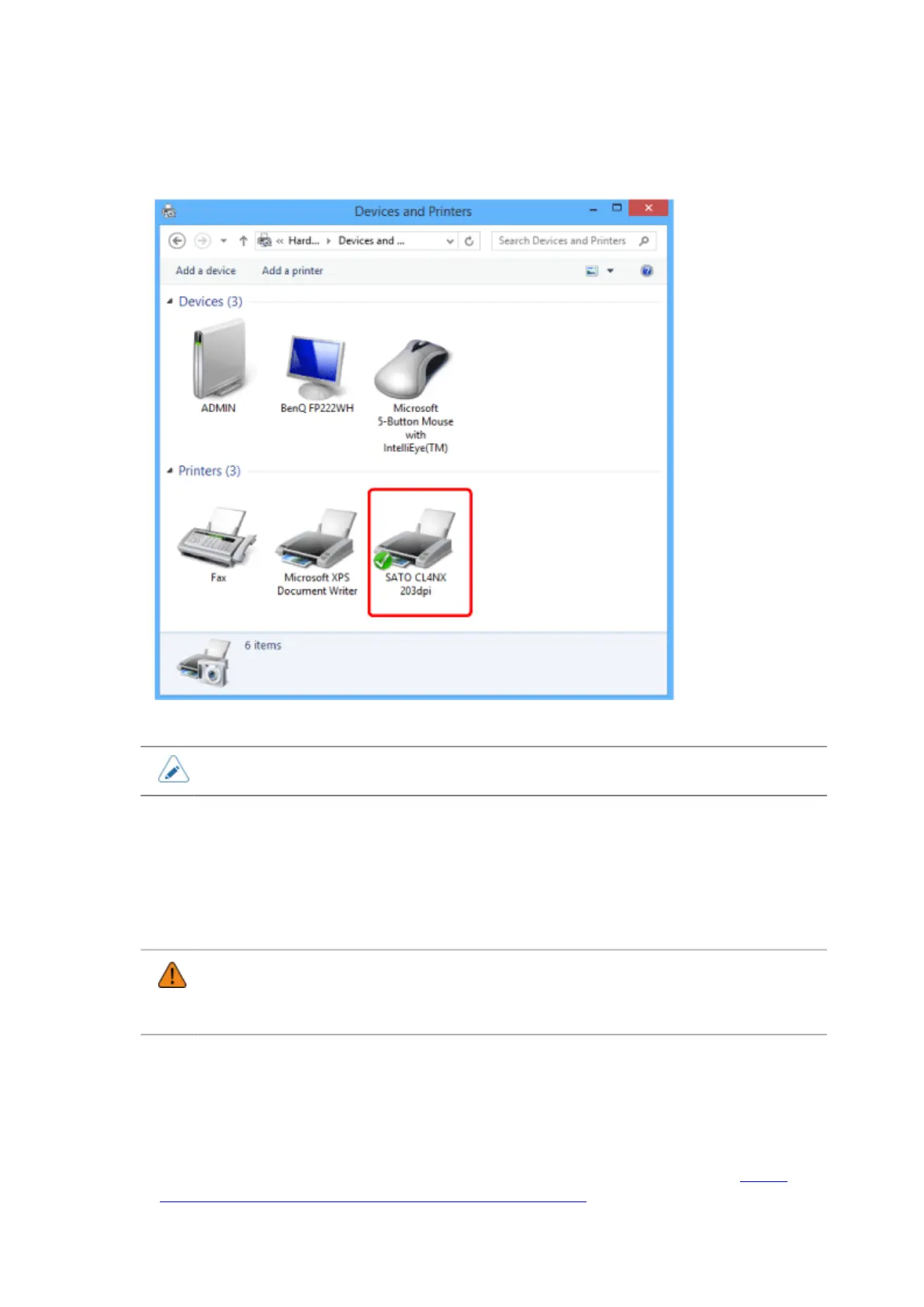161
16. Open [Devices and Printers]* and confirm that the printer driver is installed.
*[Printers] in Windows Vista
• The settings of the printer driver should be performed by the Administrator Privilege.
Uninstalling the Printer Driver
The printer driver is uninstalled using the installer with the following procedures. The following
procedures use Windows 8.1 as an example.
Do not remove the device from [Devices and Printers].
• Before starting the uninstallation, close all applications.
• When you do the printer driver setup, the properties settings, or the print settings, log in
with Administrator Privilege.
1. Power off the printer.
2. Start Windows.
3. Download the printer driver from the SATO printer driver download site http://
www.satoworldwide.com/software/gallerydriver.aspx.
