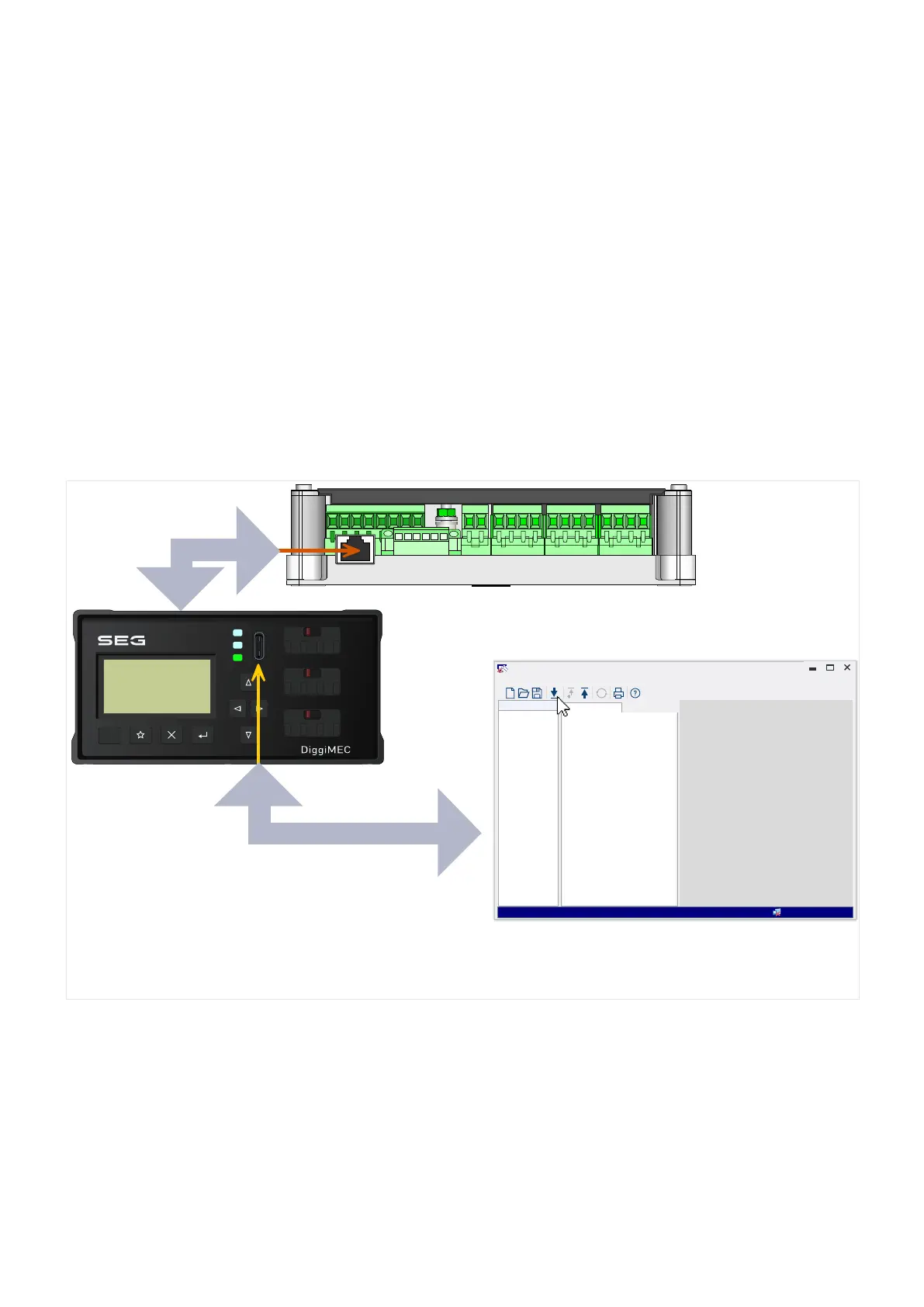3.9.1.5 Operation via Smart view
Although it is easy and convenient to operate a WIC1 using the panel of a connected
DiggiMEC, a full conguration session with many settings to be made would be a quite
cumbersome activity. For numerous operations, the preferred way is to connect a PC with an
operating software to the protection device, so that everything can be done using computer
mouse and keyboard and the large computer monitor gives a far better overview about the
available menu branches, than is possible with the device's built-in display. Moreover, the PC
allows for saving all settings as a le, that can be archived and be loaded into a WIC1 at any
later time.
SEG oers an operating software named Smart view. It oers convenient ways to
do all conguration work, reading and evaluating measuring values, fault analysis
via fault recorder, and much more. A detailed Smart view Manual is available as a
separate document.
Setting up the Connection PC - Device
A PC connection can be established only via a connected DiggiMEC.
RESET
DiggiMEC
(RJ45, Rear Side)
WIC1_ZB8
Ready
Shortcuts
Device Data
Smart view
File Device Edit View Settings Tools Window Help
.... <No Device Data loaded>
USB Cable
Network Cable
WIC1
Smart view
Fig. 35:
Connect the PC to the DiggiMEC and the DiggiMEC to the WIC1, and within Smart view,
specify the connection settings.
Apart from plugging in the required cables, there are essentially two steps to be done for
establishing a connection:
• In Smart view, click on [Settings → Device Connection], then select the type of•
connection to be used for the device, here: »WI Line (V2) DiggiMEC USB«.
After this, the connection has not been established yet, therefore you should not be
confused if the status line still shows “Not connected”.
• Click on [Device → Receive Data from Device] (or, alternatively, press »F2« on your•
keyboard, or click on the small icon with the blue arrow pointing down).
113WIC1WIC1-1.0-EN-MAN
3 Hardware
3.9.1.5 Operation via Smart view
