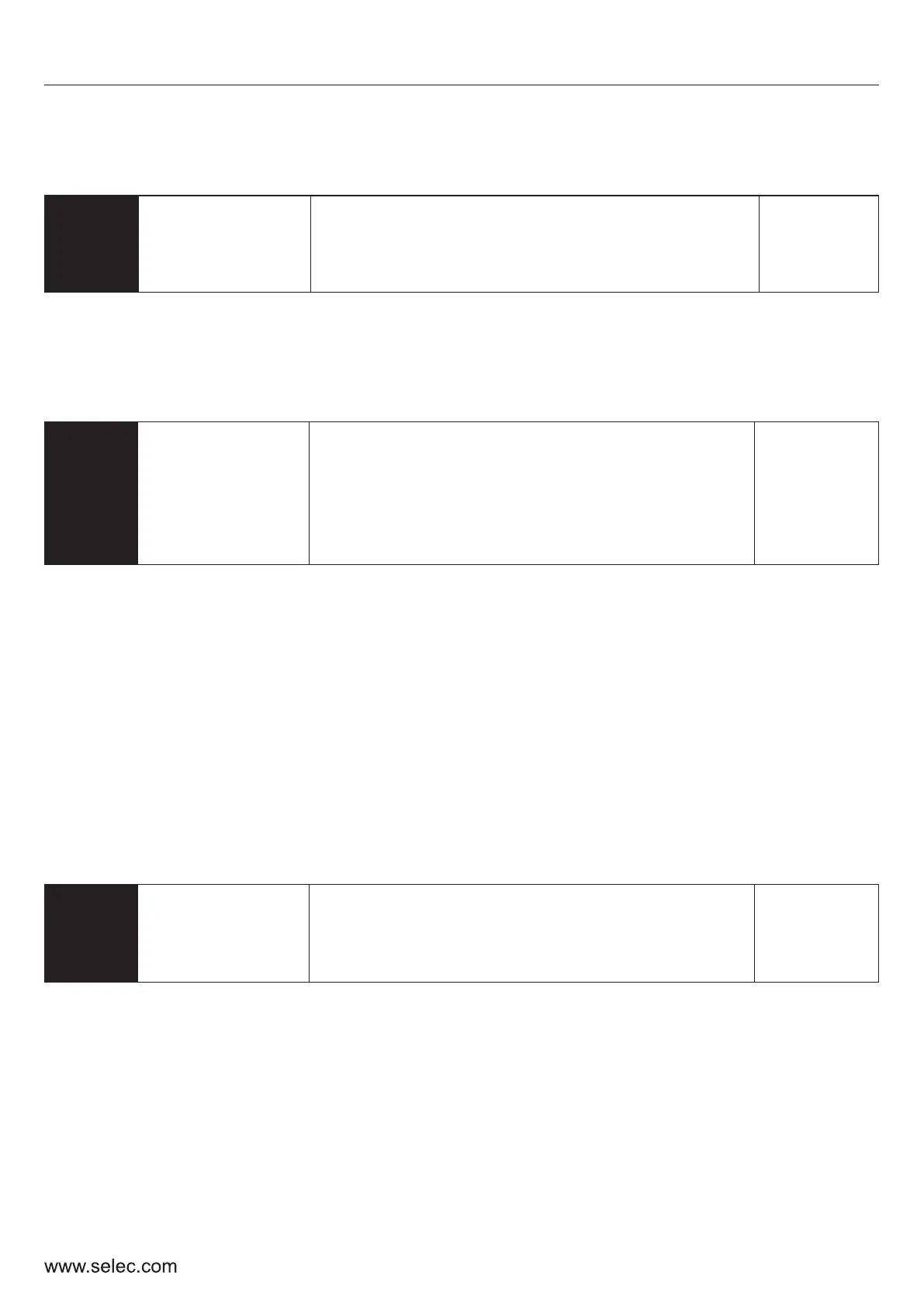6-2 Detailed Explanation of Functional Parameters
P0-00
For ease of use, the entire parameter list has been divided into advanced and basic functions. When
the setting is 0, only these basic parameters are visible and available for editing. When the setting is
1, all settable parameters are visible and available for editing. When the setting is 2, all parameters
are visible, but they cannot be edited. Use this setting post-commissioning to protect accidental
updating of parameters. The last setting, 3, will reset the drive to its default factory settings.
P0 : Basic parameters
Parameter
setting
mode
0: Display Only Basic Parameters
1: Display All Settable Parameters
2: Disable Parameter Settings
3: Factory Reset
Default : 0
P0-01
Frequency
Setting
mode
Default : 1
1: The panel encoder is used for manipulating the set frequency. Steady, continuous rotation will
increase the update rate at which the set frequency value gets updated.
5: Set Frequency is updated using the multifunction input terminals.
6: Set frequency is updated using the multifunction input terminals just like in setting 5. The only
difference is that once the user stops the drive, the set frequency will shift to 0.0 Hz
7: The user can use the external communication feature to update the set frequency
This setting determines the source of setting frequency that will be considered by the drive for all
operations. The explanations are as under-
4: Set Frequency is manipulated using the inbuilt PI regulator.
3: External AI2 uses the user-selectable Analogue input for updating the set frequency.
0: The keypad Up/Down keys are used for manipulating the set frequency. Long pressing either will
increase the rate.
2: External AI1 uses the AI1 terminal for manipulating the set frequency.
27
User Manual
0: Frequency Setting-UP/DOWN Key
1: Panel Potentiometer; 2: External AI1Current
3: External AI2 Volt ; 4. External AI2 POT
5: PI Regulation; 6: Terminal setting Step Size
7: Terminal Setting step size with 0
Zero frequency after stop; 8:Communication
P0-02
Control
mode for
running
0: Controlled by Keyboard
1: Controlled by Terminal & Stop key disabled
2: Controlled by Terminal & Stop key enabled
3: Controlled by Communication
Default : 0
This setting determines the source of control signals for the drive.
For setting 1, the drive will be controlled by the multifunction terminals. The keypad STOP key will be
disabled in this case.
In setting 3, the drive operation will be controlled over external communication
In setting 2, the drive will still be controlled by the multifunction terminals. However, the STOP key on
the keypad will be enabled and can be used to stop the drive’s operation.
For setting 0, the keypad RUN, JOG and STOP keys will control the operation.
