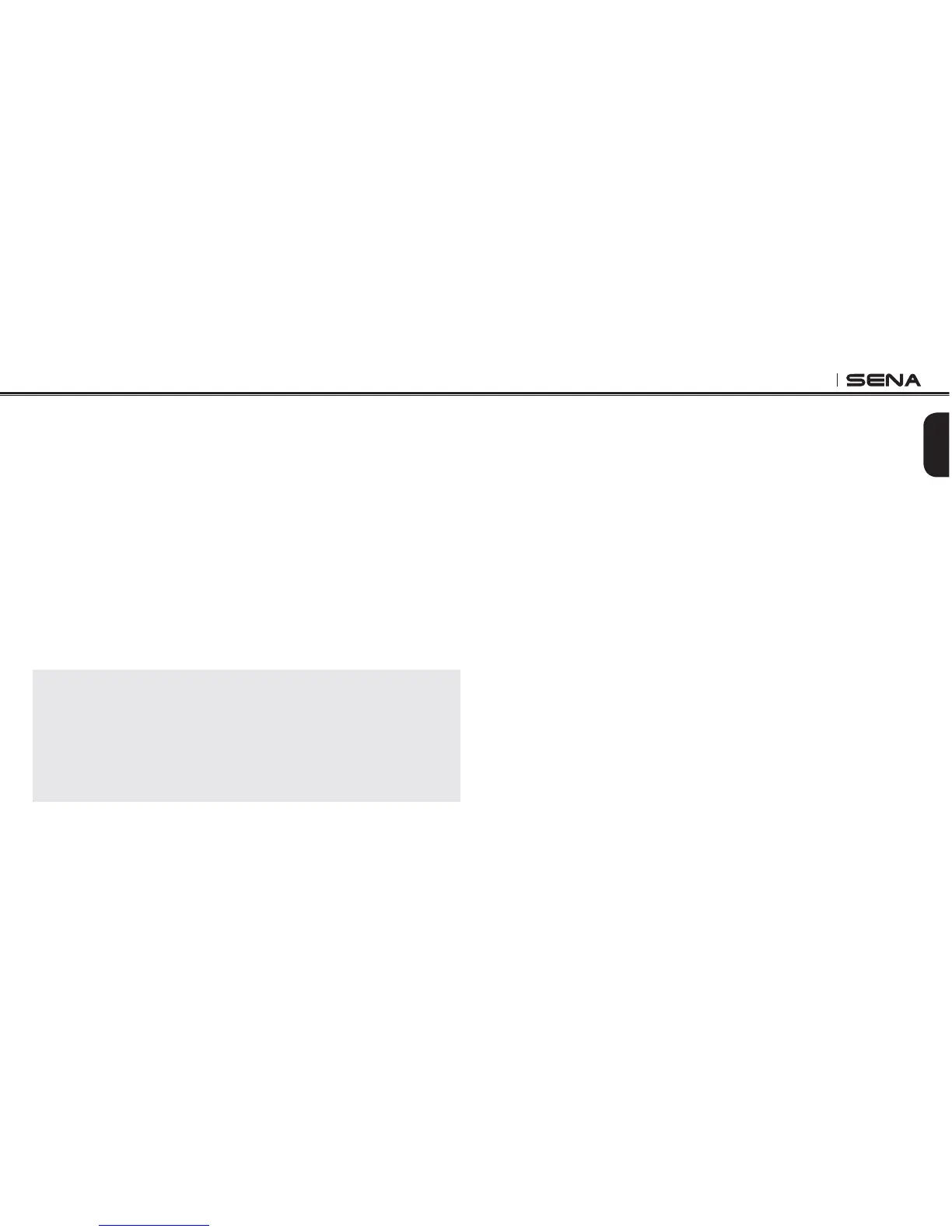10R
21
English
5.1 Mobile Phone Pairing - Mobile Phone, Bluetooth
Stereo Device
1. Press and hold the Joystick for 5 seconds until you hear a voice
prompt, “Phone pairing”.
2. Search for Bluetooth devices on your mobile phone. Select the
Sena 10R in the list of the devices detected on the mobile phone.
3. Enter 0000 for the PIN. Some mobile phones may not ask for the
PIN.
4. 4HEMOBILE PHONECONlRMSTHAT PAIRINGHASCOMPLETEDANDTHE
10R is ready to use. You will hear a voice prompt, “Your headset
is paired”.
5. If the pairing process is not completed within three minutes, the
10R will return to stand-by mode.
Note:
1. If the Bluetooth connection between the headset and a mobile phone is
disconnected, tap the Rear Button to recover the Bluetooth connection
immediately.
2. If the Bluetooth connection between the headset and a media player is
disconnected, press the Joystick for 1 second to recover the Bluetooth
connection and play.
5.2 Second Mobile Phone Pairing - Second Mobile
Phone, GPS, and SR10
Typical Bluetooth headsets can connect with only one HFP (Hands-
&REE0ROlLE"LUETOOTHDEVICESUCHASMOBILEPHONE'03AND3ENA
SR10, but second mobile phone pairing allows the headset to connect
with two HFP devices simultaneously. So, when you already have a
mobile phone connected with the 10R, you can also pair and connect
a second mobile phone or other HFP devices.
1. To pair the HFP device, press and hold the Front Button for 5
SECONDS UNTIL THE RED ,%$ mASHES RED RAPIDLY AND YOU HEAR A
voice prompt, “Intercom pairing”.
2. 7ITHINSECONDSTAPTHE2EAR"UTTONAGAINTHENTHE,%$mASHES
blue rapidly and you will hear a voice prompt, “Second mobile
phone pairing”.
3. Search for Bluetooth devices on the HFP device. Select the Sena
10R in the list of the devices detected on the HFP device.
4. Enter 0000 for the PIN. Some HFP devices may not ask for the
PIN.
5. 4HE(&0DEVICECONlRMSTHATTHEPAIRINGHASCOMPLETEDANDTHE
10R is ready to use. You will hear a voice prompt, “Your headset
is paired”.
