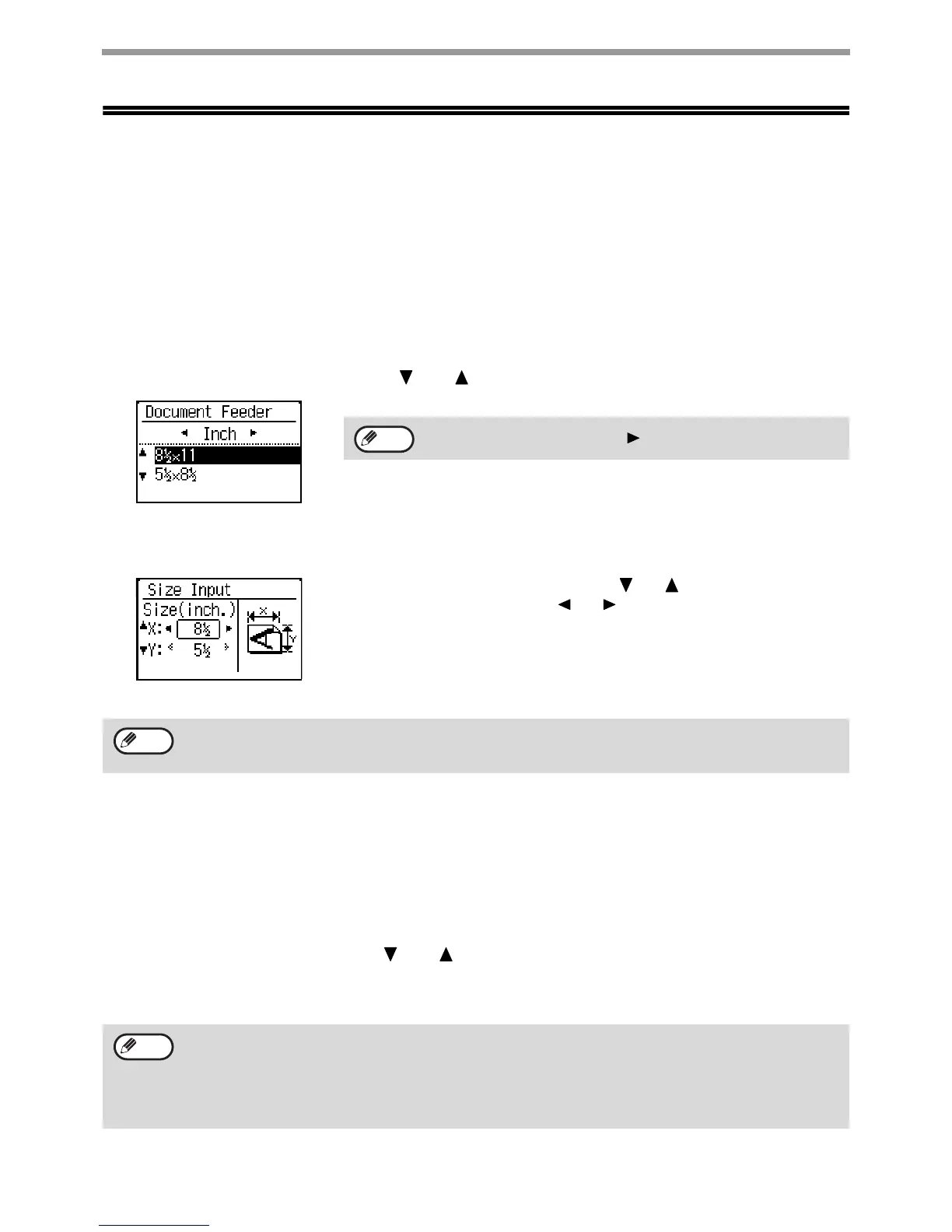130
SCANNER FUNCTIONS
STORING SCANNING SETTINGS
Sets of scanning settings (scan size, resolution, file type, etc.) can be changed for use in various scanning
applications.
SETTING THE SCANNING SIZE
The default scanning size is 8-1/2" x 11". (If "SCANNING BUSINESS CARDS (BUSINESS CARD SCAN)" (p.133)
has been selected, the scanning size is set to business card size.)
If you change the original size, follow the steps below to change the setting after you have placed the original in the
document feeder or on the document glass (p.27).
1
Select "Original Size" with the [ ] or [ ] key, and then select the original size.
The original scanning size can be set manually.
In the Inch original size selection screen, select [Size Input] and press the [OK] key to display the screen below.
Select the width (X) or the length (Y) with [ ] or [ ] key, and adjust in
increments of 1/8" or 1 mm with [ ] or [ ] key.
Input range
X: 5-1/2" to 14" / 140 to 356 mm*
Y: 5-1/2" to 8-1/2" / 140 to 216 mm
* 5-1/2" x 11-5/8" / 140 to 297 mm when the document glass is used
SELECTING THE RESOLUTION
The scanning resolution can be selected. After selecting scan mode and placing the original (steps 1 to 3 on p.126),
perform the procedure below.
The factory default setting for the resolution is "200dpi".
If you need to change the resolution, follow these steps.
1
Select "Resolution" with the [ ] or [ ] key, and then select the resolution.
2
Press the [OK] key.
To select an inch size, press the [] key.
To cancel a manual original size setting, press the [CA] key.
If it is not possible to select the actual original size, select a size that is larger than the actual original size.
If a smaller size is selected, part of the original will not be transmitted.
Resolution
• The default resolution setting is 200 dpi. For typical text documents, a resolution of 200 dpi or 300 dpi produces
sufficiently legible image data. (A resolution of 200 dpi corresponds to the generally used "Fine" in fax mode.
For this reason, the 600 dpi setting should only be used in cases where high-clarity image reproduction is
required, such as an original that includes photographs or illustrations.
• The default setting can be changed in the system settings. (p.189)
Note
Note
Note
