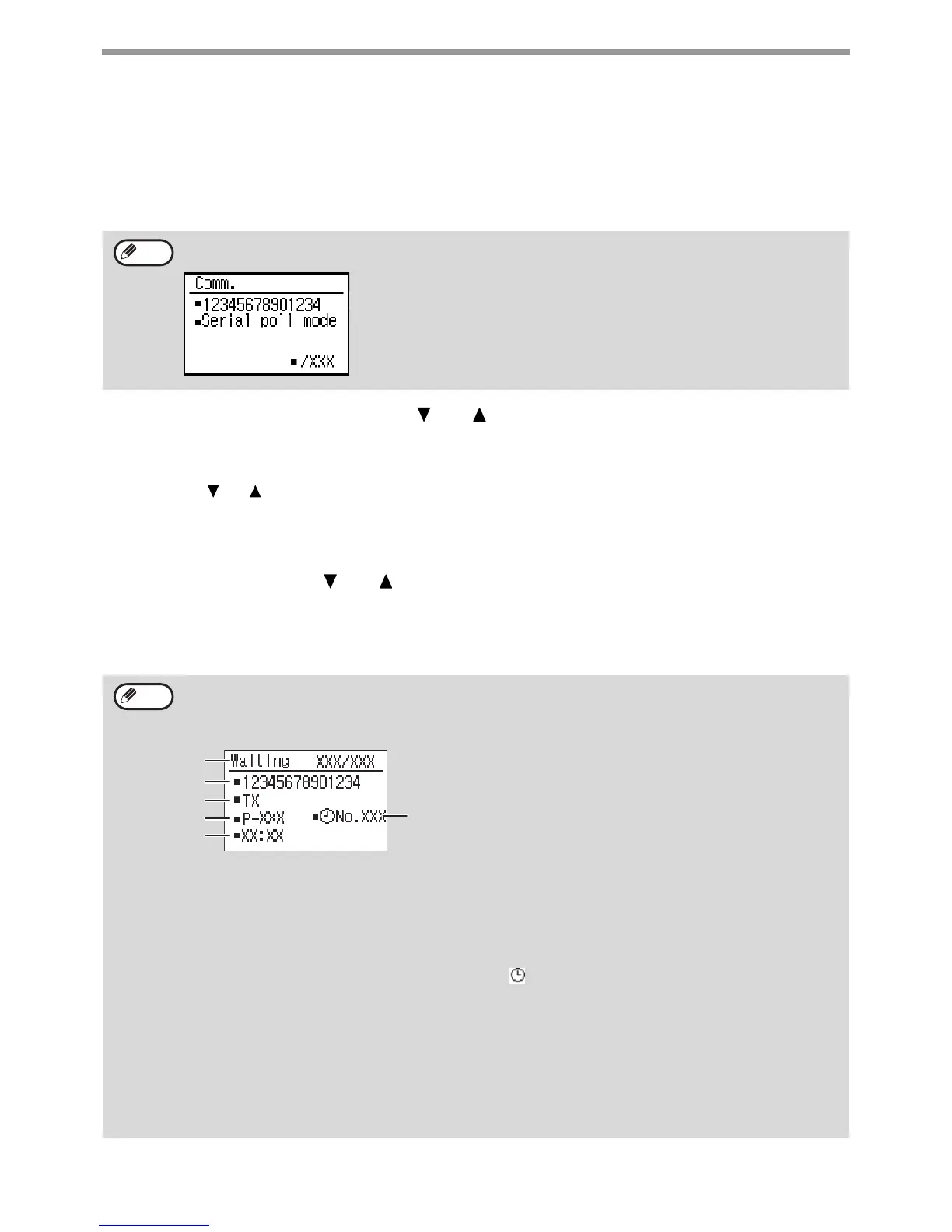94
FAX FUNCTIONS
Canceling a stored transmission job
If you do not wish to cancel a stored transmission job and only wish to check its status, press the [BACK] key instead
of the [C] key in step 4 to exit.
1
Press the [FAX STATUS] key.
The fax job status screen is displayed.
2
Select "TX/RX Reserve" with the [ ] or [ ] key.
3
Press the [OK] key.
The first stored transmission job appears.
Press the
[] or [] key until the transmission job that you wish to cancel appears.
4
Press the [C] key.
The transmission cancel confirmation screen appears.
5
Select "Yes" with the [ ] or [ ] key.
6
Press the [OK] key.
The selected transmission job is canceled.
If you wish to cancel another transmission job, repeat steps 1 through 6.
When a transmission is in progress, the job being transmitted is displayed. Press the [BACK] key to display the
fax status selection screen.
You can check canceled recall mode jobs in the Activity Report. "Cancel" will appear in the "Type/Note" column of
the report.
Contents of the stored job screen (screen of step 3)
(A) Current status
"Waiting" will appear next to stored transmission jobs and timer transmission jobs. "Recall" will appear next
to recall mode jobs.
(B) Destination
The name of the destination appears if programmed.
(C) Transmission method name
In the case of a timer transmission, the timer icon " " appears at the beginning of the transmission method
name.
(D) Number of pages stored
In the case of a stored transmission job, the document number assigned at the time of scanning appears.
(E) In the case of a timer transmission, the timer job number appears.
(F) In the case of a timer transmission, the specified reservation time appears. "Prepared" will appear for a
stored transmission job.
Status of completed jobs
To check the status of completed jobs, select "TX/RX Completed" in step 2 and press the [OK] key in step 3.
Note
Note
(B)
(C)
(A)
(D)
(F)
(E)
