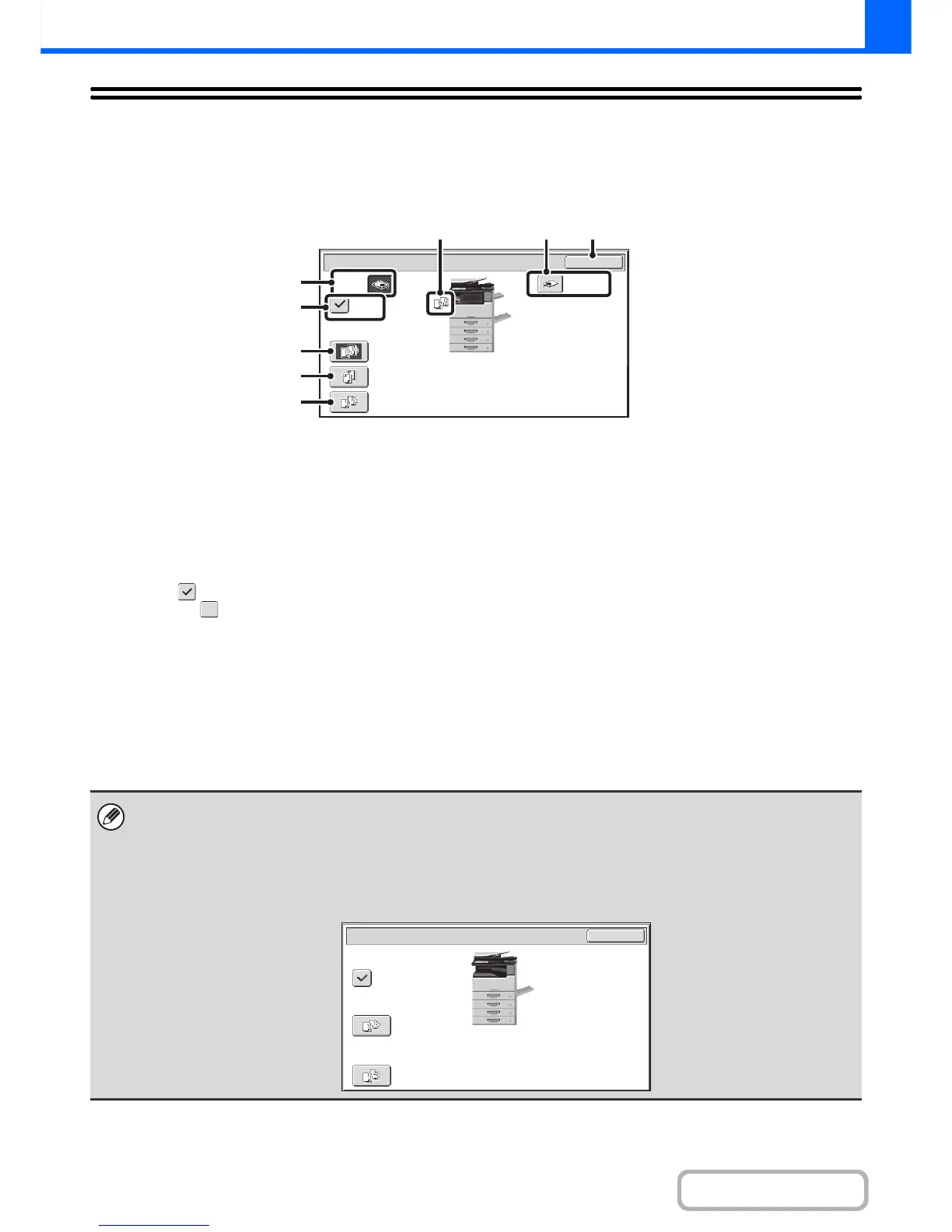OUTPUT
To select output functions and the output tray, touch the [Output] key in the base screen of copy mode. Output functions
that can be selected are sort, group, offset, and staple sort. All explanations of the settings below assume that a finisher
is installed.
(1) [Offset Tray] key ([Center Tray] key*)
Output is delivered to the offset tray. The [Offset Tray]
key is automatically selected when the [Staple Sort] key
is selected.
(2) [Offset] key
This is used to offset each set of output from the previous
set.
The offset function operates when the checkbox is
selected and does not operate when the checkbox is
not selected . (The offset checkmark is automatically
cleared when the staple sort function is selected.)
☞ Offset function (page 2-32)
(3) [Sort] key
This is used to sort (collate) output into sets.
☞ Sort mode (page 2-32)
(4) [Staple Sort] key
This is used to sort output into sets, staple each set, and
deliver the sets to the tray. (Note that the sets will not be
offset in the output tray.)
☞ Staple sort function (page 2-33)
(5) [Group] key
This is used to group copies by page.
☞ Group mode (page 2-32)
(6) Output display
An icon will appear to indicate the output mode.
(7) [Right Tray] key
Select this key to have output delivered to the right tray.
When the right tray is selected, offset, staple, and sort
cannot be selected.
(8) [OK] key
Touch this key to close the output screen and return to
the base screen.
OK
Output
Sort
Right Tray
Offset
Offset
Tray
Staple
Sort
Group
(6) (7) (8)
(3)
(4)
(5)
(1)
(2)
The above screen shows the keys that appear when a finisher is installed. The keys that appear will vary depending on what
peripheral devices are installed.
In addition, it may not be possible to select some keys depending what peripheral devices are installed. If your screen is
different from the screen of previous page, see the screens that follow.
Example
The screen when a finisher is not installed.
