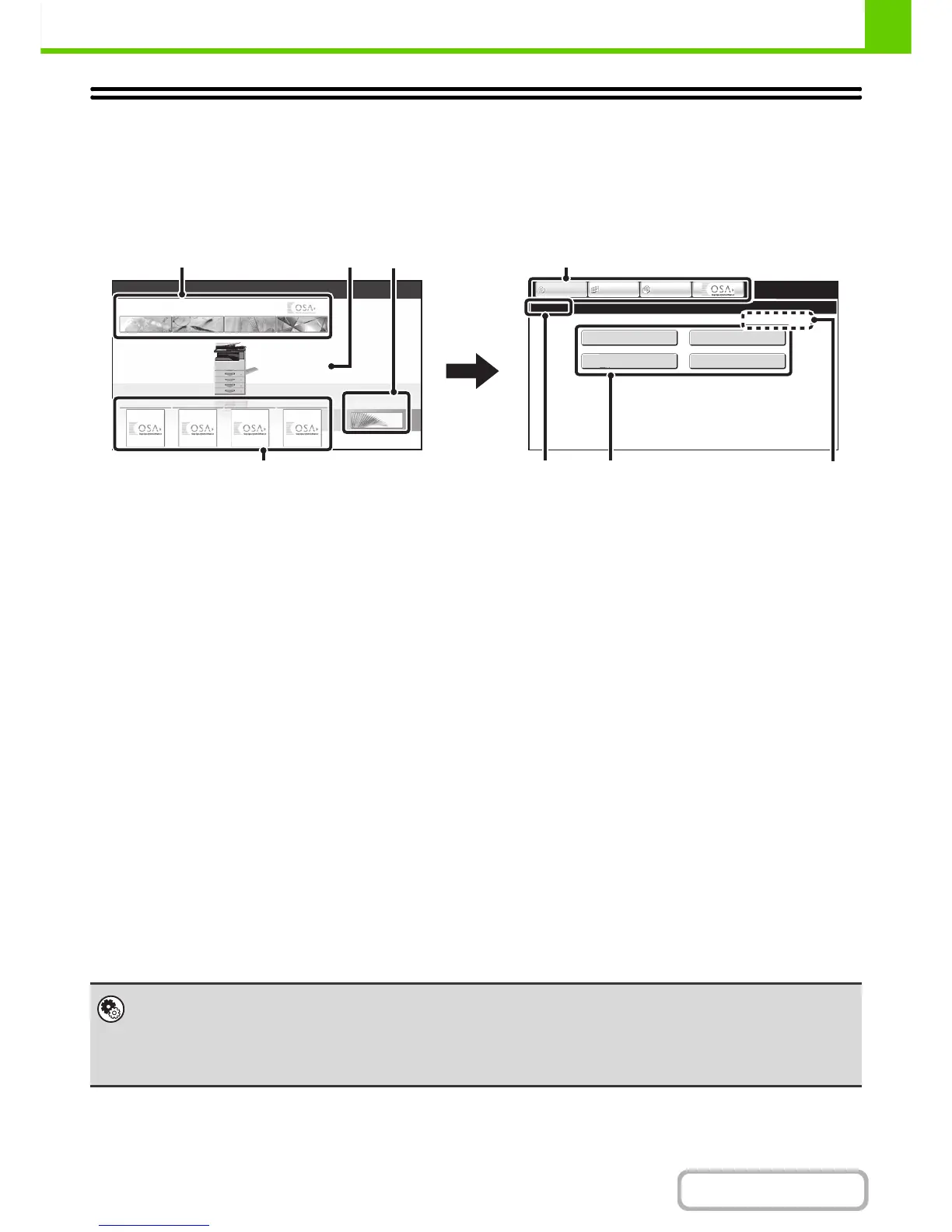HOME SCREEN
When the [HOME] key is pressed on the operation panel, the home screen appears in the touch panel. Mode selection
keys appear in the home screen. These keys can be touched to open the base screen of each mode. The [My Menu]
key can be touched to display shortcuts to functions stored in "My Menu".
(1) Mode select keys
Use these keys to switch between copy, image send,
document filing, and Sharp OSA modes. Key names and
images can be changed. (1st screen only)
(2) Background Image
Background image of the home screen. The background
image can be changed.
(3) [My Menu] key
Touch to go to your my menu screen. Key names and
images can be changed.
(4) Application Keys *
It is possible to display a combined total of eight Sharp
OSA application shortcuts and my menu shortcuts.
(5) Title
This shows the title of the my menu screen.
(6) Shortcut key
A registered function appears as a shortcut key.
The key can be touched to select the registered function.
(7) User name
This shows the name of the logged in user.
The user name appears when user authentication is
enabled on the machine.
* This function requires the hard disk drive.
Shortcuts to functions can be registered as keys in the my menu screen. When a shortcut key is touched, the screen for
that function appears. Register frequently used functions in the my menu screen to quickly and conveniently access
those functions. When user authentication is used, the my menu screen of "Favorite Operation Group" can be displayed.
Use the Web page to configure the following settings:
• Changing the name of the home screen key, changing the image, storing an application key
• Storing keys that appear in the my menu screen.
• System Settings (Administrator): My Menu Settings
Registration is performed in [System Settings] - [Operation Settings] - [My Menu Settings] in the Web page menu.
• System Settings (Administrator): My Menu List
When user authentication is enabled, a my menu screen can be set for each "Favorite Operation Group List".
Registration is performed in "My Menu List" in [User Control] in the Web page menu.