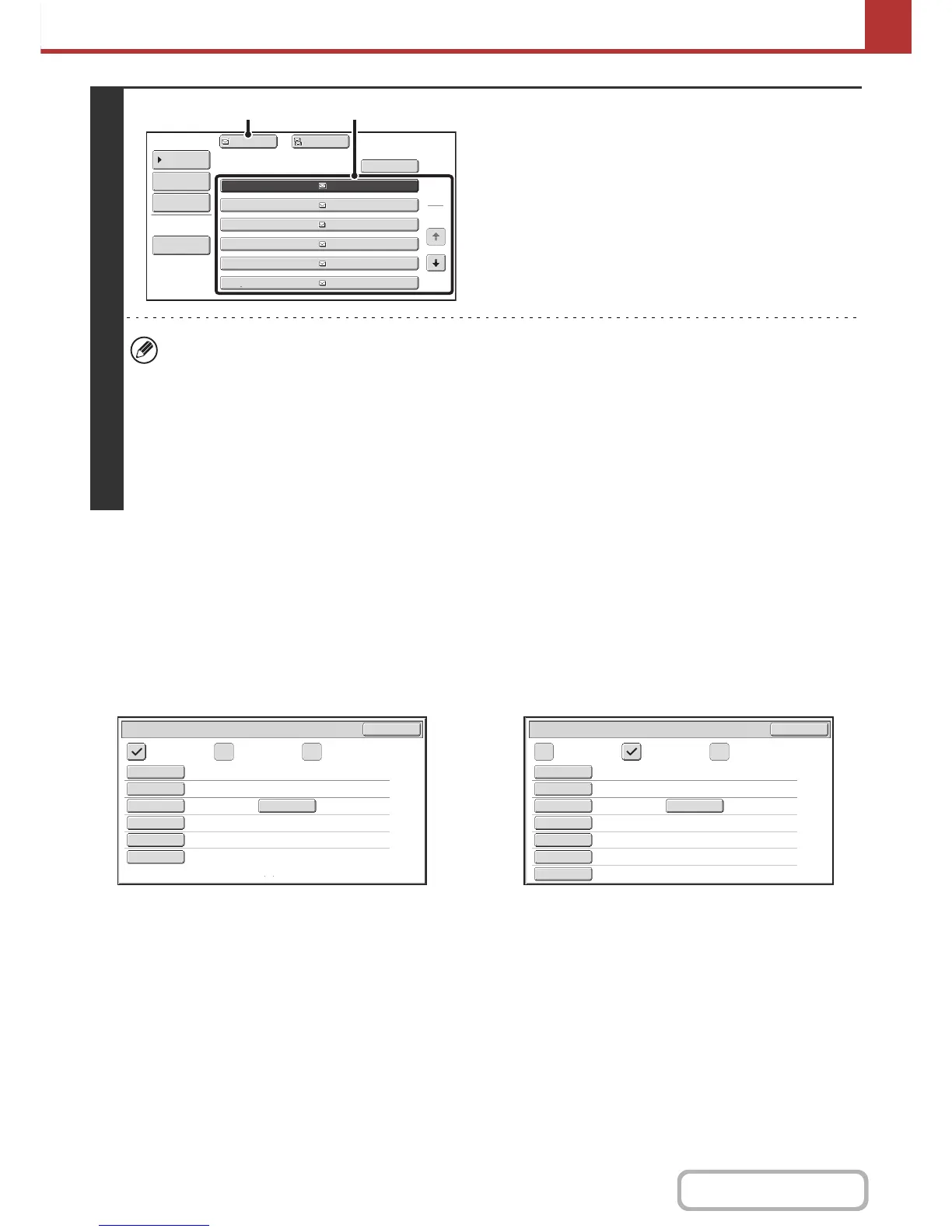Storing a destination from a global address book in the machine's
address book
A destination address obtained from a global address book can be stored as a destination (one-touch key) in the
address book of the machine.
Touch the [Detail] key in the search results screen of the global address book (the screen of step 3 above) to display
information on the selected destination. Touch the [Register] key in the detailed information screen and then touch the
item to be used (the [E-mail] key or the [Internet Fax] key). The following screens will appear.
E-mail address registration screen Internet fax address registration screen
The information stored in the global address book is automatically entered. (The settings can be changed if needed. For
detailed information on each item, see "Address Control" (page 7-16) in "7. SYSTEM SETTINGS".) However, configure
the items below manually. To complete the storing procedure, touch the [Exit] key.
• [Initial] key: Touch this key to enter the initials that determine where the destination will appear in the alphabetical
index and the order of one-touch key display. Enter up to 10 characters for the initials.
• [Index] key: Touch this key to select the custom index in which the address will appear. You can also select whether
or not the destination will be included on the [Freq.] tab of the address book.
• [File Format] key: Set the format for Scan to E-mail. Default format settings have already been configured; however,
selecting format settings when you store a destination saves you the trouble of selecting the
settings each time you transmit to that destination.
• [Compression] key: Touch this key to set the compression mode when sending an Internet fax.
• [I-Fax Report] key: Touch this key to request a reception report when sending an Internet fax.
3
Select the destination.
(1) Touch the key of the desired destination.
If no names are found that match the search characters, a
message will appear. Touch the [OK] key to close the
message and touch the [Search Again] key to search
again.
(2) Touch the [To] key.
This enters the selected destination.
If you wish to enter another destination, repeat (1) and (2)
of this step.
• If 30 or more matches are found, a message will appear in the screen. Touch the [OK] key to close the message. Up
to 300 matches can appear. If no names are found that match the search letters, touch the [Search Again] key to
search again using more search letters.
• To check the information stored in a destination...
Touch the key of the destination and then touch the [Detail] key. The information stored for the selected destination
will appear. Check the information and then touch the [OK] key to return to the search results screen.
• If a screen for selecting the item to be used appears...
If the selected destination includes a fax number, telephone number, or other contact information in addition to the
e-mail address or Internet fax address, you will need to select which item you wish to use. Touch the [E-mail] key or
the [Internet Fax] key to retrieve the address for Scan to E-mail or Internet fax transmission.