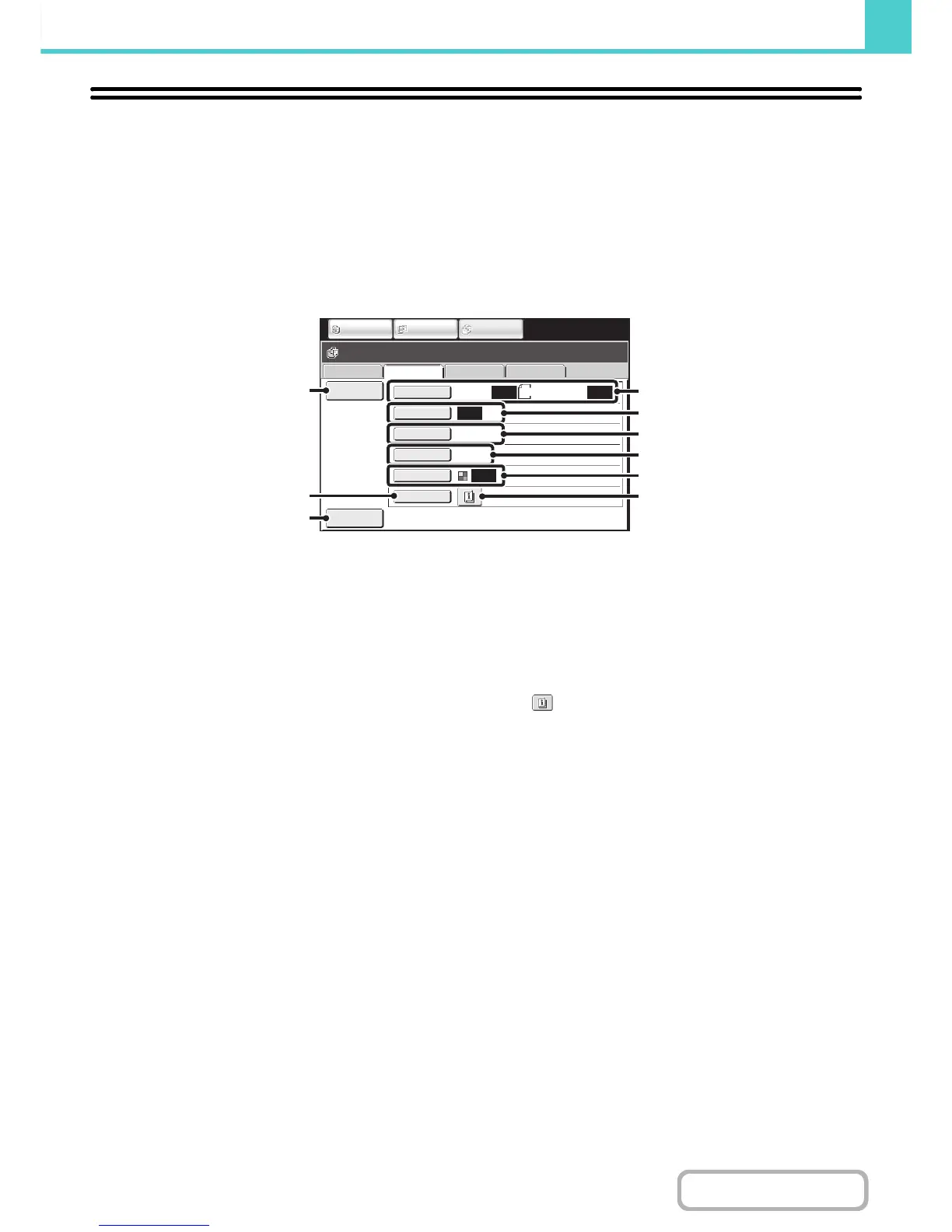SAVING A DOCUMENT FILE ONLY (Scan to HDD)
Scan to HDD is used to store a scanned document in the Main folder or a custom folder. Neither printing nor
transmission are performed.
"Scan to HDD" SCREEN
The following screen appears when the [Scan to HDD] tab is touched in document filing mode. Touch the keys below to
select Scan to HDD settings.
The current setting of each key appears to the right of the key.
(1) [File Information] key
Information can be appended to a file stored by Scan to
HDD. The settings are configured in the same way as file
information for "File".
+ FILE INFORMATION (page 6-15)
(2) [Special Modes] key
Use this key to select special modes for Scan to HDD.
+ Special modes screen for Scan to HDD (page 6-21)
(3) [Preview] key
Touch to check the image to be stored before performing
Scan to HDD.
+
Checking the image before storing it (Preview) (page 6-22)
(4) [Original] key
Touch this key to set the scanning size, storing size and
orientation of the original, and select 2-sided scanning
settings.
+ [Original] key (page 6-19)
(5) [Exposure] key
Touch this key to select the exposure for scanning.
(6) [Resolution] key
Use this to select the resolution that will be used when
the file is transmitted.
When "Long Size" is specified, only resolution settings of
300 X 300 dpi and under can be selected.
(7) [Comp. Ratio] key
Use this to select the color compression ratio that will be
used when the file is stored in color.
(8) [Color Mode] key
Use this key to select the color mode when storing a
document.
+ [Color Mode] key (page 6-20)
(9) key
This key appears when a special mode or 2-sided
scanning is selected. Touch the key to display the
selected special modes.