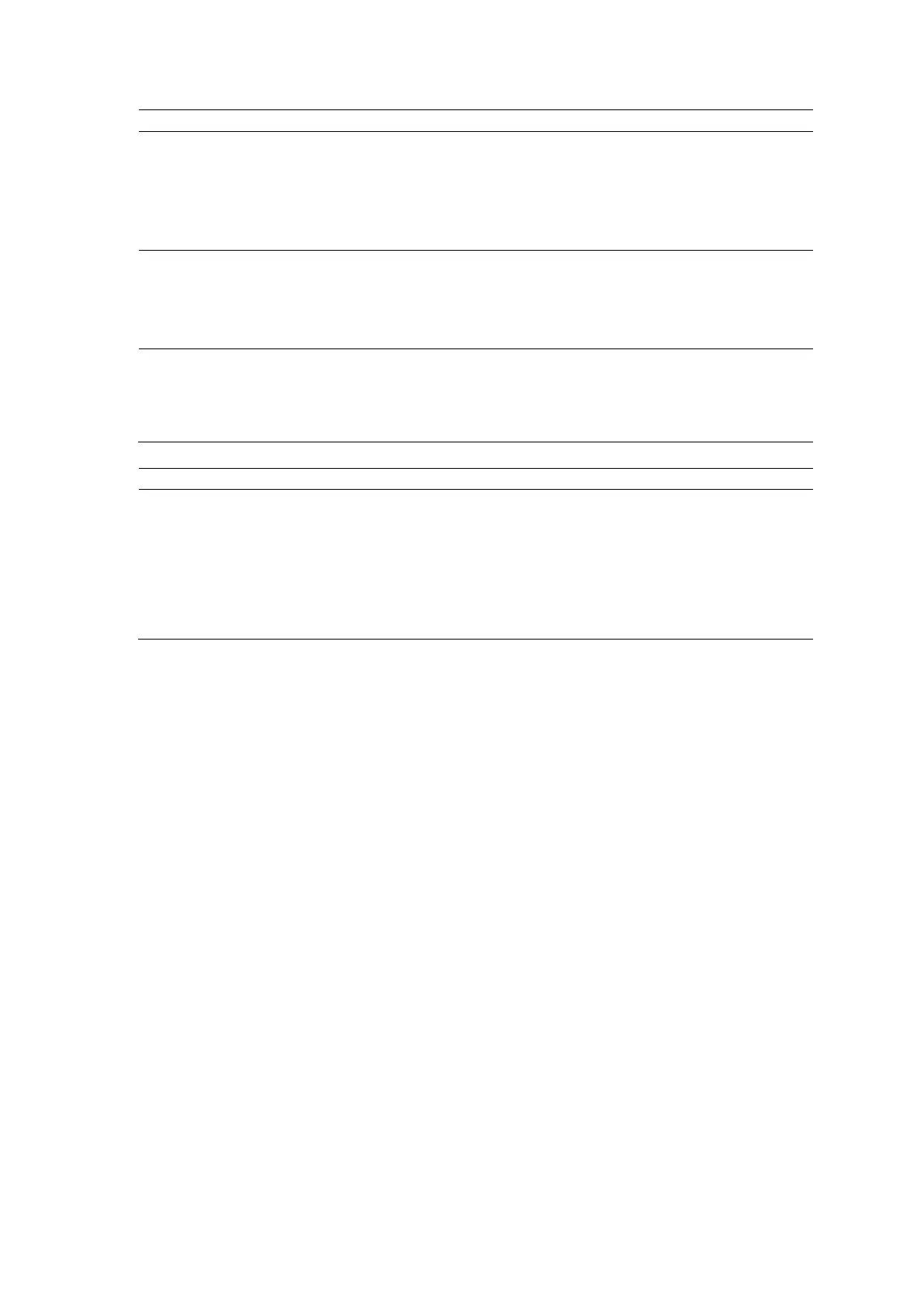9 eSieFusion Imaging
Instructions for Use 9 - 19
Pan the volume a. Activate the pan function.
● Select Pan.
○ For systems without a touch screen, press NEXT to select Pan.
b. Drag the volume to the required location.
c. To restore the previous position of the volume, select Reset Display on
Cycle through the slices of an
MPR
a. Choose a method:
– Rotate [X], [Y], or [Z] on the control panel to cycle through the
coronal, sagittal, or axial MPR, respectively.
– Drag the required axis on the image.
b. To restore the previous display, select
.
Change the active plane view Select a plane.
● Rotate [X], [Y], or [Z] to select the coronal, sagittal, or axial view,
respectively.
○ For systems without a touch screen, rotate the scroll wheel to rotate
the selected plane.
3. Identify an area of interest.
Identify an area of interest by
drawing a line
a. Activate the drawing tool.
● Select Line Segmentation.
○ For systems without a touch screen, click Line Segmentation on
the image menu.
b. Click the image to position the starting and ending points of a line
across the area of interest.
The system displays an outline around the area identified by the line
segmentation and updates the Navigator with a corresponding entry.
