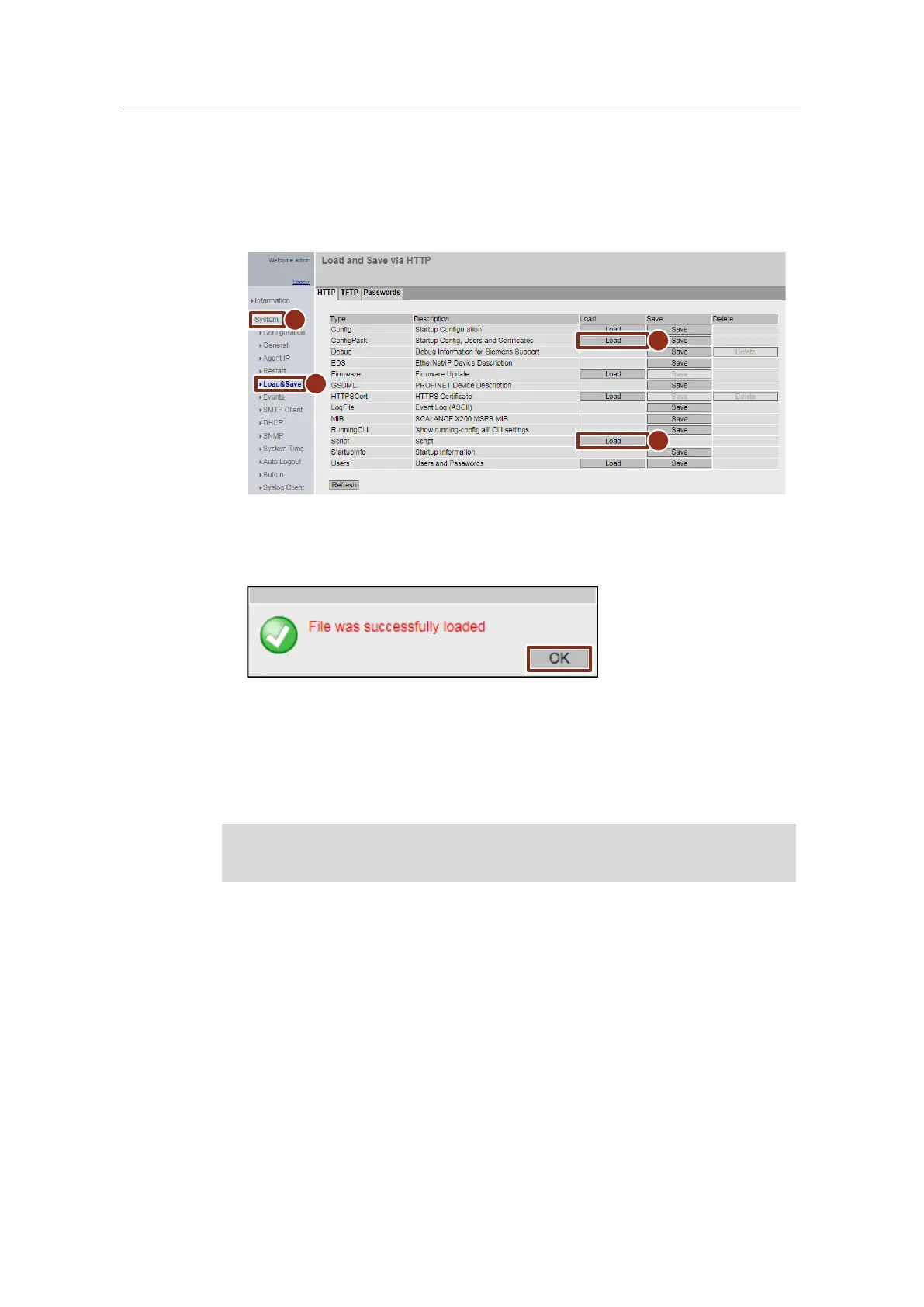3 Configuration and commissioning of the Service Bridge
Service Bridge – Setup and Configuration
Entry ID: 109747975, V1.4, 05/2019
Siemens AG 2019 All rights reserved
Loading a configuration
1. Navigate to the "System > Load&Save" menu (1)(2).
2. If you are using the pre-set configuration script file from the Online Support,
click on the "Load" button (3a).
If that you are using a self-generated configuration file (ConfigPack), click on
the "Load" button (3b).
3. A dialog window opens to upload the configuration file. Select the configuration
file, and upload it.
4. A message appears after successfully loading the configuration file. Confirm
this by clicking on "OK"
Some of the Service Bridge settings are active immediately after successfully
uploading the configuration file, however you still need to restart the Service Bridge
for all the settings to become effective. This must be carried out manually and can
be performed via the WBM. The WBM can only be accessed via HTTPS after
loading the configuration because HTTP access is disabled.
Configuration files (ConfigPacks) created for spare parts can only be uploaded to
identical devices (same MLFB).
