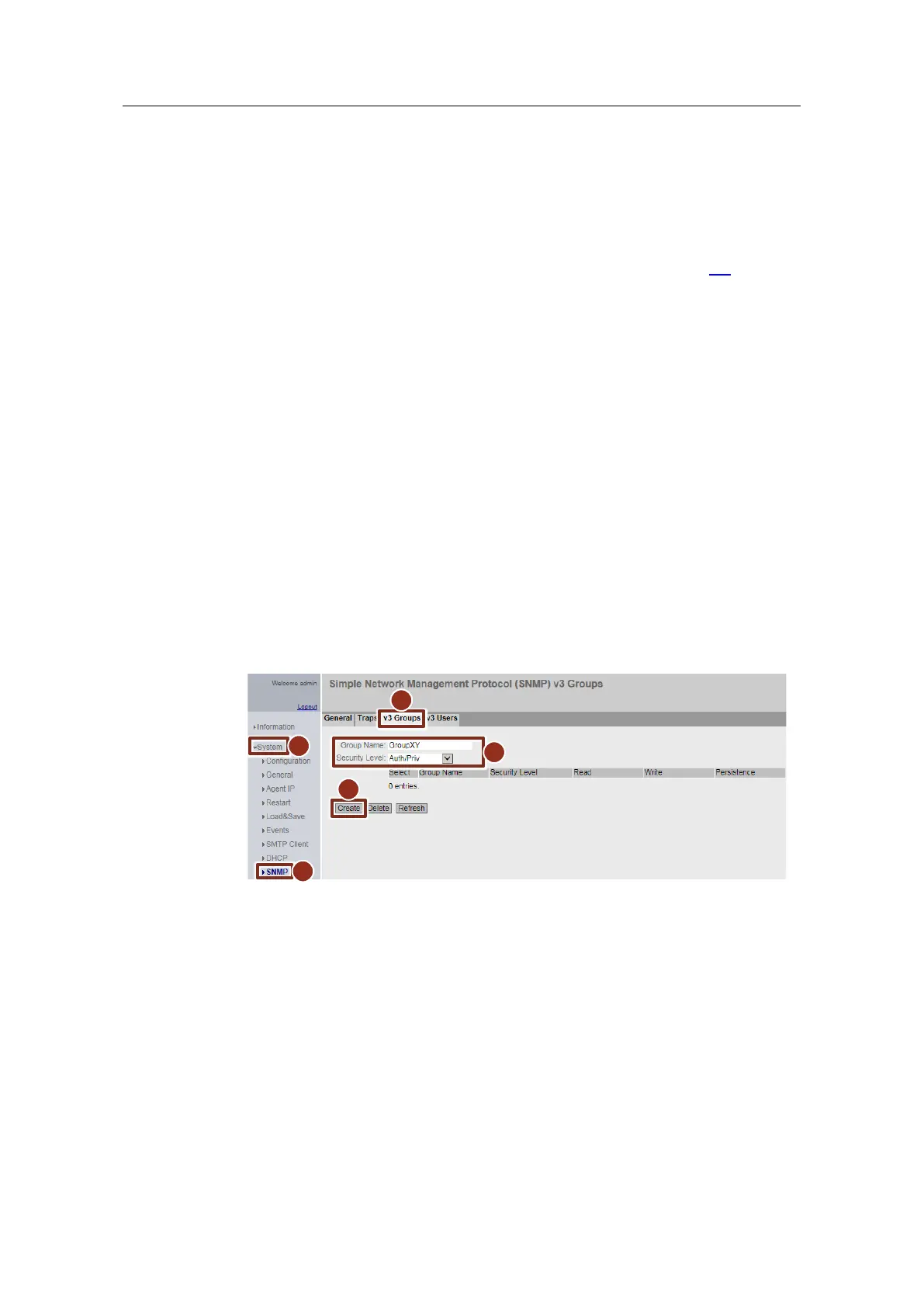3 Configuration and commissioning of the Service Bridge
Service Bridge – Setup and Configuration
Entry ID: 109747975, V1.4, 05/2019
Siemens AG 2019 All rights reserved
3.5.3 SNMP
The Simple Network management Protocol (SNMP) allows network components,
such as the Service Bridge, to be monitored and controlled.
For security reasons, only SNMP version 3 is enabled in the configuration of the
Service Bridge. The SNMPv1/v2c versions are disabled. If you require the SNMP
versions v1 or v2c, for instance for the integration as a network component in the
asset management of the Maintenance Station, please refer to Section 6.3 for
further information.
SNMP version 3 provides rights management, authentication, and encryption
features based on SNMP v3 groups and users.
The pre-set configuration file does not contain any SNMP v3 groups and users.
These must be created at a later stage if access is required to the Service Bridge
via SNMP.
Creating an SNMP v3 group
The security level and read/write permissions are assigned according to groups.
The section below shows you how to create a new SNMP v3 group with read and
write permissions.
9. Navigate to the "System > SNMP" menu (1)(2).
10. Switch to the "v3 Groups" (3) tab.
11. Enter the desired group name in the "Group Name" entry field (4).
12. In the "Security Level" drop-down list, select "Auth/Priv" (4) to enable
authentication and encryption.
13. Click on the "Create" button (5) to create the new group.
After creating the group, the read and write permissions are activated
automatically for it.
Creating an SNMP v3 user
The section below shows you how to create an SNMP v3 user, assign it to a v3
group and configure it.
14. Switch to the "v3 Users" (1) tab.
15. Enter the desired user name in the "User Name" entry field (2).
16. Click on the "Create" button (3) to create the new user.
