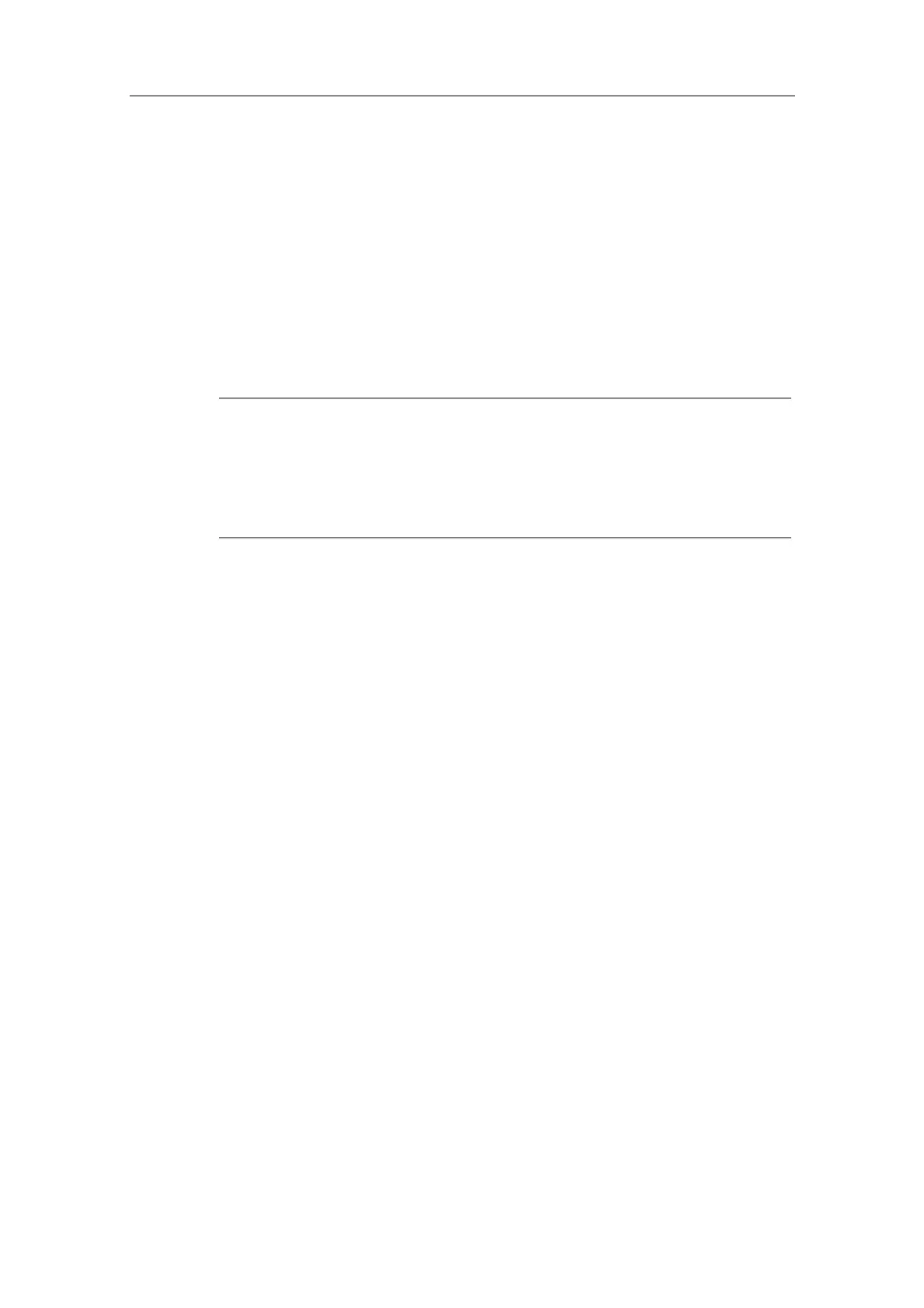Commissioning and Configuration
Process Control System PCS 7 - PCS 7 BOX
4-4 A5E00272813-01
4.2.2 Step 2: Configuring the PC Using the Component Configurator
The settings in the Component Configurator are similar to those in the
subsequently created PCS 7 project.
Requirement
• Installation of the software WinAC 3.4 for SIMATIC S7 CPU 416-2 PCI
Follow These Steps:
Note
The CPU 416-2 PCI is automatically inserted into Slot 3 of the Component
Configurator during the installation of WinAC 3.4.
The CP 5611 production module selected in the Commissioning Wizard is
automatically displayed in the Component Configurator in the slot (index) that you
have specified in the Commissioning Wizard.
1. Start the Component Configurator using the Windows command Start >
Simatic > Component Configurator.
2. Select a "WinCC application" from the "Type" menu and insert it into Slot
(index) 1 using the "Insert" button. Then click on "OK" and confirm the warning
dialog with "OK".
3. Enter a name using the "Station name" button. The station name you enter
here must be identical to the name of the SIMATIC PC station in the PCS 7
project. Close the Component Configurator with the "OK" button.
Additional Information
STEP 7 online help for the Component Configurator
