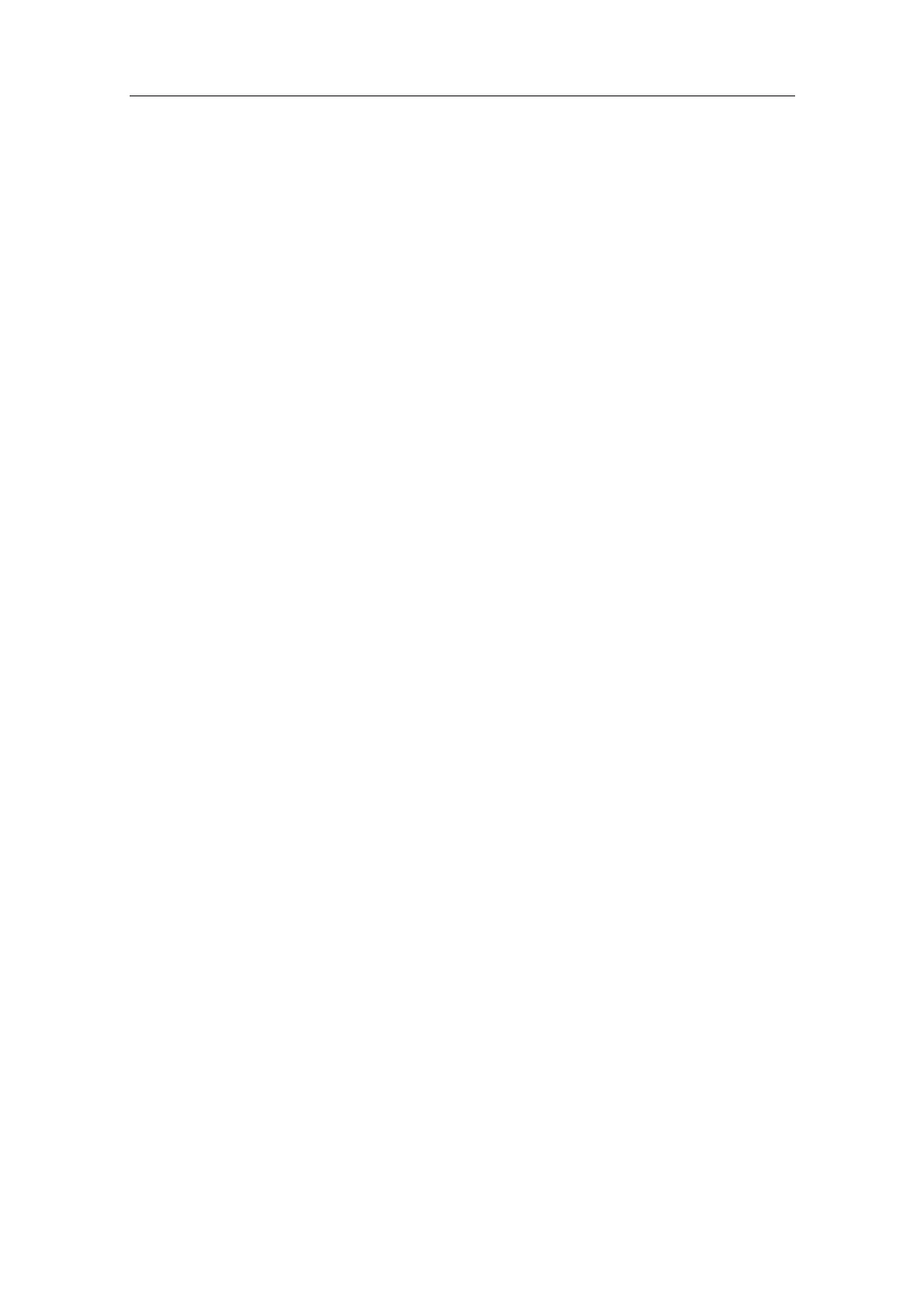Commissioning and Configuration
Process Control System PCS 7 - PCS 7 BOX
A5E00272813-01
4-13
4.2.9 Step 9: Opening the Operator Panel of the CPU 416-2 PCI
1. The CPU 416-2 PCI does not have display and operator control elements like a
CPU in an AS. For this reason, an operator panel showing all displays and
operator control elements similar to a CPU in an AS is displayed on the
computer screen after the start of the CPU 416-2 PCI . The operator control
elements on the computer screen can be activated with the mouse.
2. Before downloading project data to the CPU 416-2 PCI, you should check the
status of the CPU 416-2 PCI. The project data should be downloaded to the
CPU 416-2 PCI when it is in "STOP".
Requirement
• The WinAC 3.4 software for SIMATIC S7 CPU 416-2 PCI has been installed
from the PCS 7 Toolset CD.
Follow These Steps:
1. Start the operator control panel of the CPU 416-2 PCI with the command Start
> Simatic > Simatic PC based Control > CPU 416-2 PCI.
2. Click on the "STOP" button in the "CPU 416-2 PCI" dialog displaying the
operator control panel.
3. Check if the virtual signal LED shows the "STOP" status.
4. You can move and open the operator control panel on the Desktop in the usual
way.
Additional Information
Manual Windows Automation Center WinAC Slot V3.4
