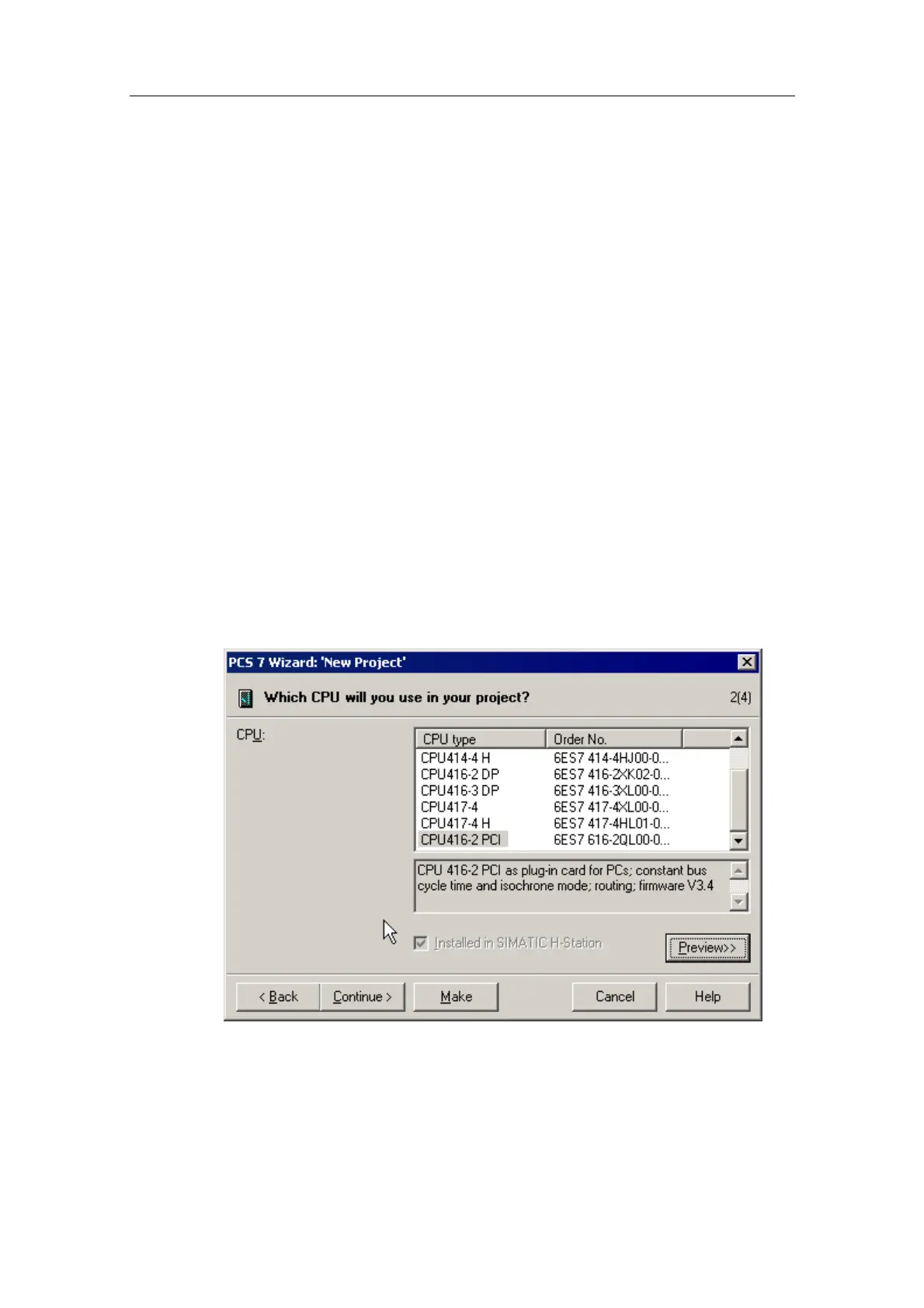Commissioning and Configuration
Process Control System PCS 7 - PCS 7 BOX
A5E00272813-01
4-5
4.2.3 Step 3: Creating a New PCS 7 Project
You can create a new PCS 7 project using the PCS 7 Wizard "New Project" that is
automatically displayed with the start of the SIMATIC Manager.
As an alternative, you can add a SIMATIC PCS 7 BOX station to an existing PCS 7
project. This type of configuration is described under "Additional commissioning
and configurations" > "Configuration of SIMATIC PCS 7 BOX in a PCS 7 network"
in the chapter "Adding a SIMATIC PCS 7 BOX Station to Your PCS 7 project".
Requirement
• Installation of SIMATIC PCS 7 V6.0 SP3
Follow These Steps:
1. Start the SIMATIC Manager using the Windows command Start > Simatic >
SIMATIC Manager. The PCS 7 Wizard "New Project" is only displayed the first
time SIMATIC PCS 7 BOX Station is started, and when the option "Display
Wizard on starting the SIMATIC Manager" is not deactivated.
2. Activate the option "Multiproject with project and master data library" and then
click on the "Next" button.
3. Select CPU416-2 PCI by marking this CPU in the selection list. Then click on
the "Next" button.