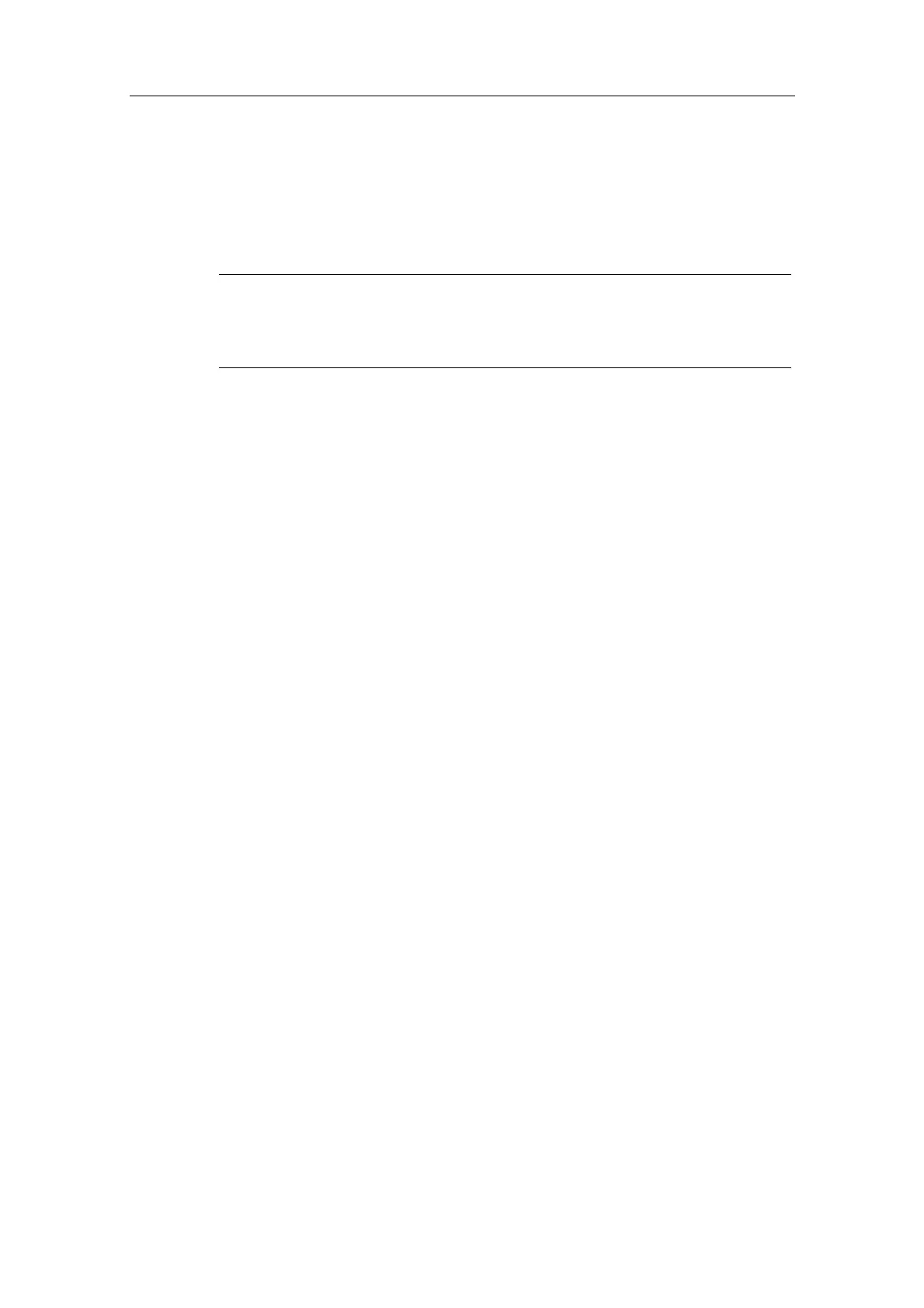Additional Commissioning and Configuration
Process Control System PCS 7 - PCS 7 BOX
A5E00272813-01
5-15
5.2.3 Step 2: Configuring the PC Using the Component Configurator
The Component Configurator needs to be run on the SIMATIC PCS 7 BOX station.
The settings in the Component Configurator are similar to those in the
subsequently created PCS 7 project.
Note
Depending on how you wish to visualize your processes, on an OS in the SIMATIC
PCS 7 BOX station or on an existing OS in the PCS 7 network, you need to insert
a WinCC application at Index 1 in the Component Configurator in both cases.
Requirements
• CW has been run on the SIMATIC PCS 7 BOX station.
• The WinAC 3.4 software for SIMATIC S7 CPU 416-2 PCI has been installed
from the PCS 7 Toolset CD.
Follow These Steps:
1. Start the Component Configurator using the Windows command Start >
Simatic > Component Configurator.
2. Select a "WinCC application" from the "Type" menu and insert it into Slot
(index) 1 using the "Insert" button. Then click "OK".
3. Enter a name using the "Station name" button. The station name you enter
here must be identical to the name of the SIMATIC PC station in the PCS 7
project. Close the Component Configurator with the "OK" button.
Additional Information
STEP 7 online help for the Component Configurator
