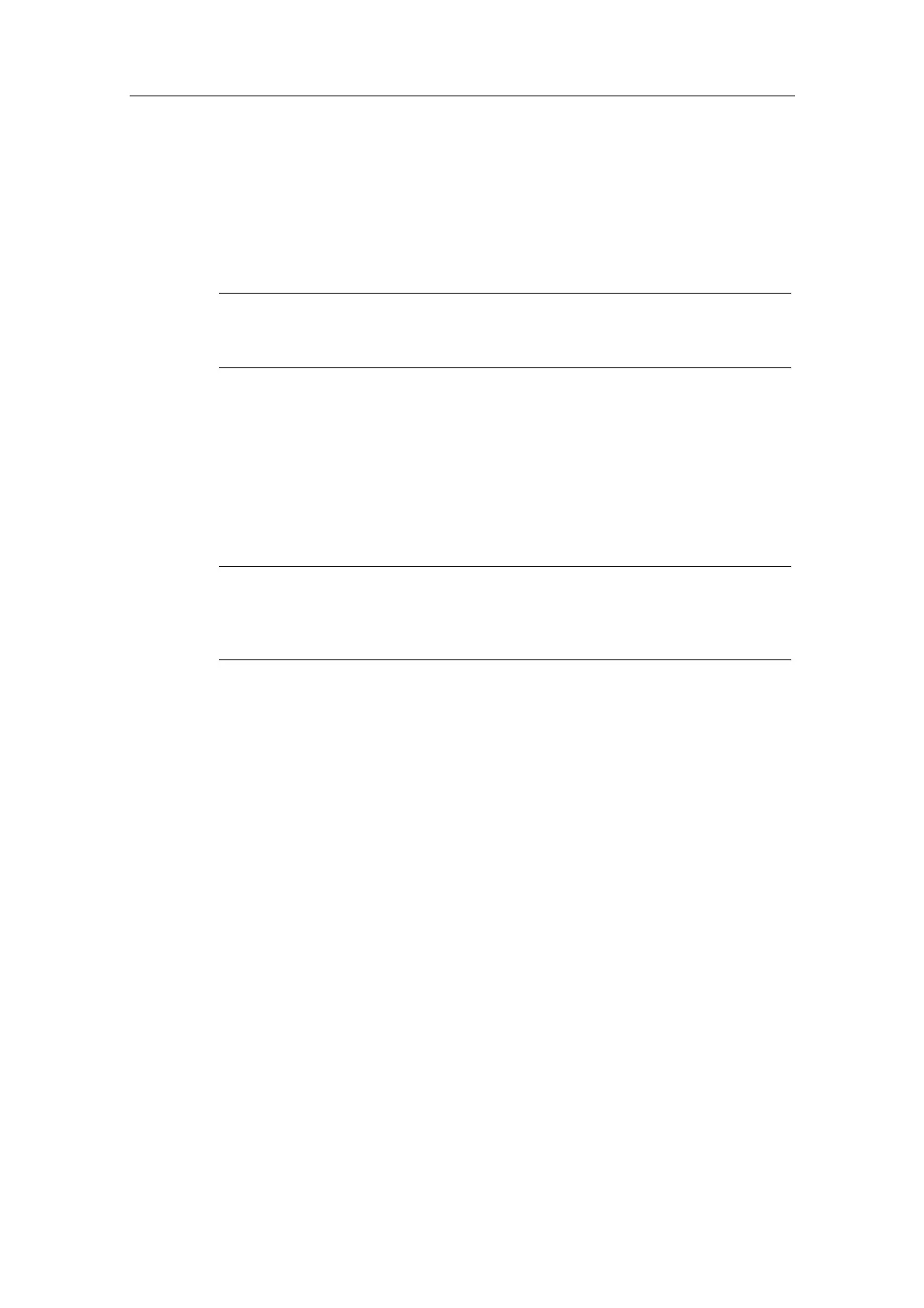Additional Commissioning and Configuration
Process Control System PCS 7 - PCS 7 BOX
A5E00272813-01
5-5
5.1.4 Step 2: Configuring the PC Using the Component Configurator
The settings in the Component Configurator must be made on the SIMATIC PCS 7
BOX station. You do not have to make any settings in the Component Configurator
on the external ES since all hardware components used in the Commissioning
Wizard for production operation have already been entered.
Note
If you want to test the OS on the external ES, you have to add a WinCC application
in the Component Configurator on the ES.
Requirement
• CW has been run on the SIMATIC PCS 7 BOX station.
Follow These Steps:
Note
The CPU 416-2 PCI is automatically inserted into Slot 3 of the Component
Configurator during the installation of WinAC 3.4 on the SIMATIC PCS 7 BOX
station.
1. Start the Component Configurator using the Windows command Start >
Simatic > Component Configurator.
2. Select a "WinCC application" from the "Type" menu and insert it into Slot
(index) 1 using the "Insert" button. Then click "OK".
3. Enter a name using the "Station name" button. The station name you enter
here must be identical to the name of the SIMATIC PC station in the PCS 7
project. Close the Component Configurator with the "OK" button.
Additional Information
STEP 7 online help for the Component Configurator
