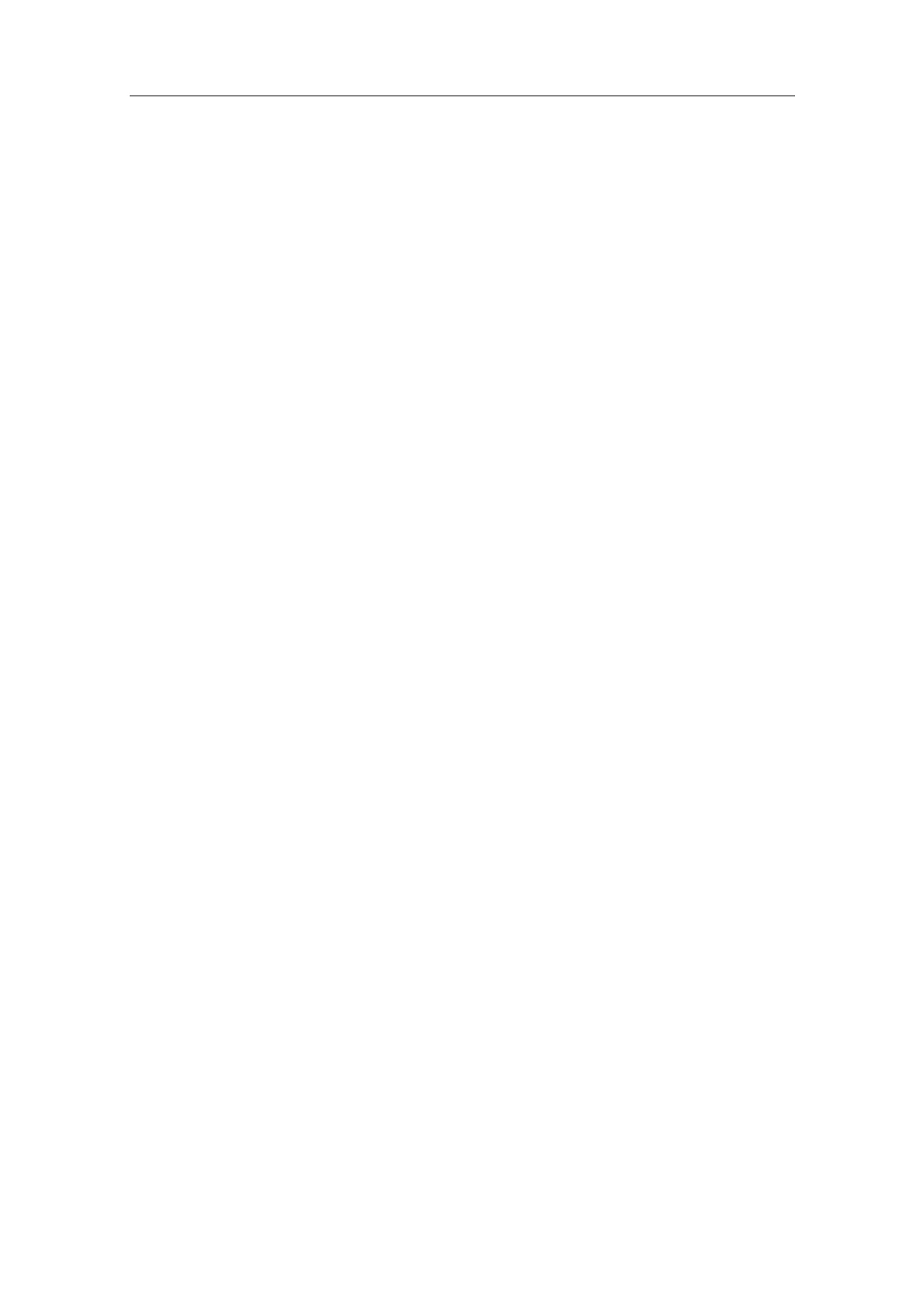Commissioning and Configuration
Process Control System PCS 7 - PCS 7 BOX
4-14 A5E00272813-01
4.2.10 Step 10: Compiling and Downloading the AS and OS Data
The AS and OS data is compiled and downloaded in the SIMATIC Manager with
the dialog "Compile and Download Objects". This dialog enables you to make all of
the necessary settings conveniently from a central location.
Requirements
• The SIMATIC Manager is open and your PCS 7 project is displayed in the
component view.
• CPU 416-2 PCI is in "STOP".
• In NetPro the menu command PLC > Download to current project >
Selected Stations was executed with SIMATIC Station selected.
Follow These Steps:
1. Right click on the project folder in the left window of the SIMATIC Manager to
open the context menu and select the command PLC > Compile and
Download Objects.
2. Open all folders in the dialog with the plus sign.
3. Click on the "Charts" folder and then on the "Edit" button in the "Settings for
compiling/downloading" section.
- In the dialog "Compile Program / Download PLC", set "Entire Program"
under "Compile".
- Activate the control box "Generate module drivers".
- Go to the "Download S7" tab and check if the "Entire program" is selected
for compiling.
- Close the dialog window with the "OK" button.
- Acknowledge the displayed warning dialog by clicking "OK".
4. Activate the options in the "Compile" and "Download" columns for the "Charts"
folder.
5. Activate the option box in the "Compile" column for the "OS(1)" folder in the
"Compile and Download Objects" dialog.
Note: The OS must not be downloaded because the configuration data are
used locally.
- Click on the "OS" folder and then on the "Edit" button in the "Settings for
compiling/downloading" section.
- In the "Settings: Compile OS" dialog, click the "Next" button.
- Select the S7 program in the right window and click on the "Connection"
button to check if the connection "WinCC Unit" ="Named Connection" is
correctly configured.
- Click the "Next" button again.
