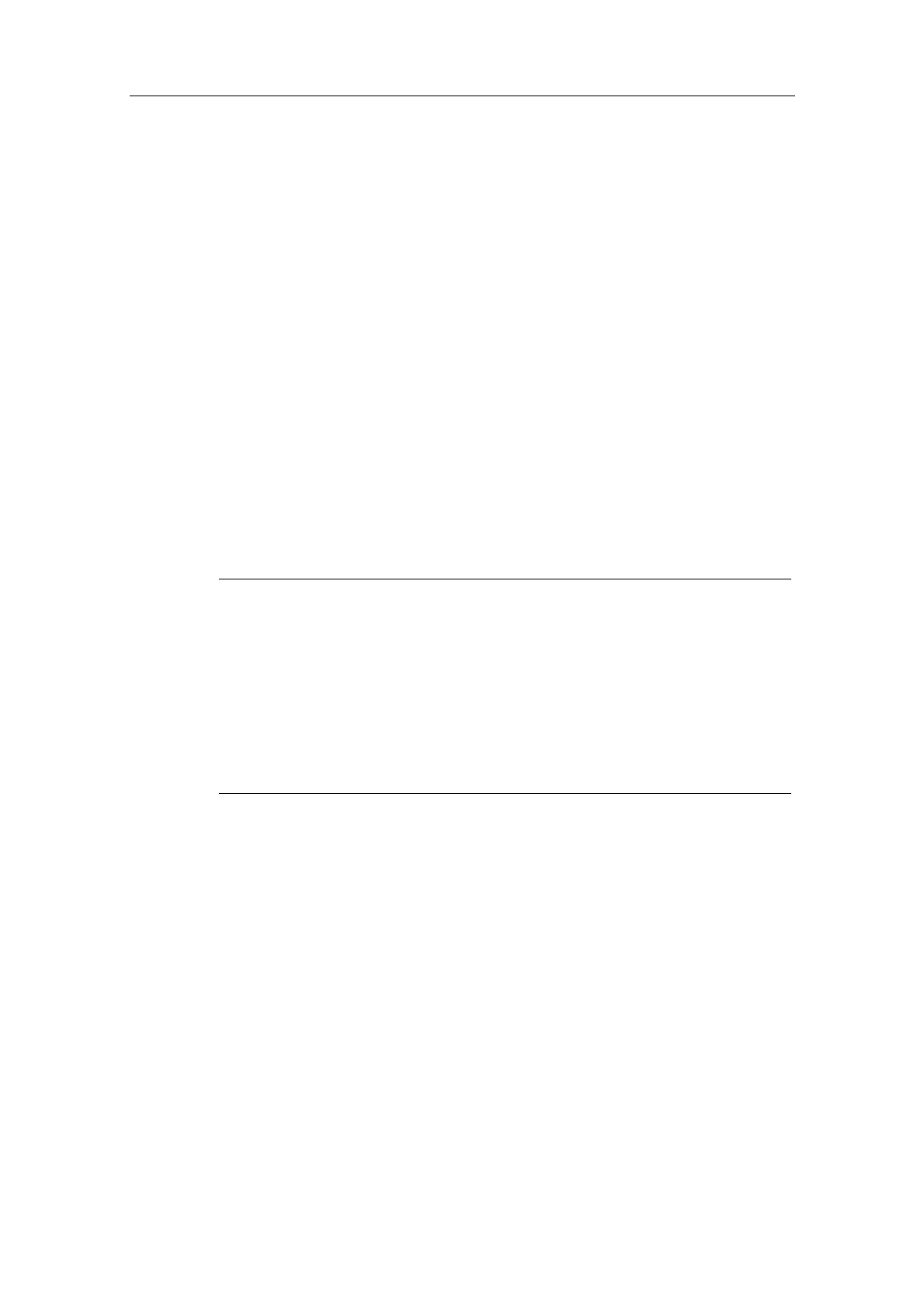Additional Commissioning and Configuration
Process Control System PCS 7 - PCS 7 BOX
5-10 A5E00272813-01
7. Right click on the WinCC application within the SIMATIC PC station of the
SIMATIC PCS 7 BOX station to open the context menu.
Select "Insert new connection" in the context menu. Select the CPU 416-2 PCI
under the PC station that represents the SIMATIC PCS 7 BOX station and
accept the other default settings in this dialog. Click on the "OK" button to close
the dialog.
In the dialog "Properties S7 Connection", assign a name in the section
"Connection Identification" under "Local ID" and click on "OK".
8. To be able to test the OS on the external ES test, create another connection
with the same name from the WinCC application in the ES to the CPU 416-2
PCI. The configuration of this connection is similar to that described under Step
7.
9. Save and compile your changes.
10. Select SIMATIC Station and then the menu command PLC > Download to
current project > Selected Stations. Acknowledge the warning dialog
displayed with the "Yes" button.
11. Exit NetPro.
Notes on Download Connection in Run.
Configured S7 connections within a PCS 7 project can be downloaded in Run.
1. To do this, select the corresponding CPU within a module and select the
desired connection in the connection table.
2. Select the menu command PLC > Download to current project > Selected
Stations.
The selected connection will then be downloaded to both the local and remote
communication partner. The communication partner can either be a CPU or a
WinCC application.
Additional Information
STEP 7 online help