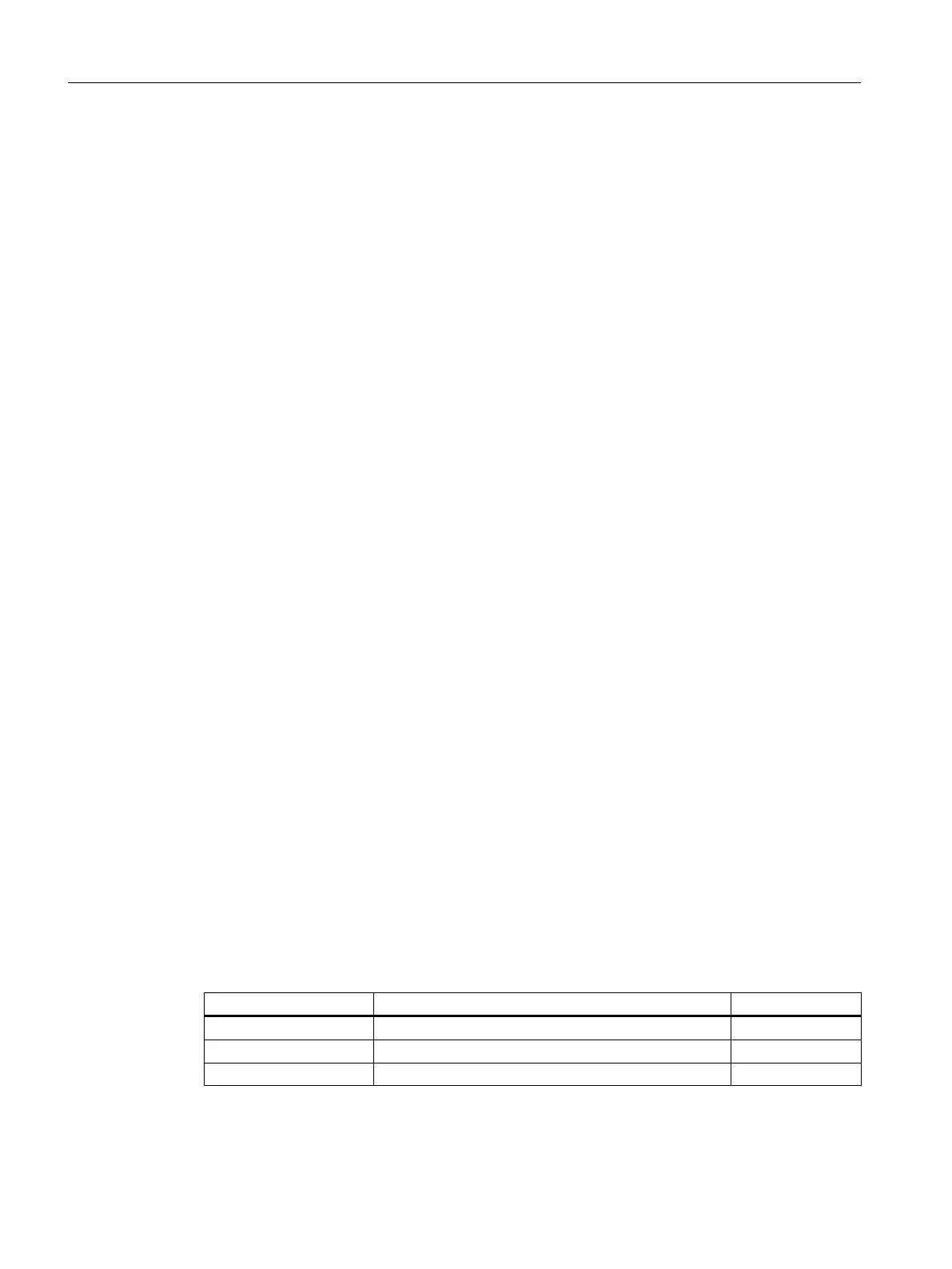6.29 "Properties" Dialog Box for the Transition
Procedure
Select the detail window for the SFC in which you want to display the "Properties" dialog box
of a transition.
Click the desired transition to open the dialog box.
The following is displayed:
● The Boolean operators of the transition logic
● The fields of the comparison values (left and right)
● The fields of the conditions (middle)
● Optionally, an "f(x)" button is displayed for the left or right address in a row when a
calculation is configured for the associated address.
The "f(x)" button opens the "Calculation for SFC" dialog. The current values of the
calculation results and the output variables are displayed in the dialog. The structure is
similar to the test mode of the dialog box in SFC, but none of the fields can be edited like
in test mode.
● Optionally, the "Condition (technological)" button appears when a technological condition
is configured in this row.
In addition, the background color, such as "light green", in a row indicates that a
technological condition is configured. The color for technological objects can be set in the
CFC editor.
You can use the "Condition (technological)" button to open a dialog box that displays the
current values of the condition.
The dialog box consists of the following parts:
● Two pages with a total of 16 lines for the conditions
● A three-stage transition logic
The first page contains 2 x 5 conditions which are logically linked with the Boolean operators.
The second page contains 2 x 3 conditions which are also logically linked.
An "arrow" button is located at the last operator. Use this button to toggle the pages.
The results of the logic operations for the conditions using the Boolean operators are visualized
as colored connecting lines of varying thickness. A broad, green line means “fulfilled", a thin,
red line means “not fulfilled" and a thin, black line means “inactive".
Transition state
State Meaning Color
INACTIVE The transition is not being processed. Gray
NOT FULFILLED The transition condition is not met. Dark red
FULFILLED The transition condition is met. Dark green
Operating and monitoring SFCs
6.29 "Properties" Dialog Box for the Transition
SFC Visualization (V9.0)
74 Programming and Operating Manual, 05/2017, A5E41356392-AA
