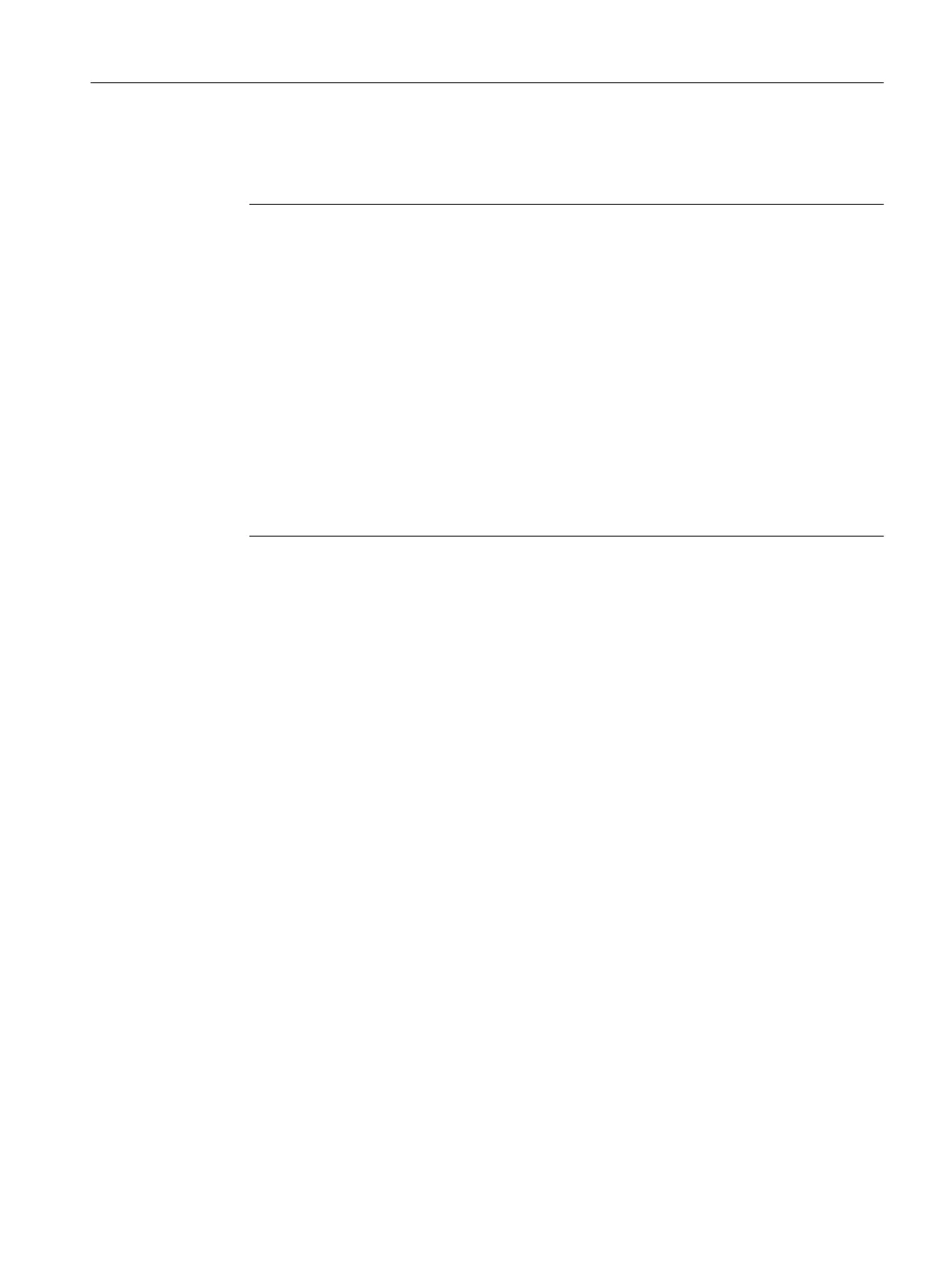6. Click "Create" to start the automatic configuration.
The configuration data is uploaded (Load to PG) automatically as soon as automatic
configuration is completed.
Note
The
components' firmware is automatically updated, depending on the firmware version on
the SINAMICS components and on the CF card.
The update procedure can take several minutes and is indicated in the "Automatic
Configuration" dialog box by the following message:
"State of the drive unit: Automatic FW update of DRIVE-CLiQ components".
A FW update on the SIMOTION D410-2 is indicated by the RDY LED flashing yellow, while
on the DRIVE-CLiQ components (TM, SMC, etc.) it is indicated by the RDY LED flashing
red/green.
● FW update running: RDY LED flashes slowly (0.5 Hz)
● FW update complete: RDY LED flashes quickly (2 Hz), POWER ON required
Components requiring POWER ON following a firmware update signal this by means of the
fast flashing RDY LED. Go offline with SCOUT and switch the 24 V supply to the relevant
components off/on (POWER ON) to initialize.
Following the automatic configuration, a prompt appears as to whether you want to "Go
offline" or "Remain online" with the drive unit.
7.
Execute the "Copy RAM to ROM ..." function on the SIMOTION D410-2 and SINAMICS
Integrated. This saves the project on the CF card so that it does not need to be reloaded
after switching off and on.
Commissioning (software)
7.3 Performing an online configuration
SIMOTION D410-2
Commissioning and Hardware Installation Manual, 01/2015 165
