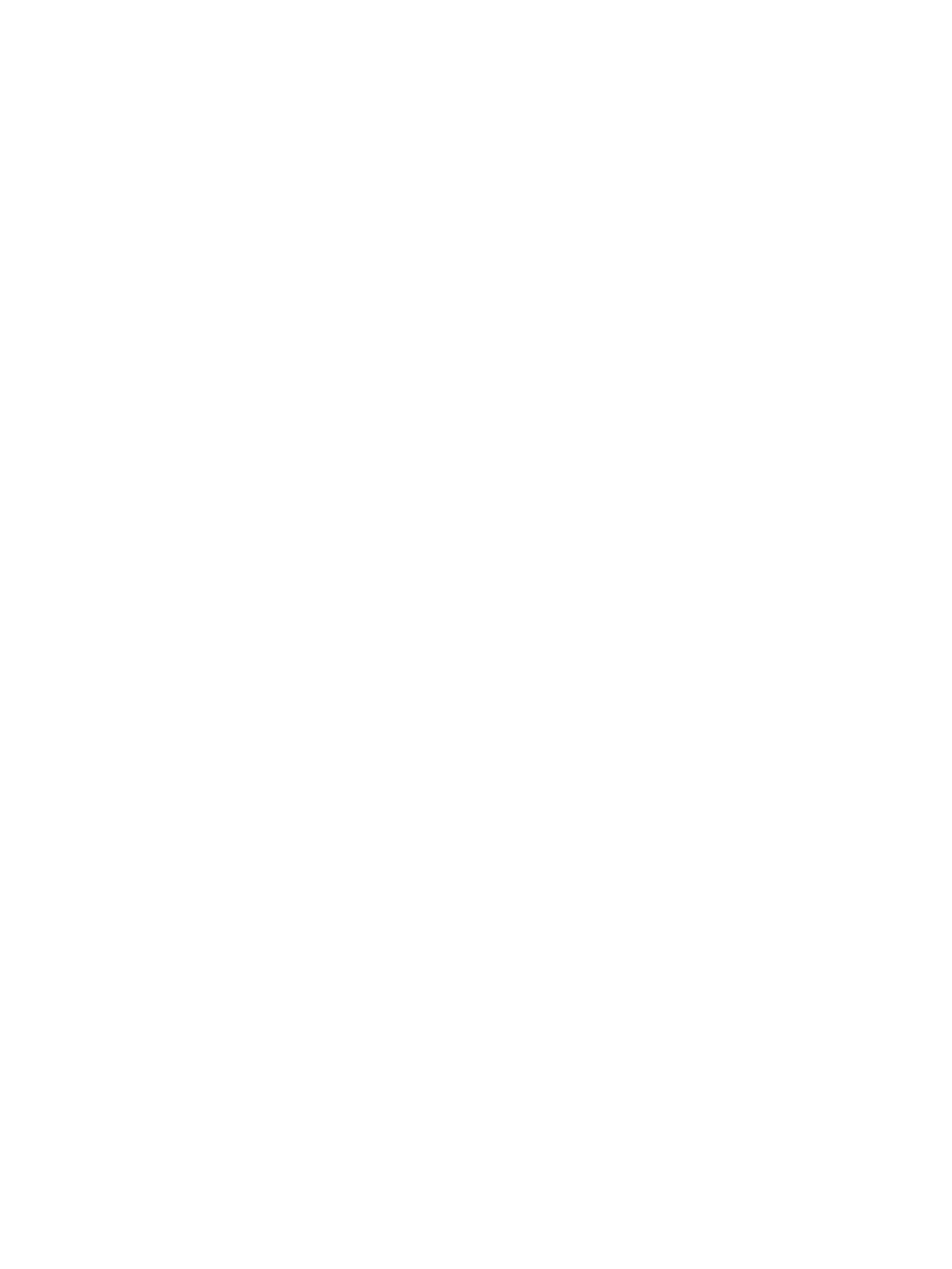Service and maintenance
11
11.1 Recording diagnostic data
Diagnostics data can be recorded during power-up and operation for the diagnostics and error
analysis.
Saving diagnostic data during power-up
1. Terminate the SIMOTION P320-4 via the Terminate SIMOTION P button of the
SIMOTION P State application.
2. Activate the diagnostics switch via the following option:
SIMOTION P State, menu item SIMOTION P > Set Diagnostic Switch.
The diagnostic data is recorded during power-up and the SIMOTION P >
Set Diagnostic Switch switch automatically reset after writing the data.
3. After writing the diagnostic data, SIMOTION P must be terminated (RUN LED flashes
continuously green).
Saving diagnostic data during operation
1. Make sure that the SIMOTION P320-4 has been started and powered up, e.g. with
SIMOTION P State.
2. Activate the diagnostics switch via the following option:
SIMOTION P State, menu item SIMOTION P > Set Diagnostic Switch
The diagnostic data is recorded during operation and the SIMOTION P >
Set Diagnostic Switch switch automatically reset after writing the data.
Backing up diagnostic data
Following a fault on a SIMOTION device, diagnostic data (e.g. diagnostic buffer content,
current content of website, etc.) can provide important information on the cause of the fault.
The diagnostic data can be recorded during power-up or operation and backed up on the
external CFast card by means of a simple operation as described below.
External CFast card
You can copy the backed-up data from the external CFast card.
Path: D:\USER\SIMOTION\HMI\SYSLOG\DIAG
SIMOTION IT / FTP
You can load the backed-up diagnostic data by means of SIMOTION IT or FTP:
You can find more detailed information at:
● SIMOTION IT Diagnostics and Configuration Diagnostics Manual
● SIMOTION online help
SIMOTION P320-4 E / P320-4 S
Commissioning and Hardware Installation Manual, 11/2016 181
