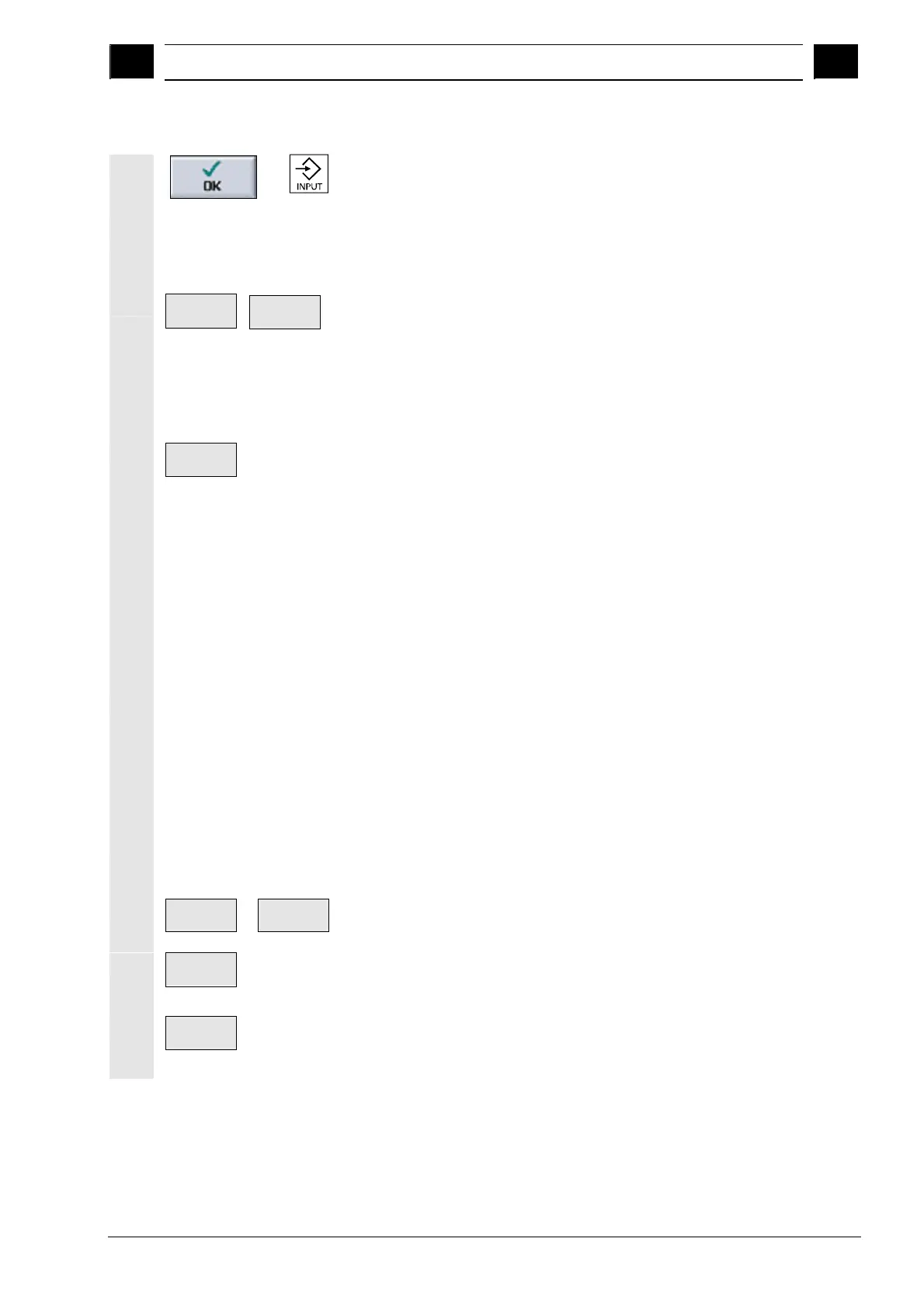4
10.04 Programming with G Code
4.1 Creatin
a G code
ro
ram
4
Siemens AG, 2004. All rights reserved
SINUMERIK 840D/840Di/810D Operation/Programming ShopMill (BAS) – 10.04 Edition 4-319
-or-
Press the "OK" softkey or the "Input" key.
The G code editor is opened.
Enter the desired G code commands.
Calling a tool
Continue
>
Tools
Select the "Continue" and "Tools" softkeys if you want to select a
tool from the tool list.
-and-
Place the cursor on the tool that you want to use for machining.
-and-
To
program
Press the "To program" softkey.
The selected tool is loaded into the G code editor.
Text such as the following is displayed at the current cursor position in
the G code editor: T="MILL"
Unlike sequential control programming, the settings made in the tool
management do not become active automatically when the tool is
called.
This means that you must also program the tool change (M6), the
direction of spindle rotation (M3/M4), the spindle speed (S...), the
coolant (M7/M8) and any other tool-specific functions required.
Example:
...
T="MILL" ;Call tool
M6 ;Change tool
M7 M3 S2000 ;Deactivate coolant and spindle
...
Cycle support
Contour
...
Mill
Use the softkeys to select whether you want support for
programming contours, drilling or milling cycles.
Create
contour
...
Select the cycle you want via the softkey.
Enter the parameters.
OK
Press the "OK" softkey.
The cycle is transferred to the editor as G code.
