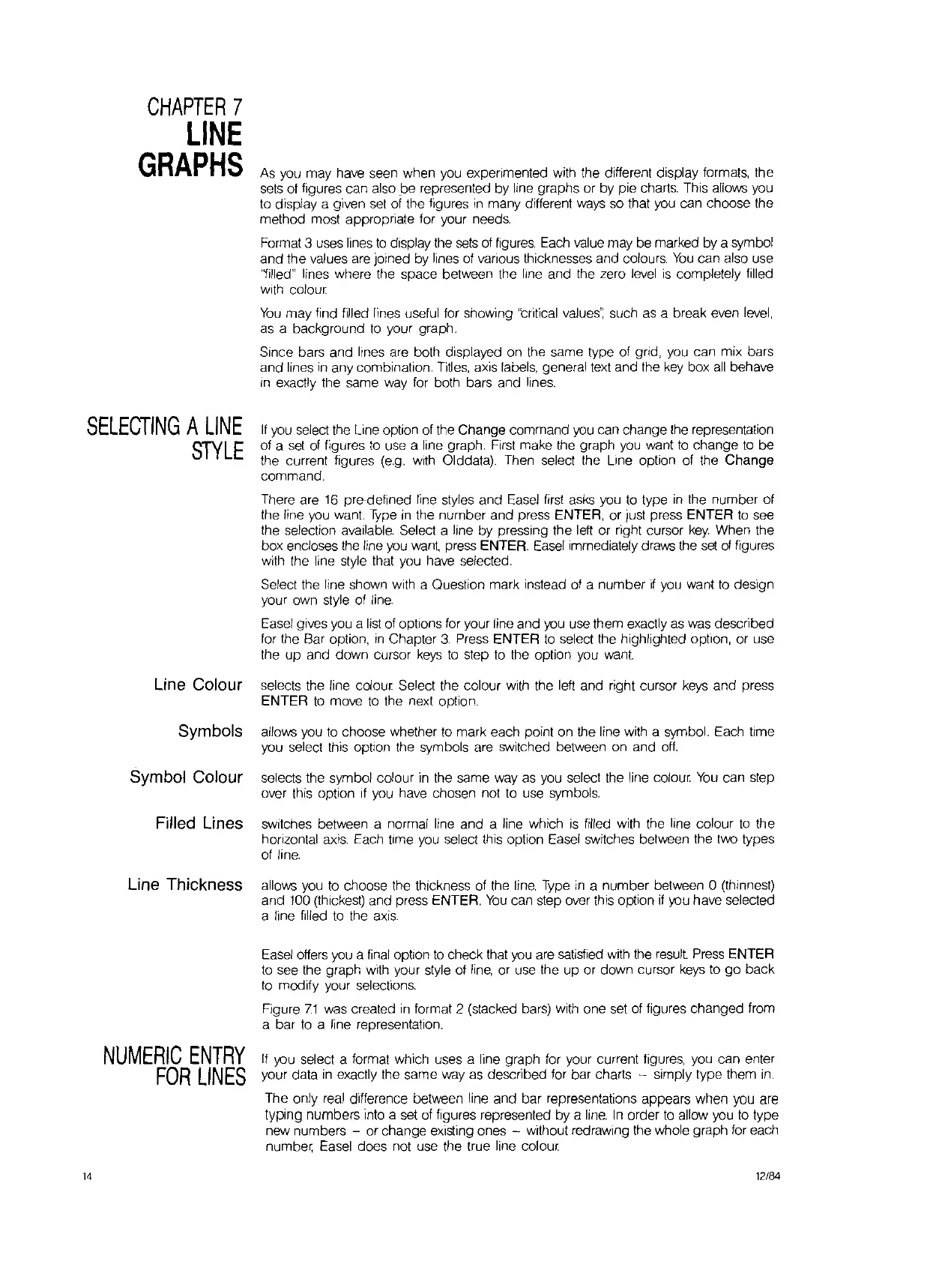CHAPTER
7
LINE
GRAPHS
As
you may have seen when you experimented with the different display tormats, the
sets
of
figures can also
be
represented by line graphs or by pie charts. This allows you
to display a given
set
of the figures
in
many different
ways
so that
you
can choose the
method most appropriate for your needs.
Format 3 uses lines
to
display the
sets
of
figures.
Each
value
may
be
marked by a symbol
and the values
are
Joined
by lines
of
various thicknesses and colours.
You
can also use
'~llIed"
lines where the space between the line and the zero
level
is
completely filled
With
colour
You
may find filled lines useful for showing 'triflcal
values':
such
as
a break even
level,
as
a background
fo
your graph.
Since bars and lines
are
both displayed on the same type of grid,
you
can mix bars
and lines
in
any combination.
Titles,
axis labels, general text and
fhe
key
box
all
behave
In
exactly the same
way
for
both bars and lines.
SELECTING
A
LINE
STYLE
If
you
select the
Lrne
option
of
the Change command
you
can change the representation
of
a
set
of
figures
to
use a line graph.
First
make the graph
you
want
fo
change
to
be
the current figures
(e.g.
With
Olddata). Then select the
Lrne
option
of
the Change
command.
There
are
16
pre-defined line styles and
Easel
first
asks
you
to
type
in
the number of
the line you
want.
Type
in
the number and press ENTER, or just press ENTER
to
see
the selection available. Select a line by pressing the left or right cursor
key.
When the
box encloses the line
you
want,
press ENTER.
Easel
Immediately draws the
set
of
figures
with the line
style
fhat
you have selected.
Select
fhe
line shown with a Ouestion mark instead
of
a number
if
you
want
to
design
your own style
of
line.
Easel
gives you a
list
of
options for your line and
you
use them exactly
as
was
described
for the Bar option,
in
Chapter
3.
Press ENTER
to
select the highlighted opfion, or use
the up and down cursor
keys
to
step
to
the option you
want.
Line Colour selects the line colour Select the colour
with
the left and right cursor
keys
and press
ENTER
fo
move
to
the next option.
Symbols allows you
to
choose whether
to
mark each point on the line with a symbol. Each time
you select this option the symbols
are
switched between on and
off.
Symbol Colour selecfs the symbol colour
in
the same
way
as you select the line colour
You
can step
over fhis option
if
you have chosen not
to
use symbols.
Filled Lines switches befween a normal line and a line which
is
filled with the line colour
to
the
horrzontal
axis.
Each time you select this option
Easel
switches between the two types
of
line.
Line Thickness allows you
to
choose the thickness
of
the
line.
Type
in
a number between a (thinnest)
and
100
(thickest) and press ENTER.
You
can sfep
over
this option
if
you
have selected
a line filled
to
the
axis.
Easel
offers you a
final
option
to
check
that
you
are
satisfied
with
the result
Press
ENTER
to
see the graph with your
style
of
line,
or use the up or down cursor
keys
to
go
back
to
modify your selections.
Figure
7.1
was
created
in
format 2 (stacked bars)
with
one
set
of
figures changed from
a bar
to
a line representation.
14
NUMERIC
ENTRY
FOR
LINES
If
you select a format which uses a line graph for your current figures, you can enter
your data
in
exactly
fhe
same
way
as described for bar charts - simply type them
in.
The only
real
difference between line and bar representations appears when you
are
typing numbers into a
set
of
figures represented by a
line.
In
order
to
allow
you
fo
type
new numbers - or change existing ones
- without redrawing the whole graph for each
number,
Easel
does nof use the true line colour
12/84