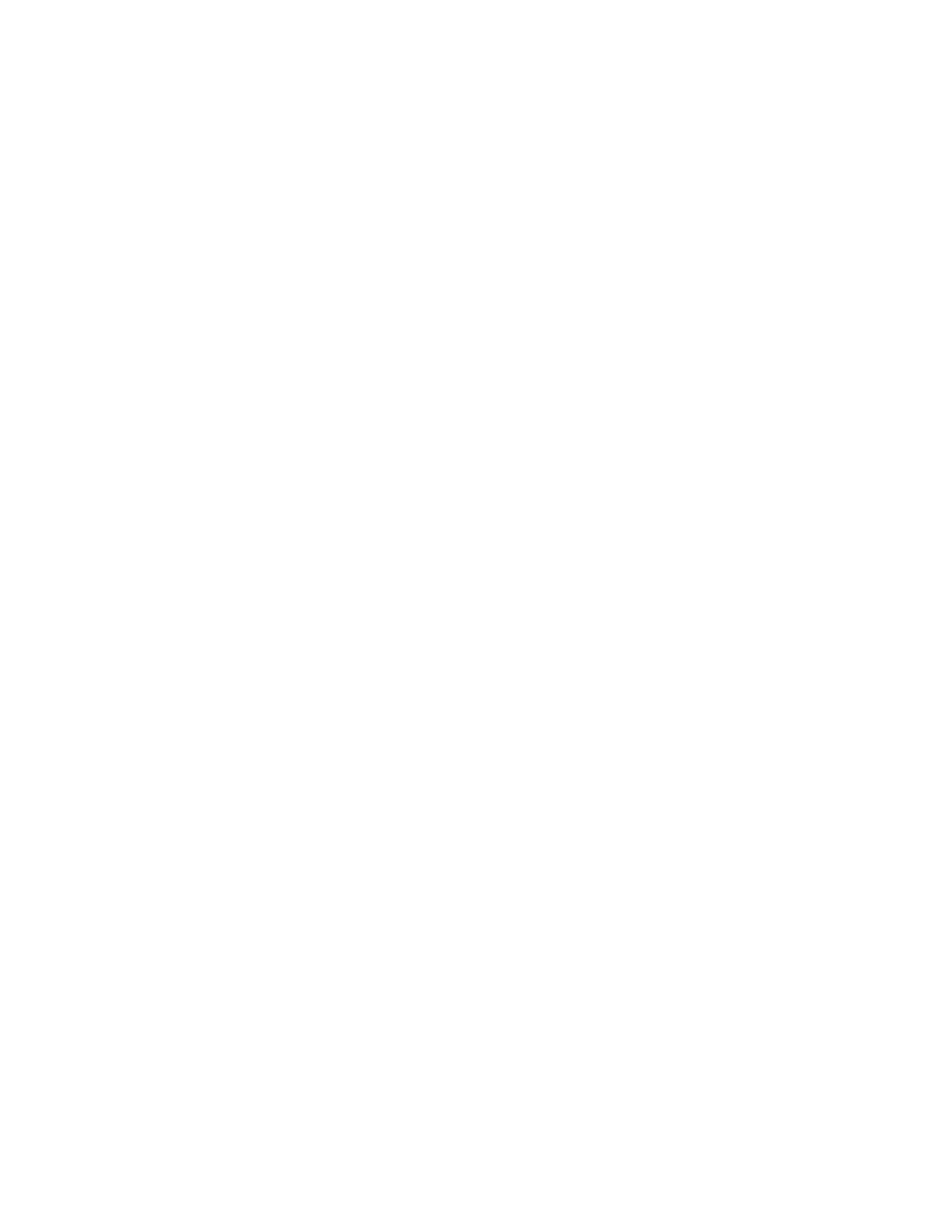Chapter 1
Welcome
smarttech.com/kb/171745 11
Writing, drawing, and erasing
The display comes with two pens you can use to write or draw on the screen. Each end of a pen can be
assigned to write or draw in a different color. You can erase digital ink by moving your fist or palm over the
digital ink.
With Object Awareness, the display responds automatically to the tool or object you’re using, whether it’s a
pen, finger, or palm.
For more information, see Writing, drawing, and erasing on page25.
Audio
The display includes two 15 W integrated speakers, which are designed to provide sound at the front of a
room.
Network connectivity
The display requires a network and internet connection for downloading software and firmware updates.
You can connect the display to a network using Wi-Fi or an Ethernet cable.
l The Wi-Fi module supports both 2.4 and 5 GHz bands.
l The two RJ45 jacks allow you to connect the display and an external device, such as a computer, to an
Ethernet network.
See the SMARTBoard GX series interactive displays installation and maintenance guide
(smarttech.com/kb/171744).
Front connector panel
The front connector panel includes connectors for USB peripherals and a computer or other input source.
For more information, see Connecting room computers and guest laptops on page57 and Connecting USB
drives, peripherals, and other devices on page67.
Room computers and guest laptops
You can connect room computers and guest laptops to the display and view and interact with them.
The display comes with SMART software that you can install on connected computers to take full advantage
of the display’s features.
For more information, see Connecting room computers and guest laptops on page57.
