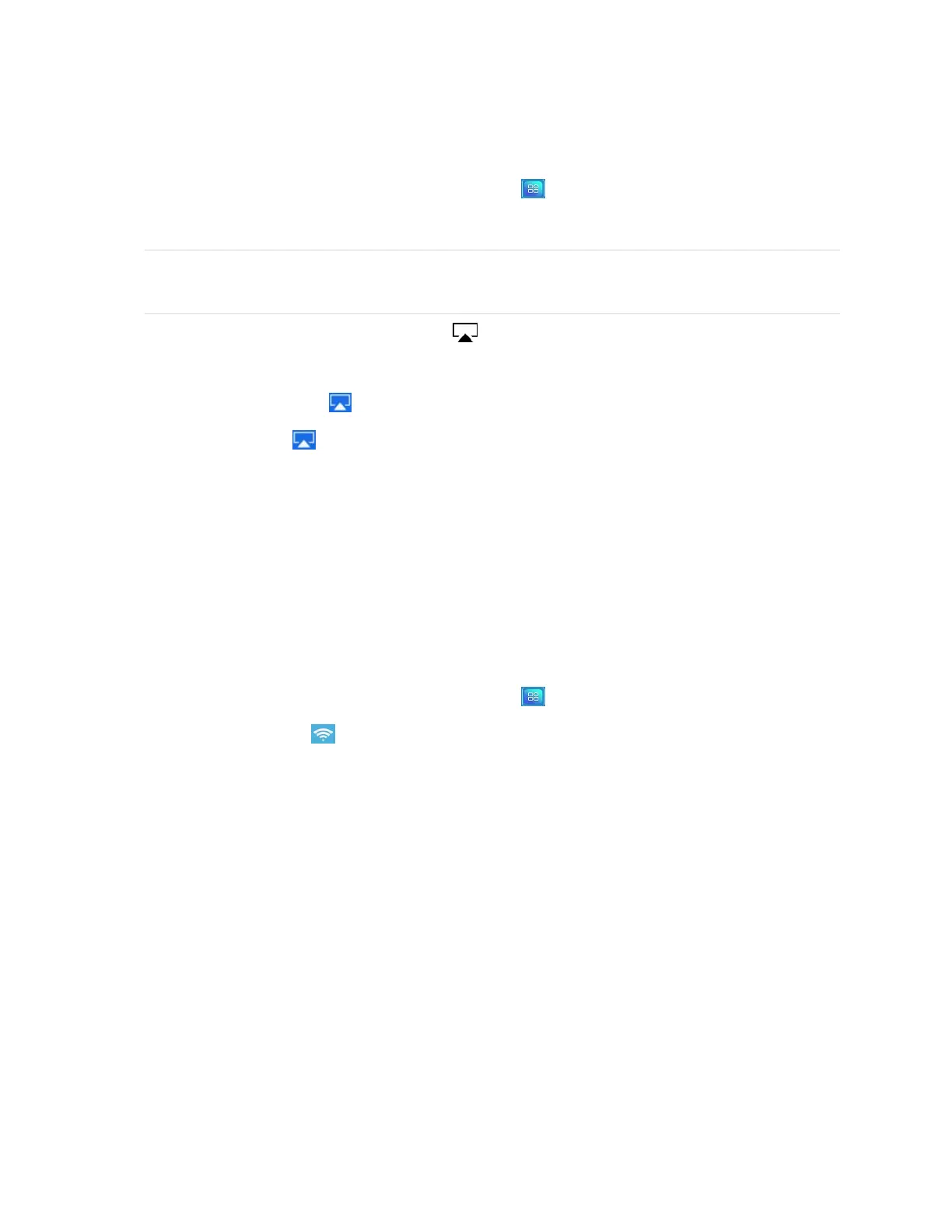Chapter 3
Using apps on the display
smarttech.com/kb/171745 42
Mirroring your Mac computer’s desktop to the display
1.
On the display’s Home screen, tap the Apps menu icon .
2. Tap iMirror.
NOTE
Remember the display’s name.
3.
On your Mac computer, click the AirPlay icon in the menu bar.
4. Select the display’s name.
The AirPlay icon turns blue when your Mac computer is sharing with AirPlay.
5.
Click the AirPlay icon , and then click Extend Desktop.
Supported Apple devices and operating systems
iOS 9.0 or later Apple operating systems support iMirror.
Verifying that the display and mobile device or computer are connected to
the same network
To verify that the display and mobile device or computer are connected to the same network
1.
On the display’s Home screen, tap the Apps menu icon .
2.
Tap Settings > Network .
If the display is connected to a wireless network, note the name of the network the display is connected
to.
If the display is connected to a wired network, note the IP v4 address, and compare the first 3 octets to
the IP address on the mobile device or computer.
3. On your mobile device or computer, verify that the mobile device or computer is connected to the same
network.
Consult the mobile device or computer’s user guide for more information.
