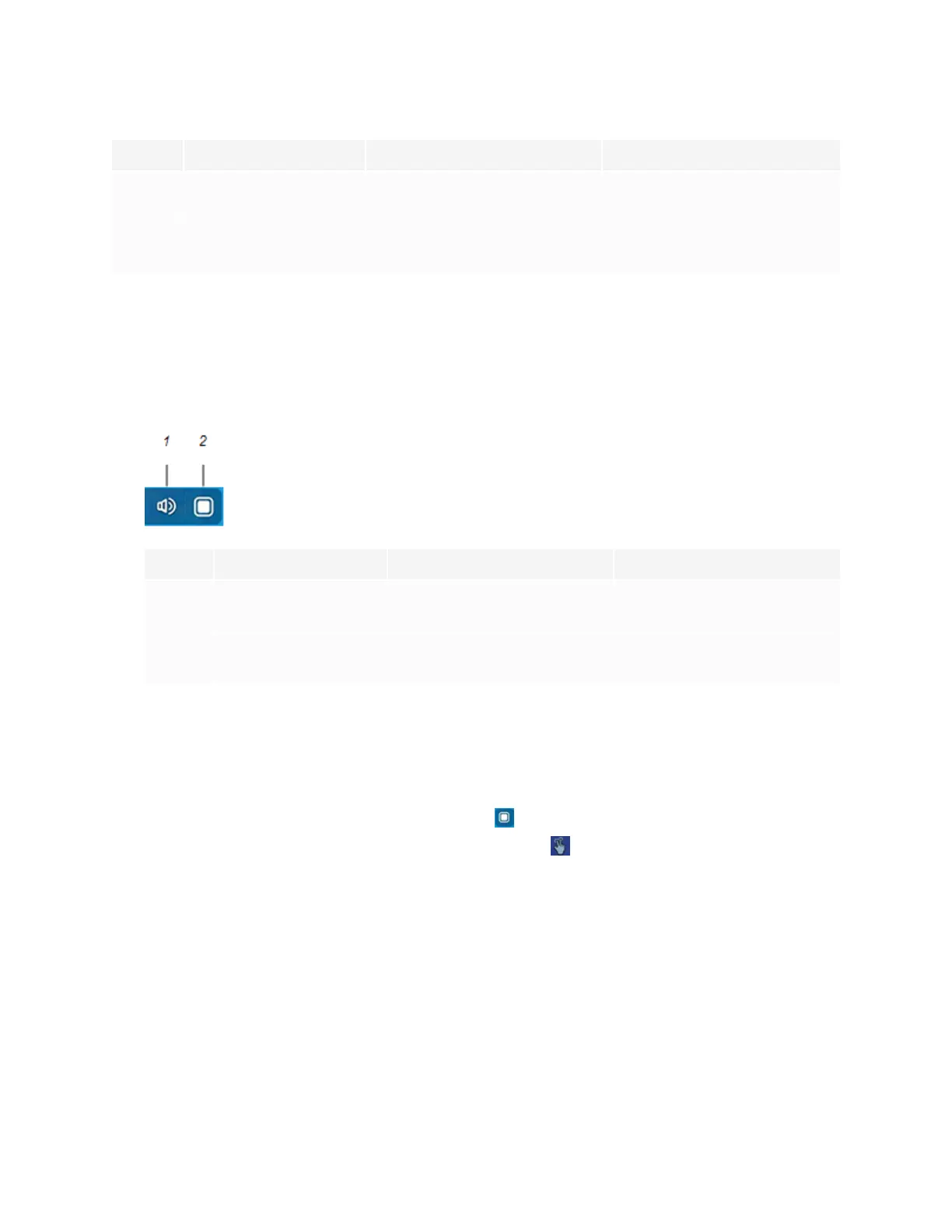Chapter 2
Using basic features
smarttech.com/kb/171745 21
No. Command Function Notes
6 Recent files and apps Access the most recently used
files and apps.
[N/A]
7 Overlay Annotate and save over images,
web pages, and so on.
See Using overlays on page34.
Bottom Toolbar
Use the Bottom Toolbar menu to mute the display’s sound and open the Floating Toolbar menus. The
Bottom Toolbar menu can be opened on all screens and open apps.
To open the Bottom Toolbar menu, swipe up along the edge of the bottom left corner of the screen.
No. Tool Function Notes
1 Mute Mute or unmute the display’s
volume.
[N/A]
2 Open Open the Floating Toolbar
menus.
See Floating Toolbar below.
Floating Toolbar
The Floating Toolbar features two different menus that provide access to a number of the display’s
features and controls.
To open the Floating Toolbar menus, tap the Open icon in the Bottom Toolbar menu (see Bottom
Toolbar above) or place and hold two fingers on the screen for 2-3 seconds.
Use the screen controls (6 and 10) to switch between the two Floating Toolbar menus.
