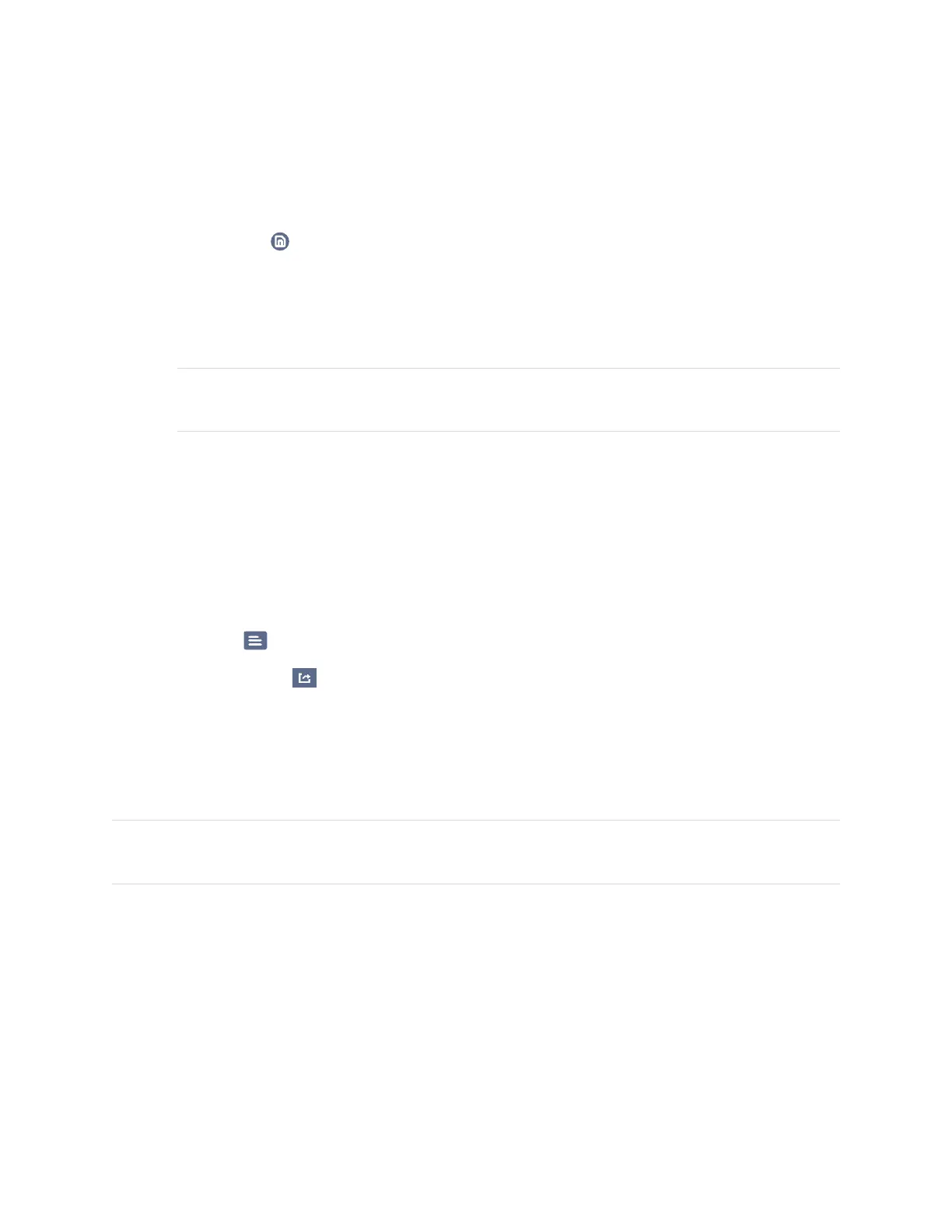Chapter 3
Using apps on the display
smarttech.com/kb/171745 34
Saving a whiteboard
To save the whiteboard as a .png or .pdf file
1.
Tap the Save icon , enter a folder name, and select the following options:
o
save the file locally or to a USB drive
o
save the current page or all pages
o
save as a .png or .pdf file
NOTE
The Whiteboard pages are saved as sequentially-numbered .png files or a single .pdf file.
2. Tap OK.
Export a whiteboard
You can export a whiteboard. The whiteboard is saved as an .iwb file and can only be viewed in the
Whiteboard app.
To export a whiteboard
1.
Tap the Menu icon.
2.
Tap the Export notes icon, enter a file name, and tap OK.
Using overlays
When using apps on the display, you can write or draw on overlays and save them to the display.
NOTE
Overlays are not available in the Whiteboard app.
