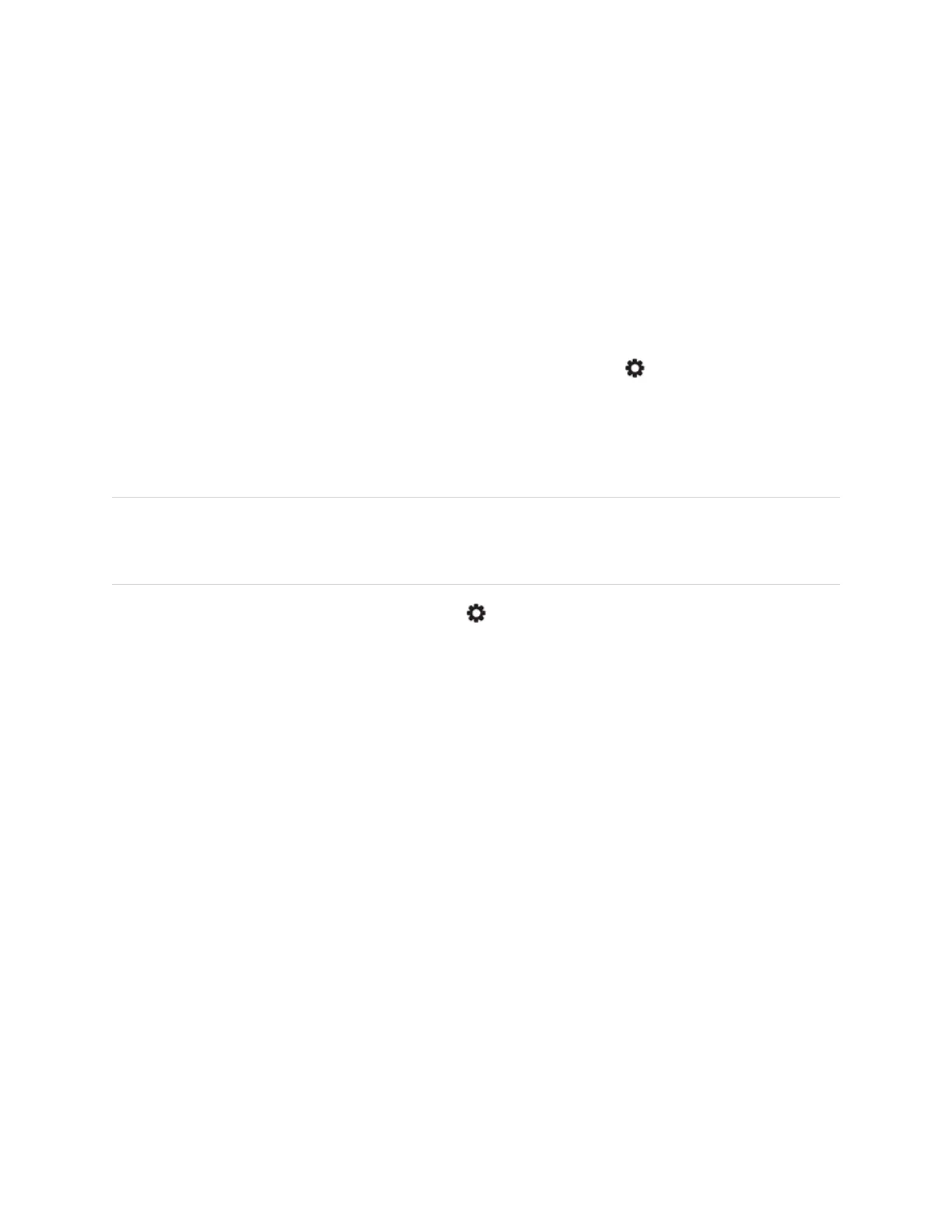Chapter 2
Using basic features
smarttech.com/kb/171745 27
Changing a pen’s default color, thickness, and other properties
While you’re viewing a connected computer’s input, you can use the SMART Ink dynamic (floating) toolbar to
change a pen’s color, thickness, and other properties.
To change the pen’s default color, thickness, and other properties, see Changing pen, eraser, and button
settings.
Freezing the screen
You can temporarily freeze the screen by pressing and holding the Settings button on the front control
panel or remote control for five seconds. This is particularly useful when no other controls are available to
pause a video, an animation, or other moving images.
When the image is frozen a Freeze on message appears in the top left corner of the screen.
NOTE
Freezing the screen does not pause applications that are running on the connected computer. It simply
freezes the displayed image.
To unfreeze the screen, press and hold the Settings button for five seconds again.
