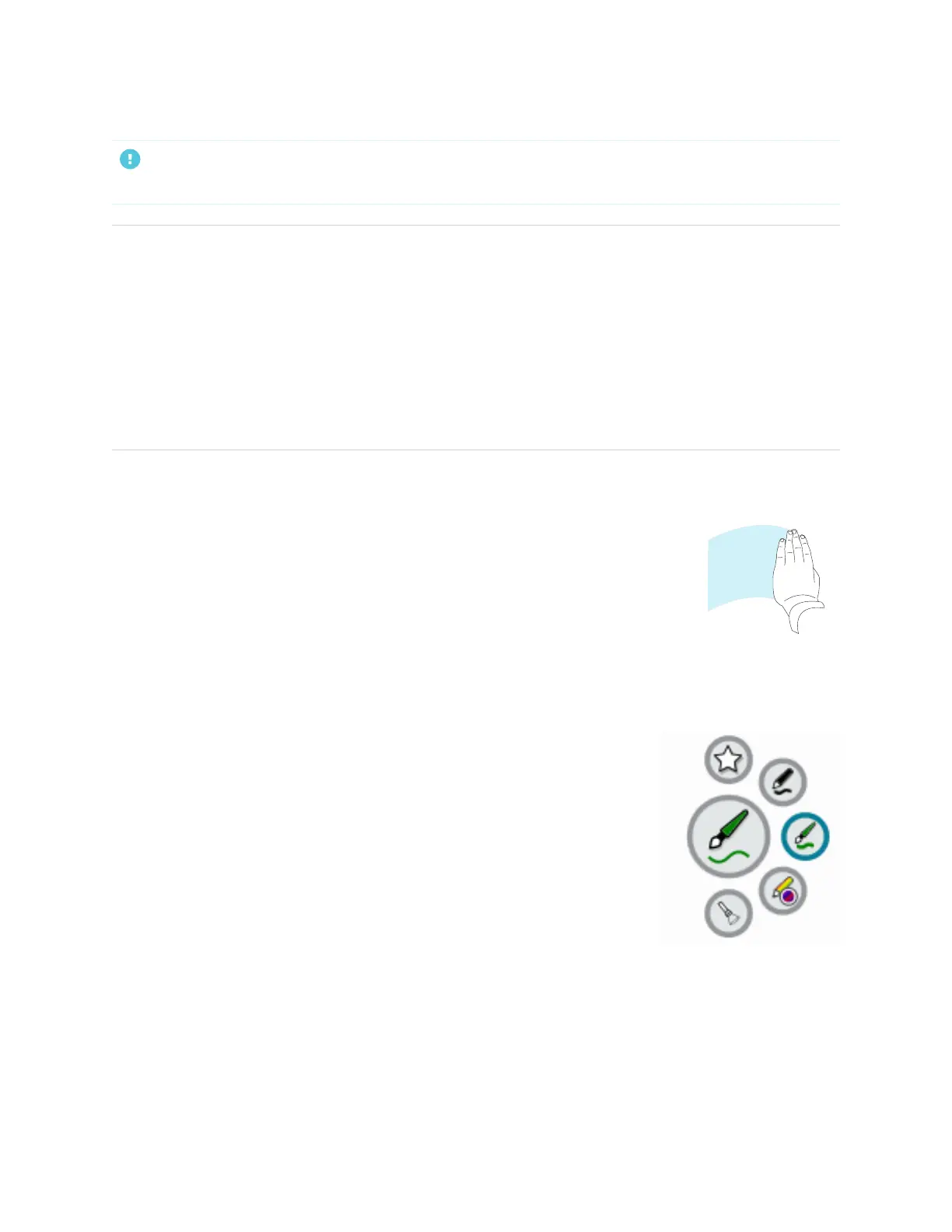Chapter 2
Using basic features
smarttech.com/kb/171745 26
IMPORTANT
Use only pens designed for SMARTGX displays (see smarttech.com/kb/171230).
TIPS
l When writing in SMART Notebook software on a connected computer, the smaller tip on the display’s
pens writes in black ink and the larger tip acts as a finger or pointer.
l When writing or drawing in the Whiteboard or the overlay app, you can change a pen’s color,
thickness, and other properties, including configuring the pen’s wide tip as an eraser. For more
information, see Using Whiteboard on page29 and Using overlays on page34.
l Use the split screen feature in the Whiteboard app (see Writing and erasing notes on page30) to
enable two people to write or draw on the screen at the same time.
To erase digital ink
Move your palm or fist over digital ink to erase.
Using the SMART Ink dynamic (floating) toolbar
If you pick up a pen while viewing a connected computer’s input, the SMART
Ink® dynamic (floating) toolbar for SMART Ink appears on the screen. You can
use this toolbar to temporarily change the pen’s color, thickness, or other
properties, you can also access SMART Ink’s tools, such as screen capture,
spotlight, screen shade, and so on.
To learn more about SMART Ink and its toolbar, visit the SMART Ink support
page. Here are a few quick links to get you started:
l Turning SMART Ink on or off
l Opening the dynamic (floating) toolbar
l Closing (hiding) the toolbar
l Using SMART Ink presentation tools
