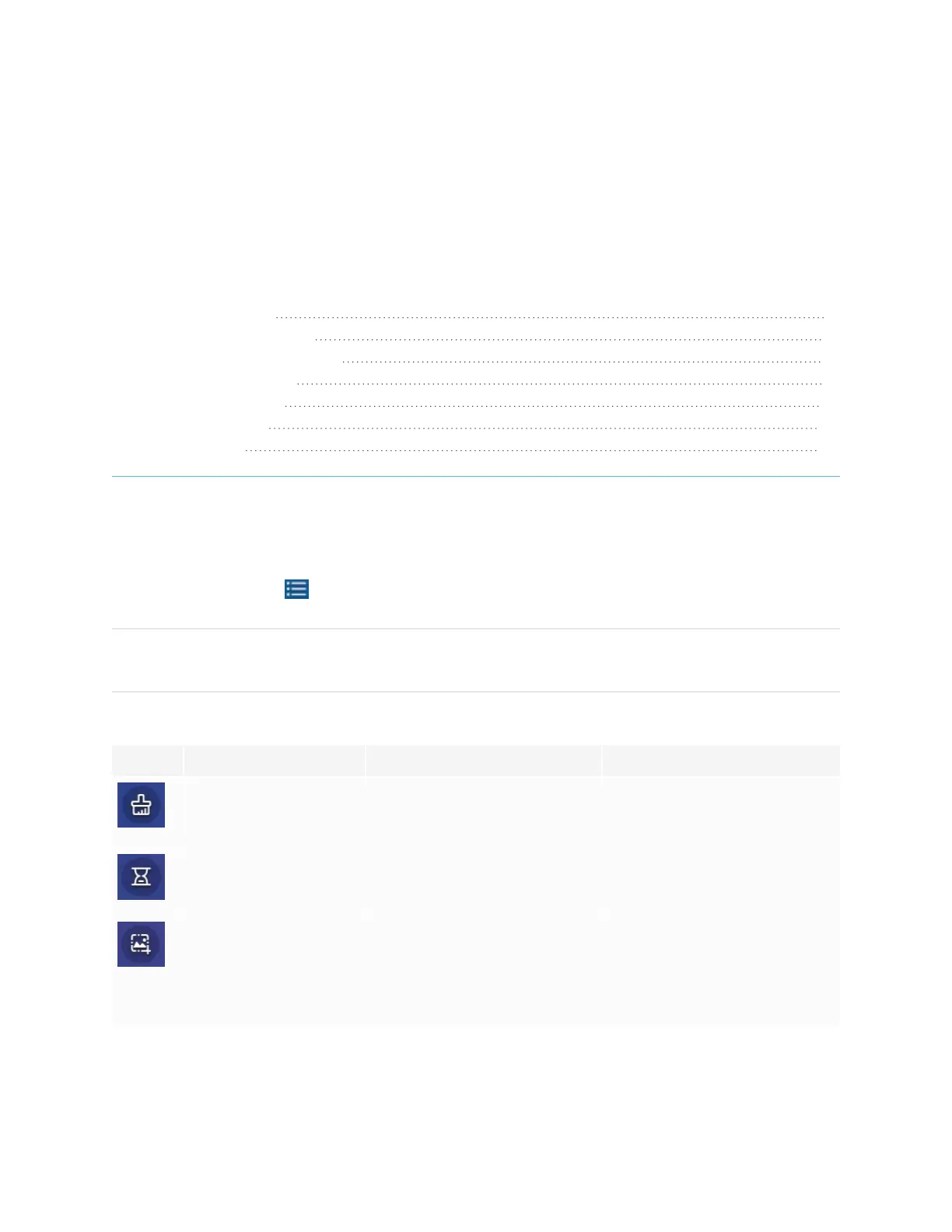Chapter 4
smarttech.com/kb/171745 50
Chapter 4: Using widgets on the display
Using the Clean widget 51
Using the Countdown widget 51
Using the Screen Capture widget 52
Using the Spotlight widget 54
Using the Calculator tool 54
Using the Vote widget 55
Using Lock Screen 55
This chapter introduces the widgets on the SMART Board GX series interactive displays.
To open the widget menu, open the Side Toolbar menu (see On-screen menus and controls on page18)
and tap the Toolbox icon .
NOTE
Widgets always appear on top of other open windows, programs, and connected devices.
The widget menu features the following tools and controls:
Icon Widget Function Notes
Clean Closes all open apps and clears
the display’s system RAM
memory.
See Using the Clean widget on
the next page.
Countdown Start a countdown timer. See Using the Countdown
widget on the next page.
Screen Capture Use the Screen Capture widget
to take a screen capture of a
rectangular area, a freehand
area, a window, or the entire
screen.
See Using the Screen Capture
widget on page52.
