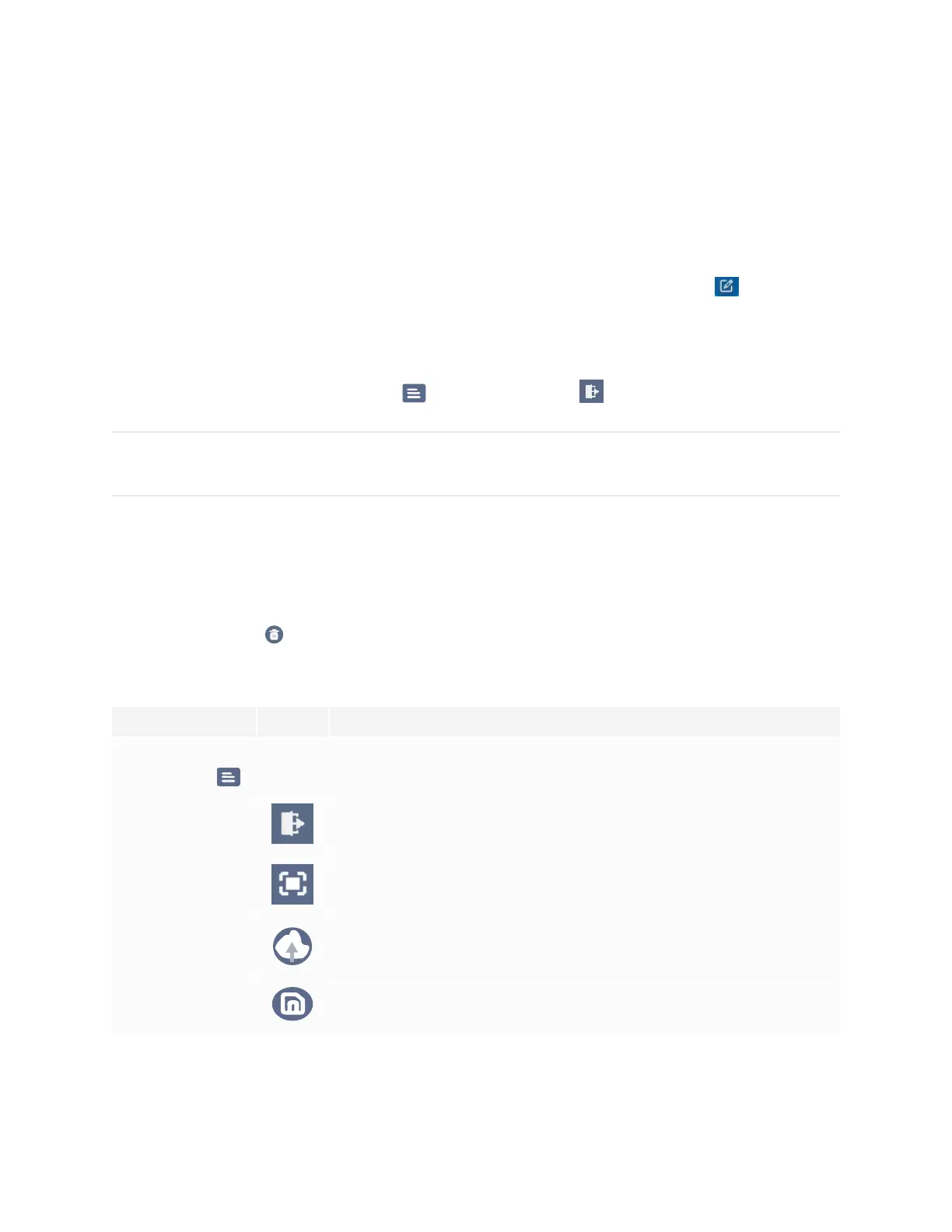Chapter 3
Using apps on the display
smarttech.com/kb/171745 35
Writing, drawing and erasing ink on an overlay
The display includes two pens, which you can use to write or draw in digital ink. You can erase digital ink
using gestures.
To write or draw on an overlay
1.
Open the Side Toolar menu (see Side Toolbar on page20) and tap the Overlay icon .
The overlay menu appears.
2. Use the display’s pens or your finger to write or draw in digital ink.
3.
When you’re done, tap the Menu icon , and tap the Quit icon to exit the overlay.
NOTE
If you write or draw over a video playing in the browser, the video will stop.
To erase ink on an overlay
1. Erase ink by moving your fist or palm over the digital ink you want to erase.
OR
Tap the Erase All icon.
Overlay tools and controls
Tool Icon Description
Menu tools
Tap the Menu icon in the lower left corner to open the menu.
Quit Closes the overlay.
Share through QR
code
Share the overlay using a QR code.
Upload to the
network disk
Save the overlay to Google Drive or OneDrive cloud storage.
Save Save the overlay.
