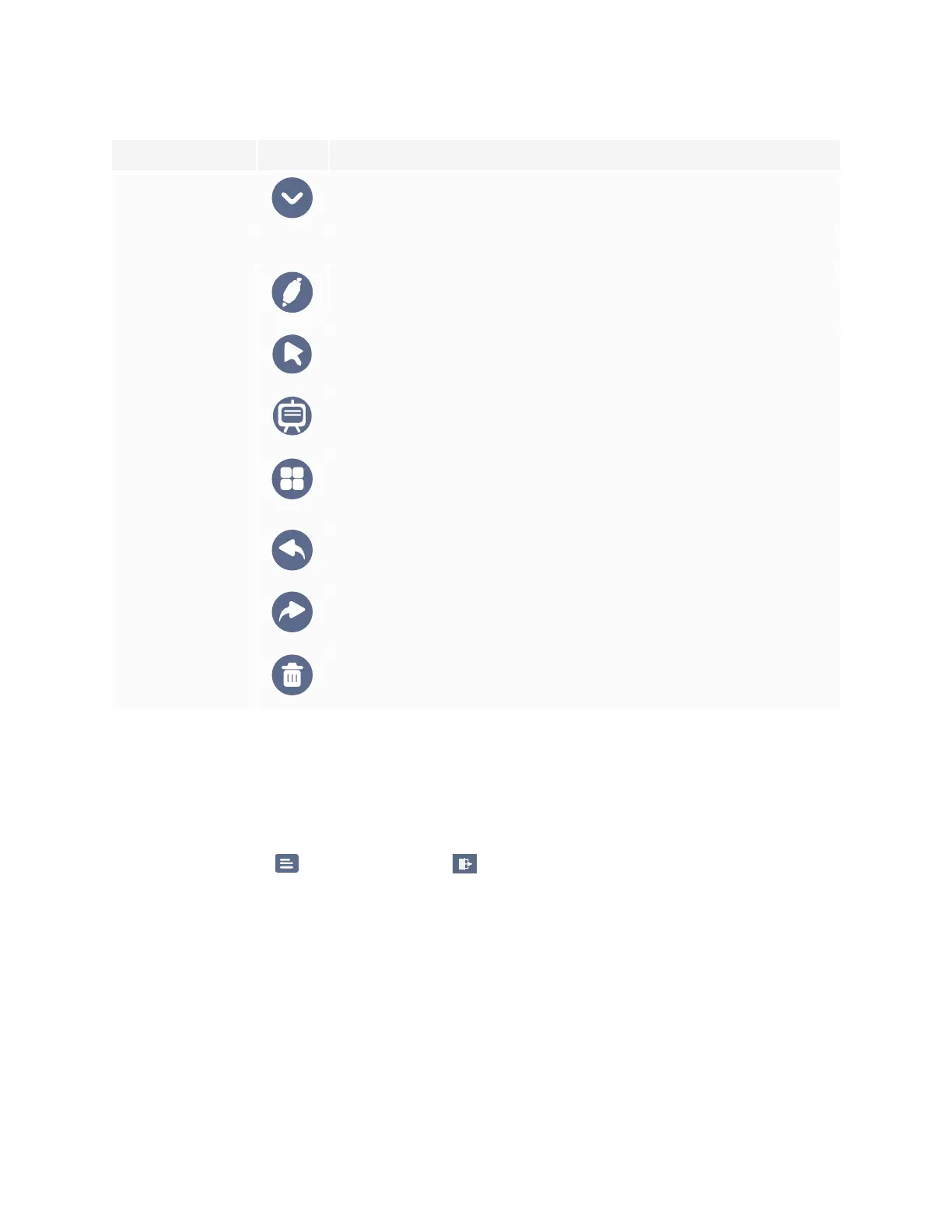Chapter 3
Using apps on the display
smarttech.com/kb/171745 36
Tool Icon Description
Hide controls Hide or show all tools and controls.
Overlay tools
Pen settings Change the display’s pens ink color and thickness.
Pointer Enable touch control of the display’s features. Tap the button again to
enable writing or drawing on an overlay with your finger.
Whiteboard Open the White board application.
Screen
capture/import
picture
Open the screen capture widget or import a picture.
Undo Reverse the effect of the last action.
Redo Reinstates the last action reversed with the Undo command
Clear page content Clear all the page content.
Exiting an overlay
When you exit an overlay, you are prompted to save your writing before exiting.
To exit an acetate
Tap the Menu icon , and tap the Quit icon to exit an overlay.
