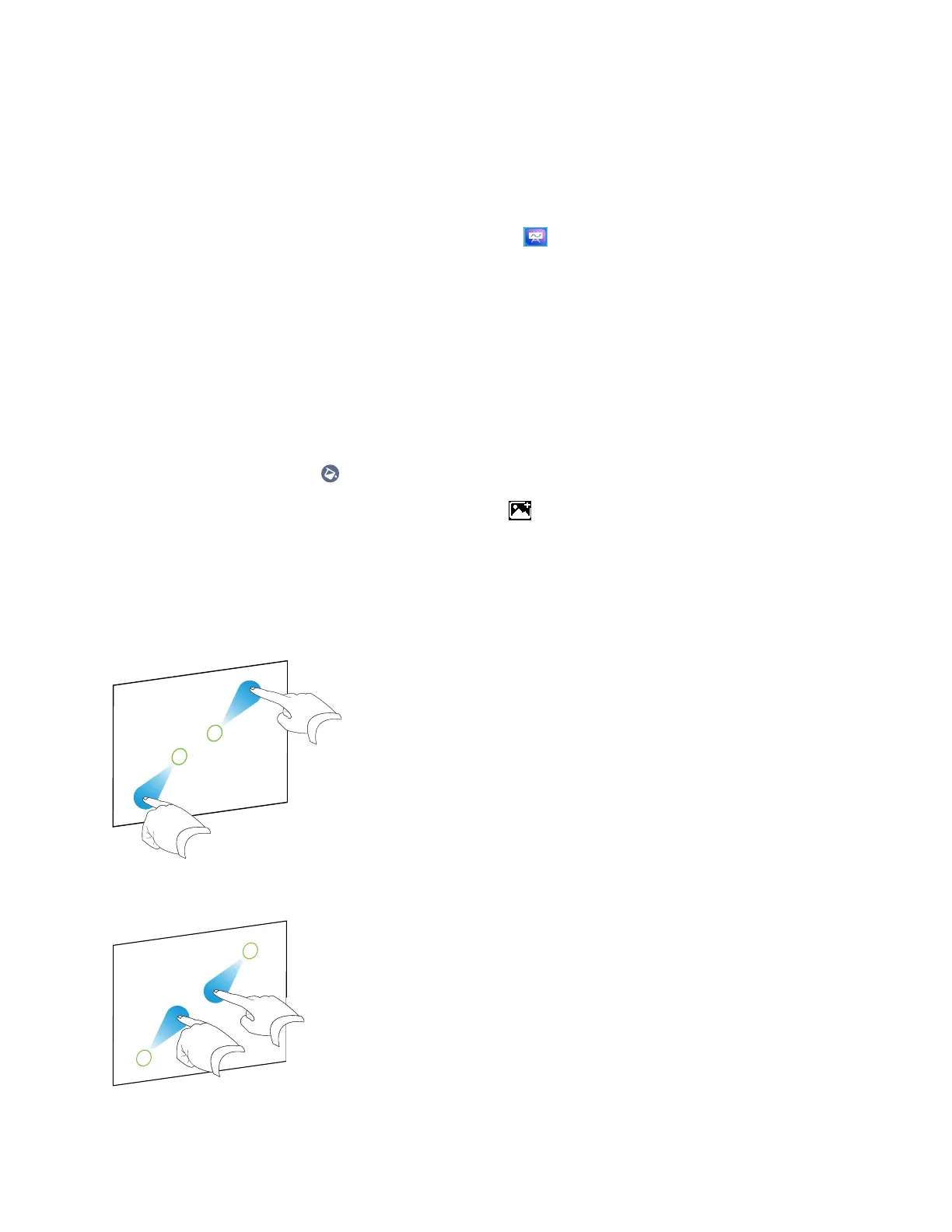Chapter 3
Using apps on the display
smarttech.com/kb/171745 32
Starting a new whiteboard
To start a new whiteboard
On the display’s Home screen, tap the Whiteboard icon .
A new whiteboard appears.
Changing the background
You can change the whiteboard’s background. If there are multiple pages in the whiteboard, each page can
have a different background. When you export or share the whiteboard, the background you’ve selected
also appears.
To change the whiteboard’s background
1.
Tap the Background icon .
2.
Select a background or tap the Add background icon to add a background from the display
(sdcard) or a USBdrive.
The background appears.
Navigating in the whiteboard
Use two fingers to pinch to zoom in.
Use two fingers to pinch to zoom out.
