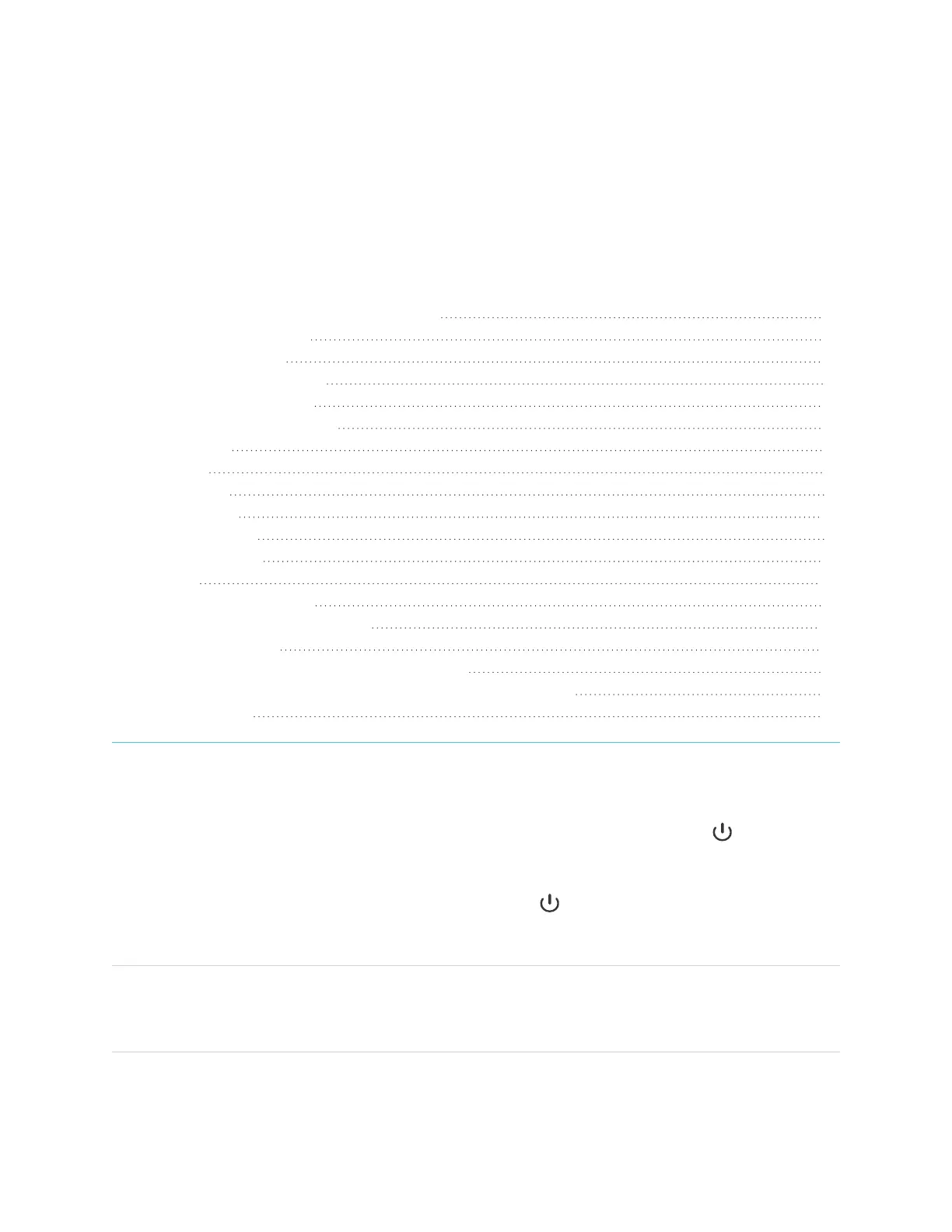Chapter 2
smarttech.com/kb/171745 15
Chapter 2: Using basic features
Waking up your display and putting it in standby 15
Using the front control panel 16
Using the remote control 17
On-screen menus and controls 18
Connection status icons 19
Side Toolbar menu handles 19
Whiteboard 19
Browser 19
Apps menu 19
Side Toolbar 20
Bottom Toolbar 21
Floating Toolbar 21
Using touch 24
Writing, drawing, and erasing 25
Writing and drawing in digital ink 25
To erase digital ink 26
Using the SMART Ink dynamic (floating) toolbar 26
Changing a pen’s default color, thickness, and other properties 27
Freezing the screen 27
Waking up your display and putting it in standby
If the display is in Standby mode, you can wake the display by pressing the Power button on the front
control panel or remote control.
To return the display to Standby mode, press the Power button on the front control panel or remote
control.
NOTE
When the display is connected to an external input with no active signal for one hour, it will begin a 60
second countdown before it enters Standby mode.
For information about turning off the display, see the SMARTBoard GX series interactive displays
installation and maintenance guide (smarttech.com/kb/171744).
