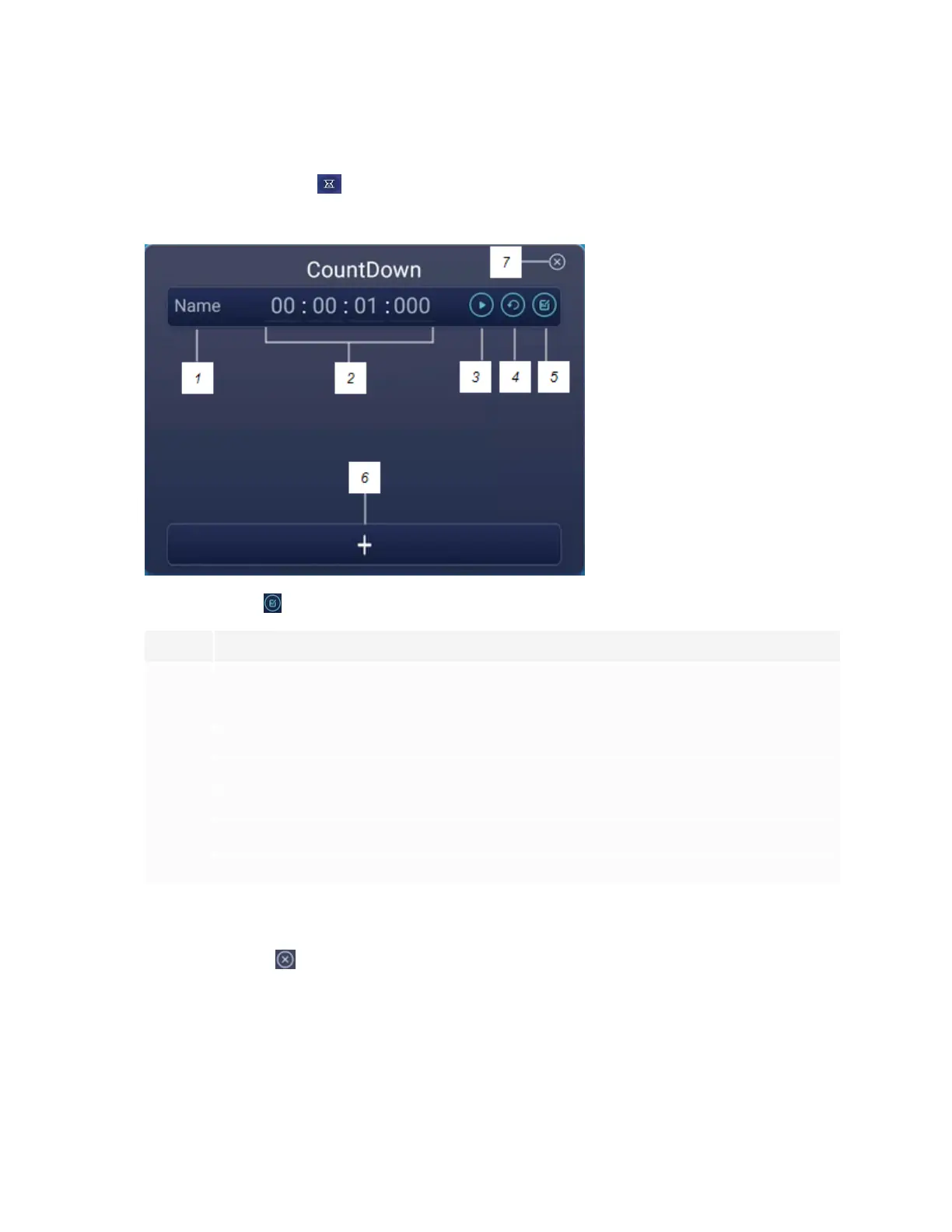Chapter 4
Using widgets on the display
smarttech.com/kb/171745 52
To open the Countdown widget
1.
Tap the Countdown icon .
The Countdown widget opens:
2.
Tap the Edit icon to customize countdown timer settings.
No. Tool
1 Type a name for the countdown activity.
2 Set a time for the duration of the countdown.
3 Start/pause the countdown.
4 Restart the countdown.
5 Edit the countdown’s duration.
6 Add additional countdown timers, up to a maximum of six.
7 Close the countdown widget.
To close the Countdown widget
Tap the Close icon .
Using the Screen Capture widget
The Screen Capture toolbar enables you to take a screen capture of a rectangular area, a freehand area, a
window, or the entire screen.
