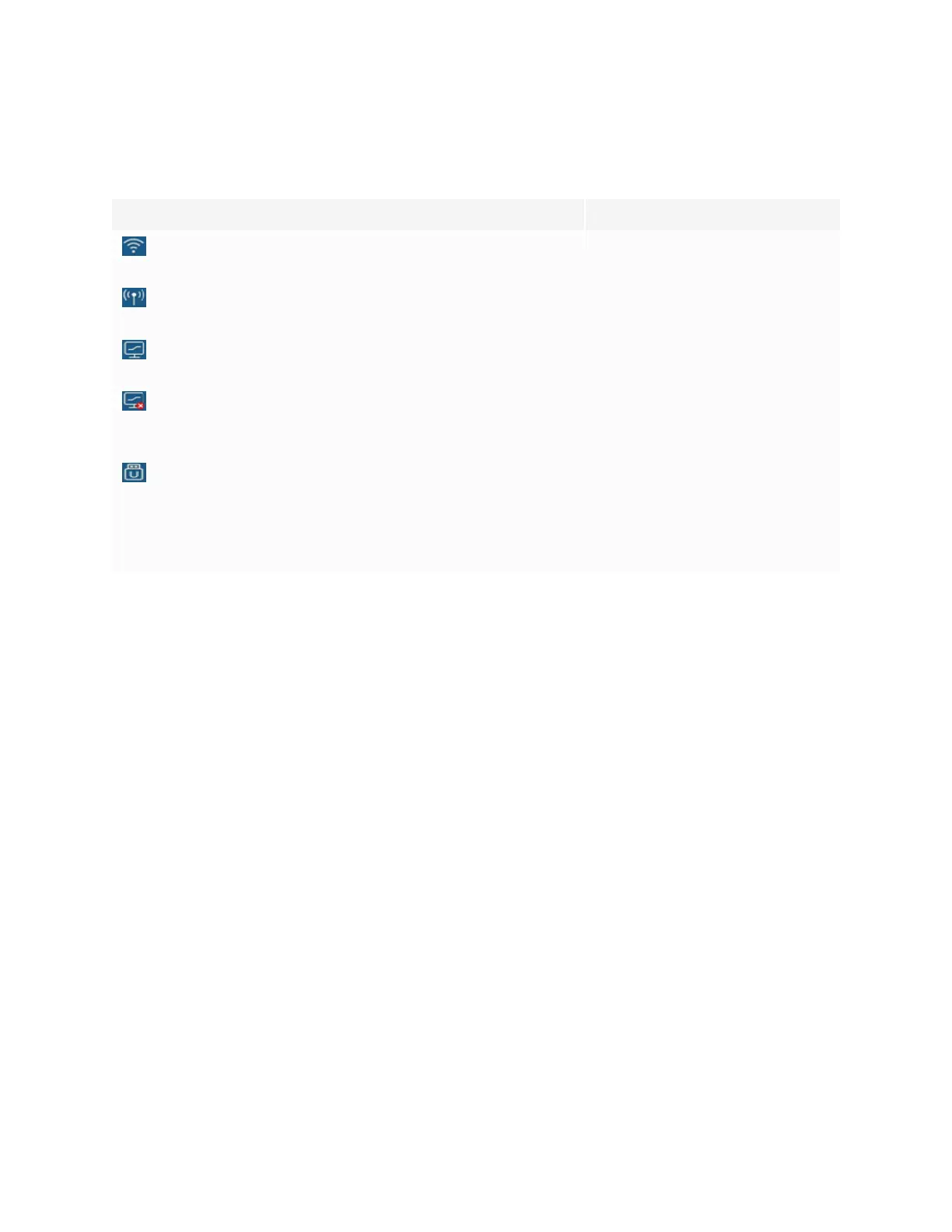Chapter 2
Using basic features
smarttech.com/kb/171745 19
Connection status icons
The connection status icons provide information about the display’s network connection and hotspot status.
Icon Notes
Connected to a wireless network and signal strength
The wireless signal strength level
being received by the display.
Hotspot enabled
Indicates the display’s hotspot
feature is enabled.
Connected to a wired network
Indicates the display’s is connected
to an Ethernet network.
Disconnected from a wired network
Indicates the display’s is
disconnected from an Ethernet
network.
USB inserted in connector
Indicates a USB device is
connected to the display.
See Connecting USB drives,
peripherals, and other devices on
page67.
Side Toolbar menu handles
See Side Toolbar on the next page.
Whiteboard
Open the display’s whiteboard application, where you can draw, show images, and write.
See Using Whiteboard on page29
Browser
Open the display’s Browser to view web sites on the display.
See Using Browser on page29.
Apps menu
Open a menu of Android apps installed on the display. Apps include: WPS Office, file browser, settings,
iMirror, E-Share and Vote.
See Chapter 3: Using apps on the display on page28.
