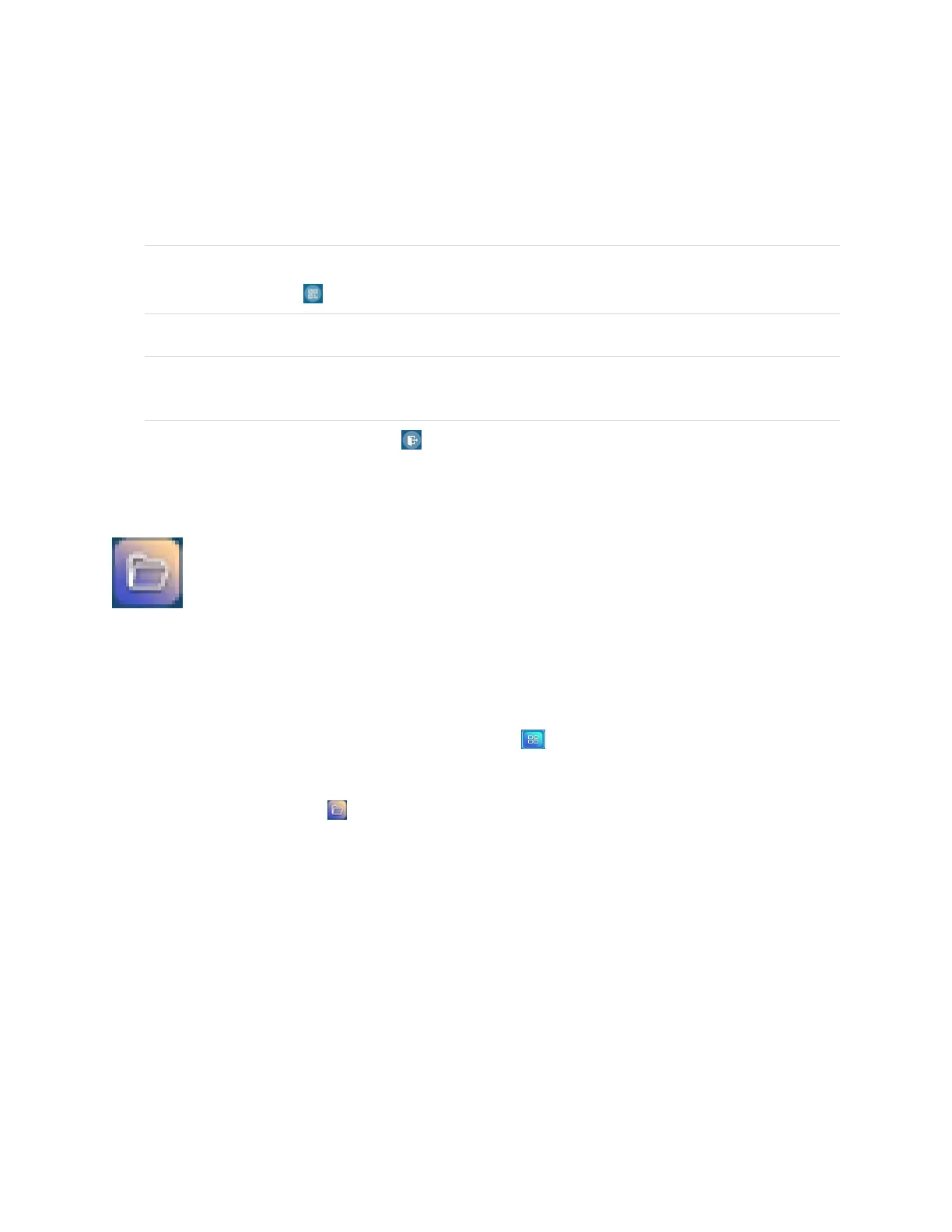Chapter 3
Using apps on the display
smarttech.com/kb/171745 45
Viewing results
1. To view the voting results, tap View results.
Use the Bar or Poll options to change how the results of the poll are displayed.
TIP
Tap the QR code icon to display the QR code for connecting devices.
2. To end voting, tap Voting over.
NOTE
Remember the display’s name.
3.
To exit the Vote app, tap the Exit icon .
Using File Manager
Use the File Manager to access files saved on the display, USB drives, Google Drive or
OneDrive cloud storage (cloud storage must be enabled in the display’s settings).
Any Whiteboard notes that have been exported are saved as .png files in the File Manager.
Opening File Manager
1.
On the display’s Home screen, tap the Apps menu icon .
The Apps menu appears.
2.
Tap the File Manager icon .
File Manager appears.
Viewing files
To view an image exported from the Whiteboard app
1. Export your drawing from the Whiteboard app. See Using Whiteboard on page29.
Remember the folder name.
2. In File Manager, browse to the folder and tap it.
3. Tap the .png file.
