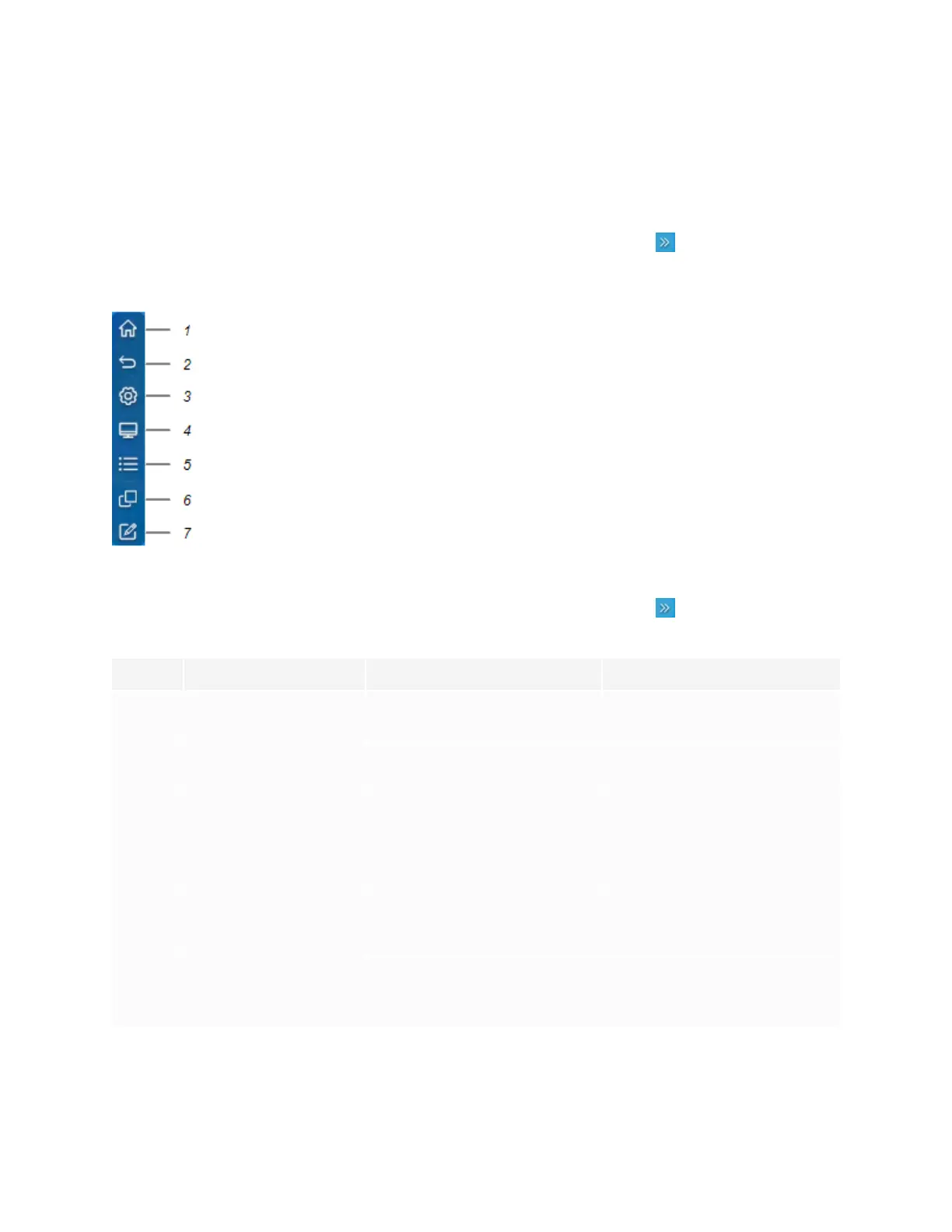Chapter 2
Using basic features
smarttech.com/kb/171745 20
Side Toolbar
From the Side Toolbar menu you can access a variety of commands for accessing commonly used display
controls and features.
Open the Side Toolbar menu by sliding either of the Side Toolbar menu handles (on either sides of the
screen) toward the center of the screen.
Open the Side Toolbar menu by sliding either of the Side Toolbar menu handles (on either sides of the
screen) toward the center of the screen.
No. Command Function Notes
1 Home Open the Home screen. See On-screen menus and
controls on page18.
2 Back Return to the previous screen in
the embedded Android system.
[N/A]
3 Settings Open the display settings. See the SMARTBoard GX series
interactive displays installation
and maintenance guide
(smarttech.com/kb/171744)
4 Input select Select a connected computer or
device’s input to appear on the
display.
See Viewing a connected
computer or other device’s input
on page63.
5 Widgets Open the widgets menu, where
you can access the calculator,
timer, and other tools.
See Chapter 4: Using widgets on
the display on page50.
