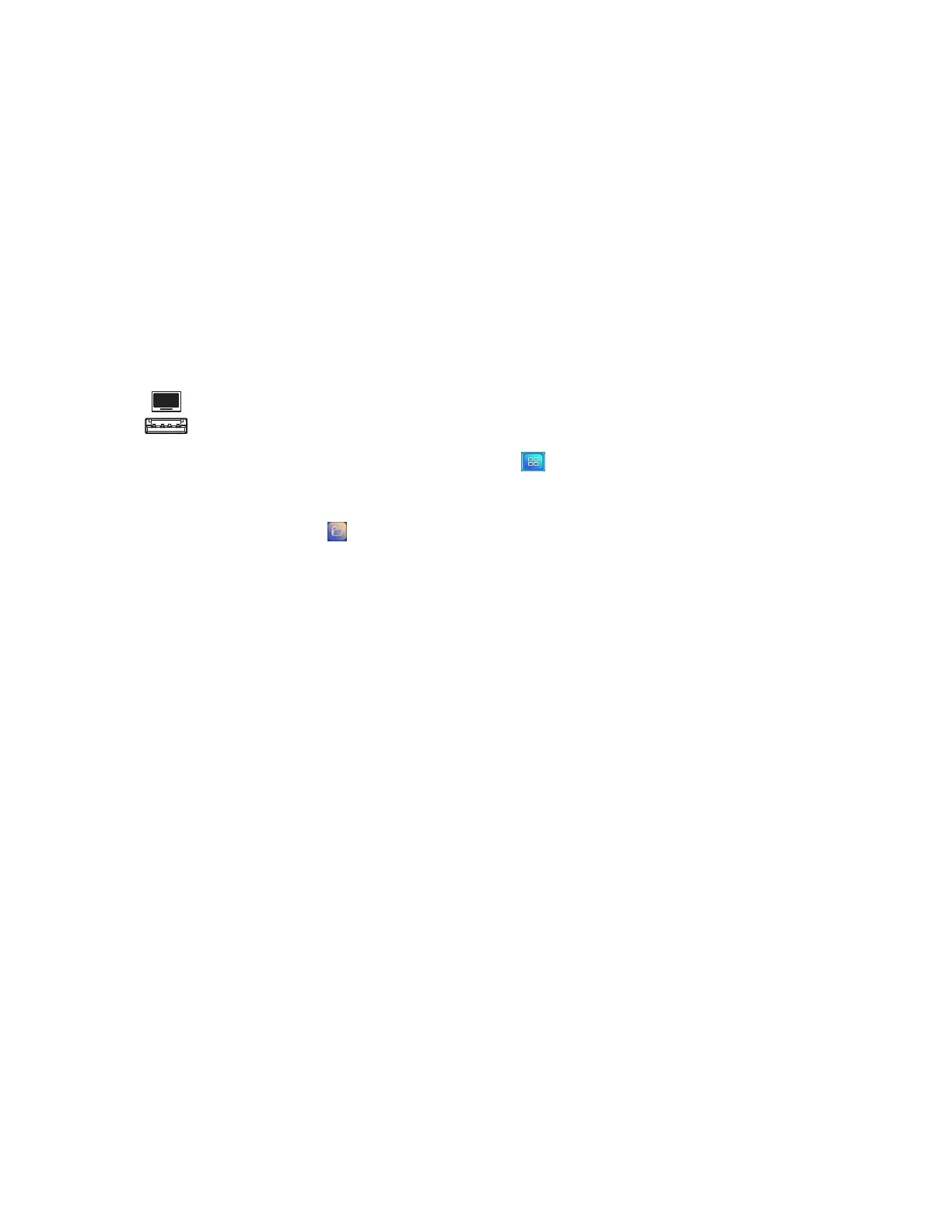Chapter 3
Using apps on the display
smarttech.com/kb/171745 48
8. Tap the name of the connected USB Drive.
9. Browse to the folder you want to copy the file to.
10. Double-tap the folder to open it.
11. Tap Paste.
The file is copied to the USB drive and removed from the display.
To copy a file from the display to a USBdrive
1. Connect a USB drive to the display on the front connector panel.
2.
On the display’s Home screen, tap the Apps menu icon .
The Apps menu appears.
3.
Tap the File Manager icon .
File Manager appears.
4. Tap Local storage.
5. Browse to the files you want to copy.
6. Press and hold the file to select it.
A check box appears next to the file.
7. Tap Copy in the side menu.
8. Tap the name of the connected USB Drive.
9. Browse to the folder you want to move the file to.
10. Double-tap the folder to open it.
11. Tap Paste.
The file is saved to the USB drive and remains on the display.
Installing apps using File Manager
You can use File Manager to install third-party apps on the display.
