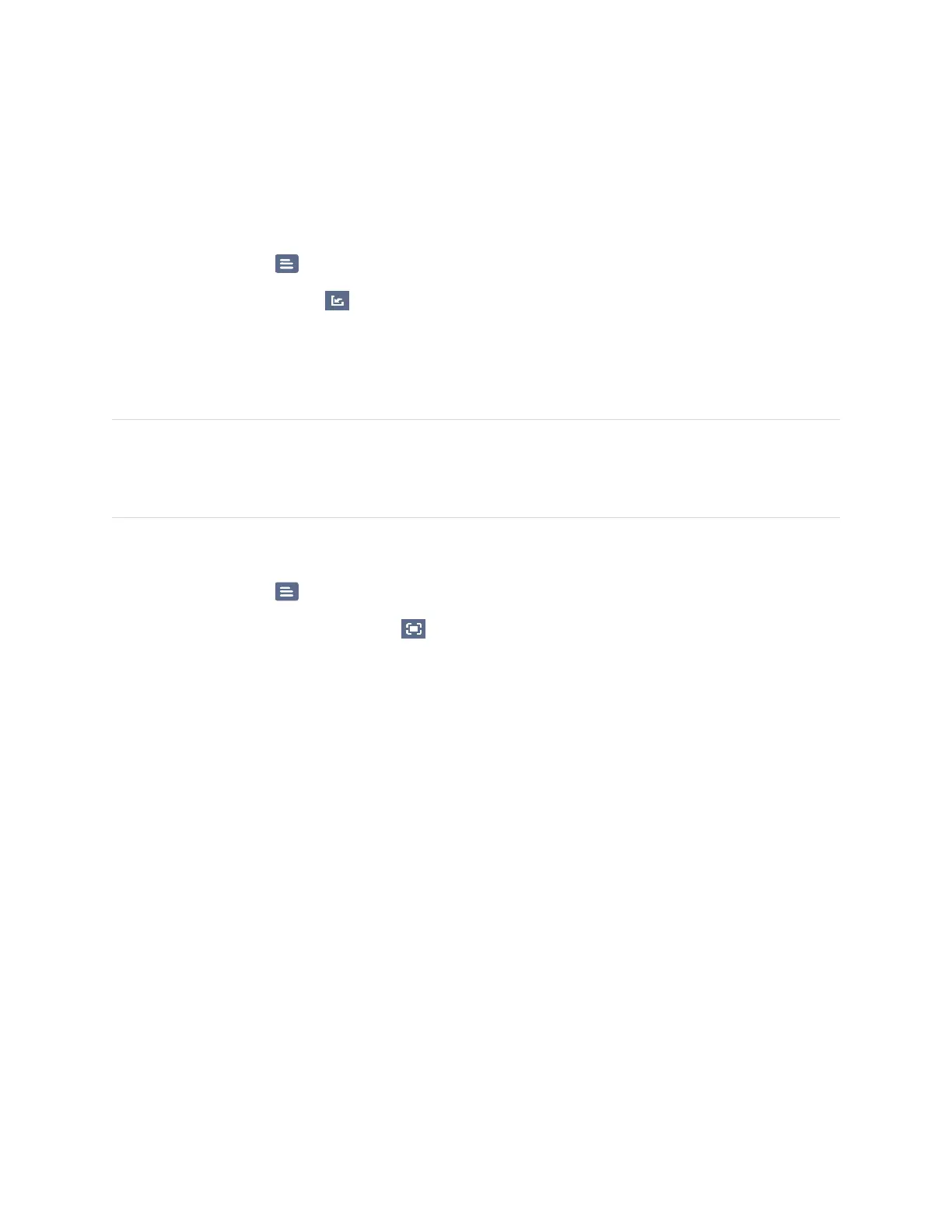Chapter 3
Using apps on the display
smarttech.com/kb/171745 33
Opening a whiteboard
You can easily continue from where you left off in a saved whiteboard.
To open a saved whiteboard
1.
Tap the Menu icon .
2.
Tap the Import notes icon , select the whiteboard you want to open, and tap Confirm.
Sharing a whiteboard
If your mobile device has a QR code scanner, it can open an image of the whiteboard in a web browser.
NOTES
l The shared whiteboard doesn’t update if the whiteboard is shared again.
l Make sure your computer or mobile device is connected to the same network as the display.
To share the whiteboard note
1.
Tap the Menu icon .
2.
Tap the Share through QR code icon , choose whether to share the current page or all pages, and
tap Confirm.
3. Scan the QR code with your mobile device.
You’re prompted to open the page images in your device’s browser.
When the image appears you can save the image to your mobile device.
