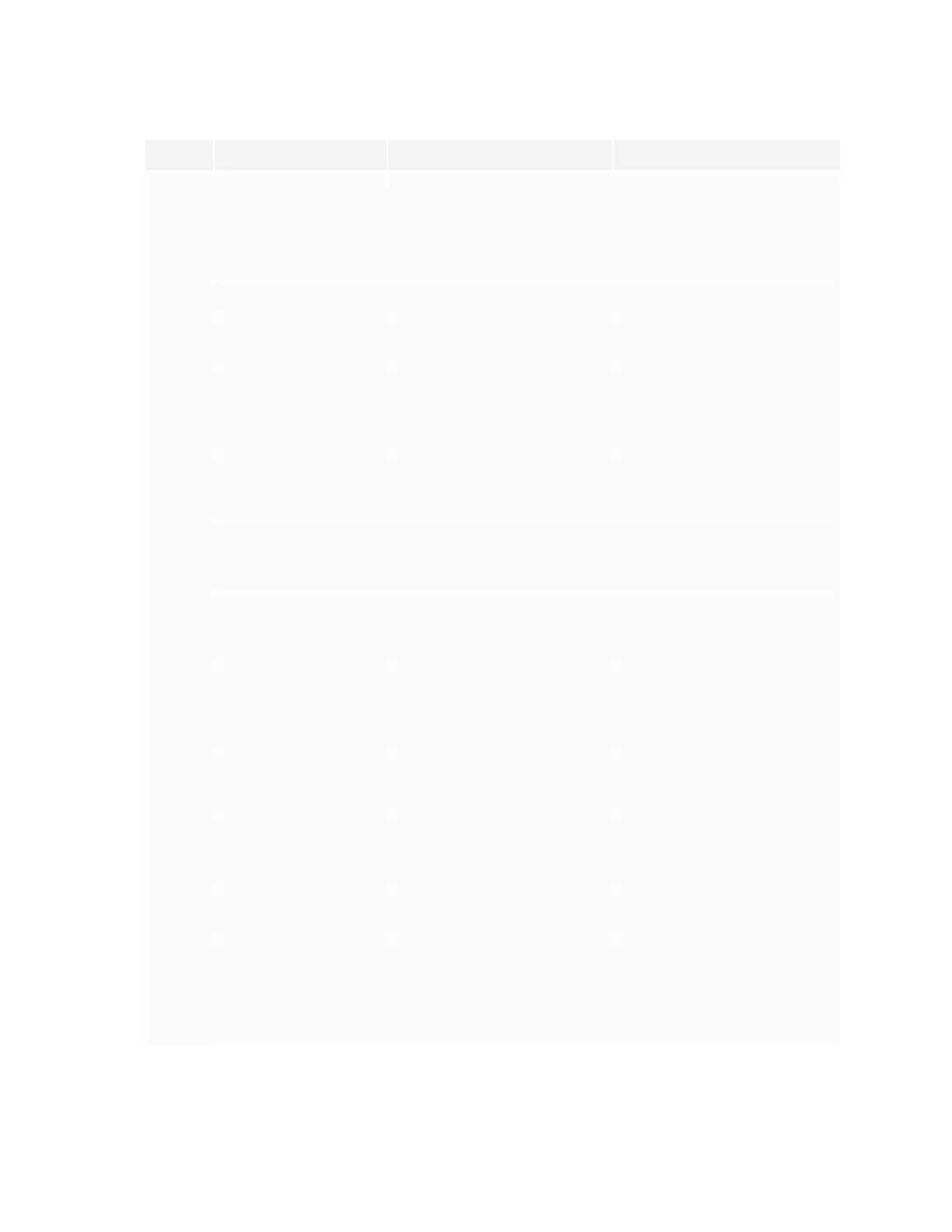Chapter 2
Using basic features
smarttech.com/kb/171745 23
No. Tool Function Notes
1 Settings Open the Settings screen,
where you can connect to Wi-
Fi, change the date, set
passwords and locks, and
change the power settings.
See the SMARTBoard GX
series interactive displays
installation and maintenance
guide
(smarttech.com/kb/171744).
2 Home Open the Home screen. [N/A]
3 Minimize the Floating
Toolbar menus
[N/A] [N/A]
4 Back Return to the previous screen. [N/A]
5 Overlay Annotate and save over
images, web pages, and so on.
See Using overlays on page34.
6 Go to the second
floating Floating
Toolbar menu
[N/A] [N/A]
7 Input select Select a connected computer
or device’s input to appear on
the display.
See Viewing a connected
computer or other device’s
input on page63.
8
Screen lock
Lock access to the screen
functions.
When enabled, a six digit
passcode is required to unlock
the screen.
9
Screen capture
Take a screen capture of a
rectangular area, a freehand
area, a window, or the entire
screen.
See Using the Screen Capture
widget on page52.
10
Go back to the first
Floating Toolbar menu
[N/A] [N/A]
11
Quick clean
Clear temporary files (cache)
on the display’s operating
system
See Using the Clean widget on
page51.
12 Recent files and apps Access the most recently used
files and apps.
[N/A]
13
Volume controls
Set the display’s volume.
.
[N/A]
14
Screen brightness
Set the display’s screen
brightness.
[N/A]
