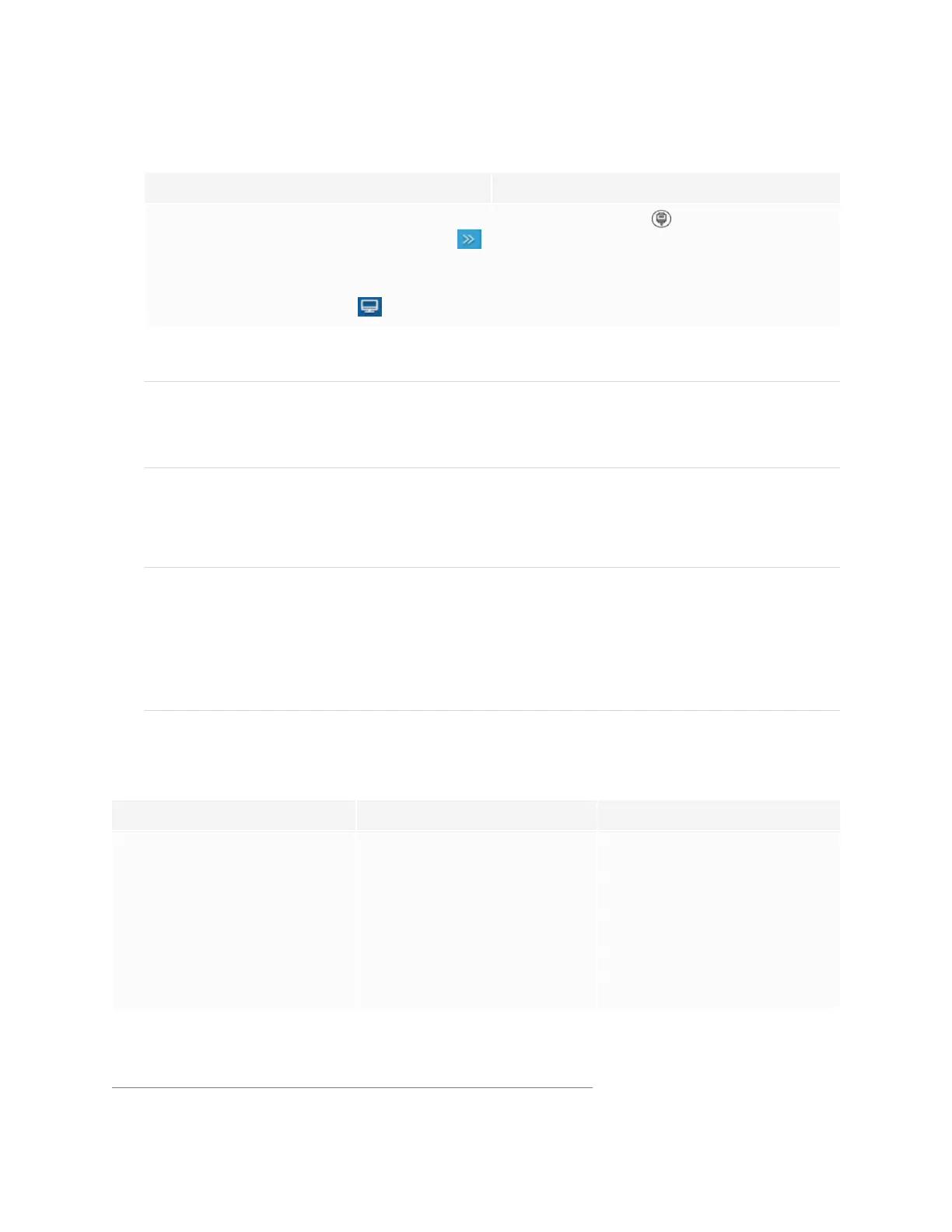Chapter 5
Connecting computers and other devices
smarttech.com/kb/171745 64
2. Select the source using one of the following methods:
Using the Side Toolbar menu Using the remote control
a.
Open the Side Toolbar menu by sliding
either of the Side Toolbar menu handles
(located on either side of the screen) toward
the center of the screen.
b.
Tap the Input Select icon .
Press the Input Select button on the remote
control.
The Input Selection dialog box appears.
NOTE
Three dots ••• appear below inputs (USB Type-C, HDMI, HDMI 1, HDMI 2, OPS and DP) with a device
connected.
3. Tap the computer’s input source or use the navigation keys on the remote control to select the input
source and then press the OK button.
The device’s output appears on the display’s screen.
TIP
You can configure the display to automatically switch to the newest input, lock the current source, or
choose other priorities or input options.
See the SMARTBoard GX series interactive displays installation and maintenance guide
(smarttech.com/kb/171744).
Setting a connected computer’s resolution and refresh rate
This table presents the recommend resolutions and refresh rates for the display’s inputs:
Input source Resolution Refresh rate
USB Type-C, Display Port
Alternate Mode
3840×2160 60Hz
HDMI
1
3840×2160 60Hz
HDMI 1 3840×2160 60Hz
HDMI 2 3840×2160 60Hz
VGA 1920×1080 60Hz
1
Located on the display’s front connector panel.
