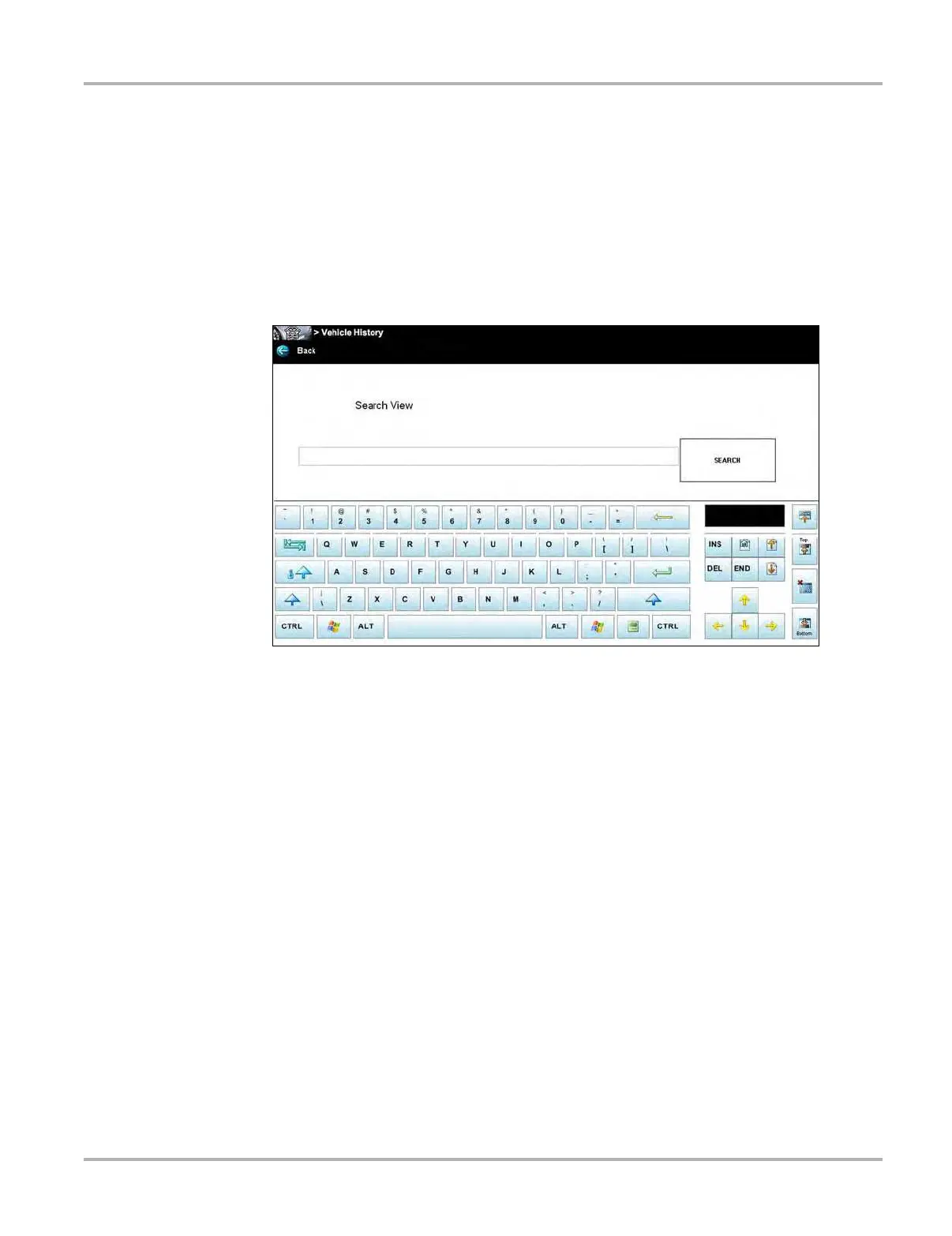104
Vehicle History Operations Screen Layout
Delete
Use the Delete button to remove unwanted items from the Vehicle History list. Simply highlight the
item to remove, then select Delete.
Search and Show All
Selecting Search opens a dialog box that allows you to search Vehicle History items by category
(
Figure 11-3).
Figure 11-3 Sample Search dialog box
z To search:
1. Tap Search on the Vehicle History toolbar to open the search window.
2. A dropdown menu allows you to select the field to search:
– Year
– Make
– Model
– Color
– Customer
– License
– State
– Technician
3. Use the virtual keyboard to enter search criteria into the text field.
4. Select Search to start the search.
The display returns to the Vehicle History screen with only the records fitting the search
criteria showing.
5. Tap Show All on the toolbar to restore the complete Vehicle History list.